

I needed to add a
Juniper SRX Series Services Gateway to a network diagram created with
Microsoft Visio 2016, so I downloaded the SRX Series stencils from
Juniper Networks
Product Icons & Visio Stencils page. The downloaded file was a
ZIP file, so I extracted the contents of that file. Within the .zip file
were two .VSS files:
Juniper Branch SRX Series.vss and
Juniper Data
Center SRX Series.vss. On a Microsoft Windows system, if you wish to make
shapes within a .vss file available within Visio, you can copy the .vss files to
the My Shapes directory within the Documents
directory for the account you are using. To then access the shapes,
click on More Shapes on the left side of the Visio 2016 window,
then select My Shapes. You should then see the names for the .vss
files you added to the My Shapes directory listed.
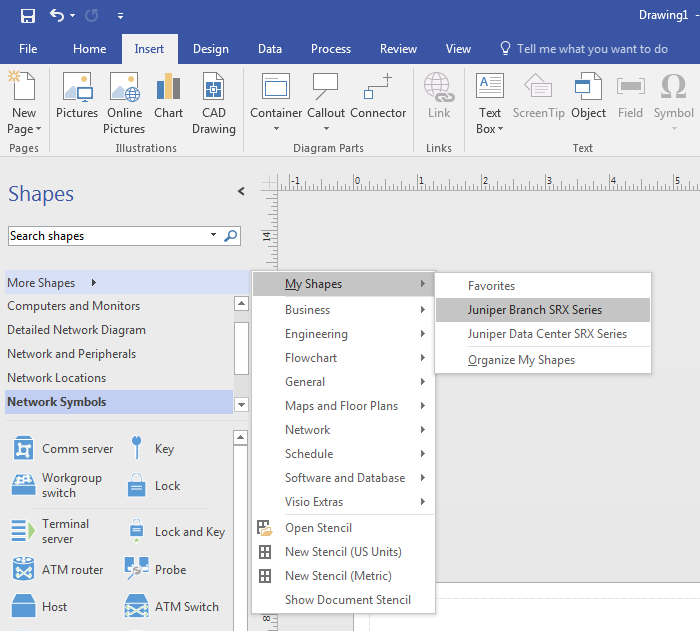
You will then see the shapes in the .vss file listed under Shapes on the left side of the Visio window.
The "Juniper Branch SRX Series" file contains shapes for SRX firewalls/routers and also a shape for a "Generic 19" 42U Rack".
References: