

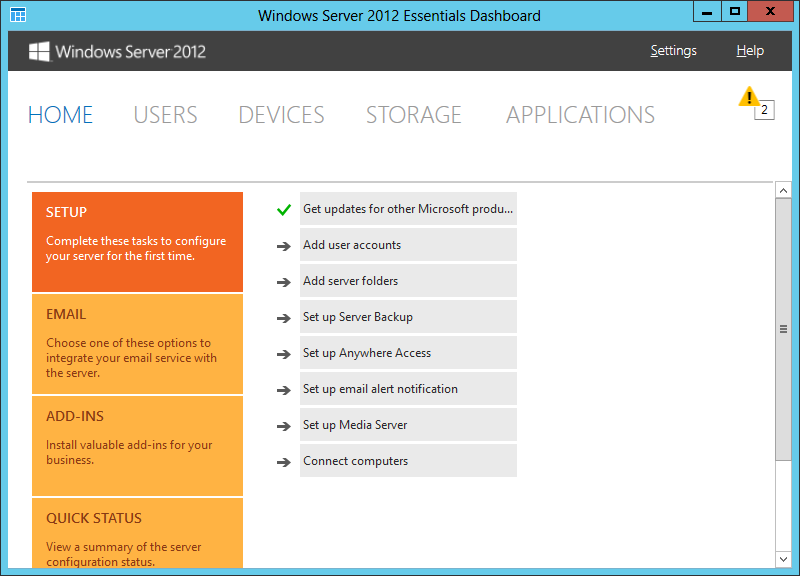
One of the alerts just indicated I needed to reboot the server after installing some Windows updates. The other indicated that I should move some of the folders on the system.
One or more server folders are located on the system hard drive
The following server folders are located on the system hard drive:
Client Computer Backups
Folder Redirection
File History Backups
Users
CompanyResolve this alert
It is recommended that you move the server folders that are located on the system drive to a different hard drive to help protect your data against disaster. To move a server folder from the system drive to a different hard drive, select the server folder, and then click Move the folder task.
To move those folders, take the following steps:
In the dashboard click on STORAGE at the top of the dashboard window. You will then see those folders listed under Server Folders.
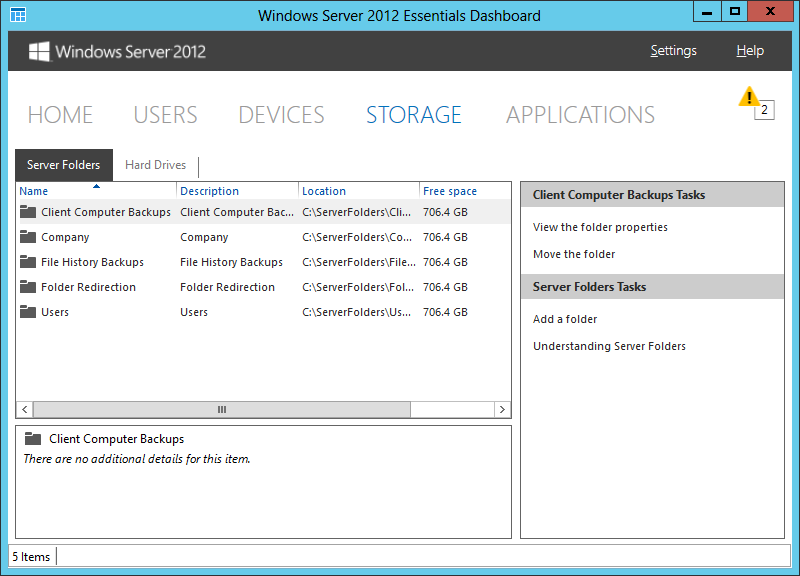
One by one, right-click on each folder and select, "Move the folder". A "Move a Folder" wizard will then start.
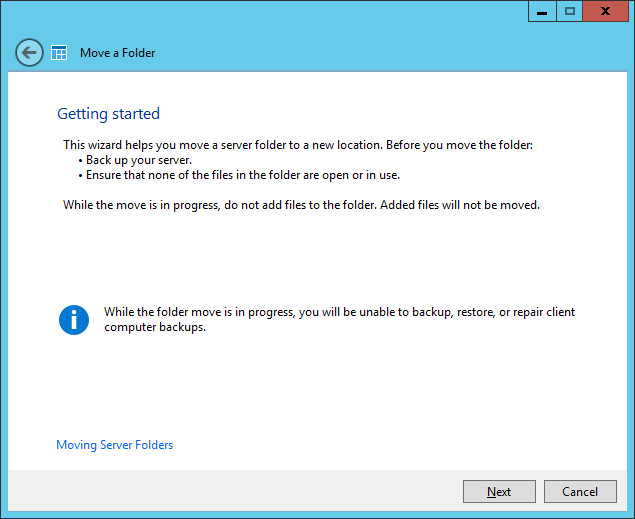
When you click Next, you will have the opportunity to select a new location for the folder.
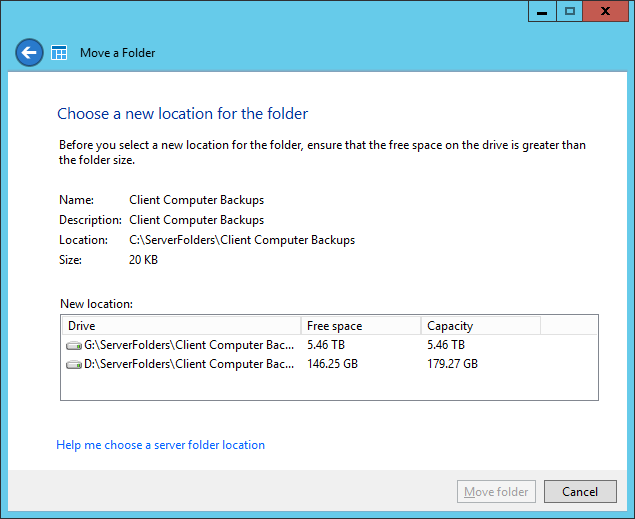
You will need another drive or at least another partition on the existing drive where you can move the folder, though moving the folders to another drive is preferable in case something happens to the one the operating system is stored on. A second internal drive is preferable; if you use an external drive, it would need to remain attached to the system. And you will see an error message if you attempt to move a sever folder to any of the following locations:
Before attempting to move the folder, ensure the following:
When I ran the wizard on a newly set up server, it showed me two options for relocating a folder, one on drive G: and one on drive D:, which was a partition on the primary drive on the system holding an alternate operating system, Windows 7, which was the original operating system on the system when it was purchased and from which I could boot the system for troubleshooting in case of any problems with Windows Server 2012 Essentials. I wanted to move the folders to the seconary drive I had recently installed in the system, so I chose G:\ServerFolders\ClientComputer Backups.
After you select a desination by clicking on it and then click on the Move folder button, you will see a "The folder was moved successfully" window, if all went well.
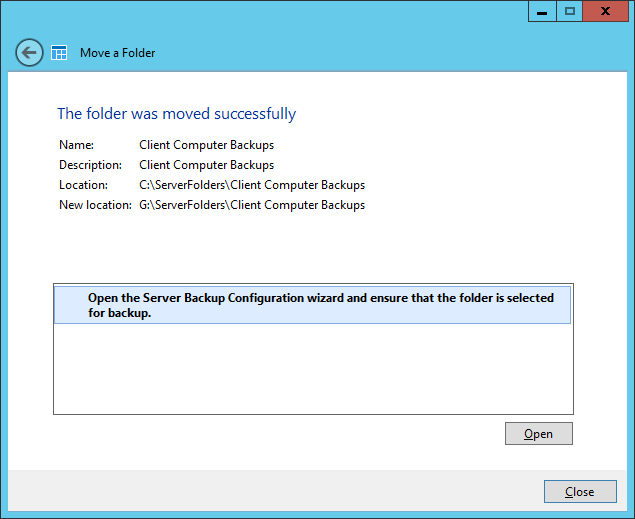
References:
Created: Saturday December 27, 2012