

I installed TVersity 1.8 Beta software to stream video stored on a Windows 7 PC to a Wii today. TVersity is free software that allows one to stream video and music from a Windows PC to console systems, such as the Wii, Xbox 360 and PS3.
The first window you will see during the installation is just a "Welcome to the TVersity Media Server 1.8 Beta Setup Wizard" window.

The next windows is for the license agreement.
Clicking on Next leads to a window where you are prompted regarding installing the Ask toolbar. I deselect the installation of toolbars normally and did so in this case. So many programs attempt to install toolbars that you can find most of your browsers' windows cluttered with numerous toolbars, if you aren't selective and just allow the programs to install those toolbars by default.
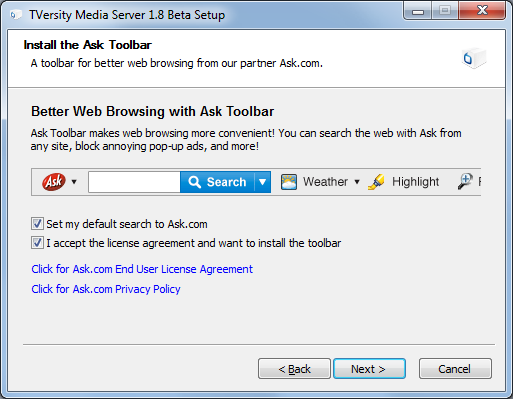
The next windows is for the installation of additional components.
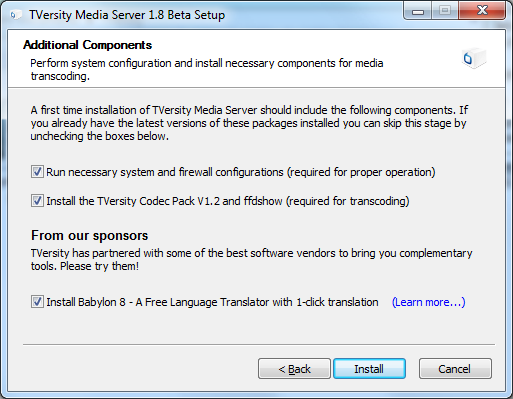
I left the option to "Run necessary system and firewall configurations (required for proper operation)" checked.
There's also an option to "Install the TVersity Codec Pack V1.2 and ffdshow (required for transcoding)". I had read an article recently titled Stream Media from your PC to your Xbox 360 in the Special Issue Fall 2009 of MaximumPC that stated the following:
INSTALL A NEW CODEC PACK
If you primarily want to stream MPEG-4-based media — DivX, Xvid, and the like — ffdshow is the best codec option. (If you want to stream more advanced H.264-based codecs, you'll need to use a more comprehensive codec pack. For that, we recommend CCCP. If you install CCCP, you don't need ffdshow and vice versa.)
Ffdshow is a kind of universal codec; it works with most MPEG-4-based media and also lets you decode Dolby Digital and DTS audio streams. Install the software, selecting the default options for everything, including the audio (2.0 stereo), regardless of your actual speaker config. TVersity doesn't seem to work well with the other options.
After you've installed ffdshow/Codec , you showld be able to once again view your MPEG-4 (DivX and Xvid, mostly) videos in Windows Media Player.
Since I already had the Combined Community Codec Pack 2009-09-09 installed, I unchecked the "Install the TVersity Codec Pack v1.2 and ffdshow (required for transcoding)" option.
There's an option to "Install Babylon 8 - A Free Language Translator with 1-click translation". The "learn more" link points to Bayblon 8 Translation Software and Dictionary Tool. I unchecked that as well.
There's an Install button to proceed.
The next window provides an option to "Subscribe to Web Content" where you have the opportunity to provide a YouTube username. I unchecked that option.
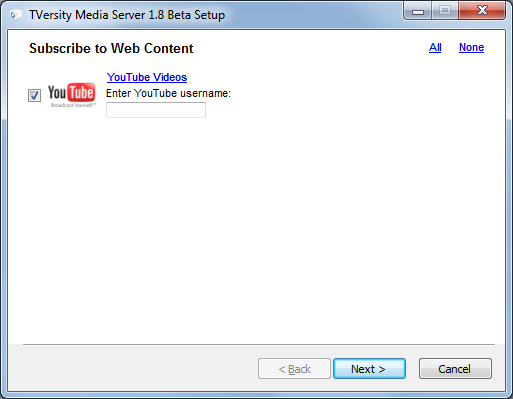
The next windows is the "Completing the TVersity Media Server 1.8 Beta Setup Wizard" window. I left the options to "Start the TVersity media sharing service now" and "Start the graphical user interface now" checked.
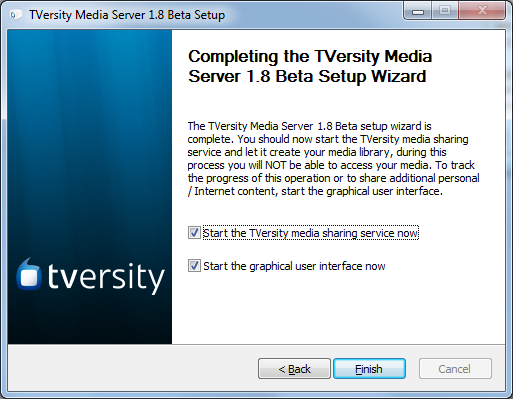
The software then starts.
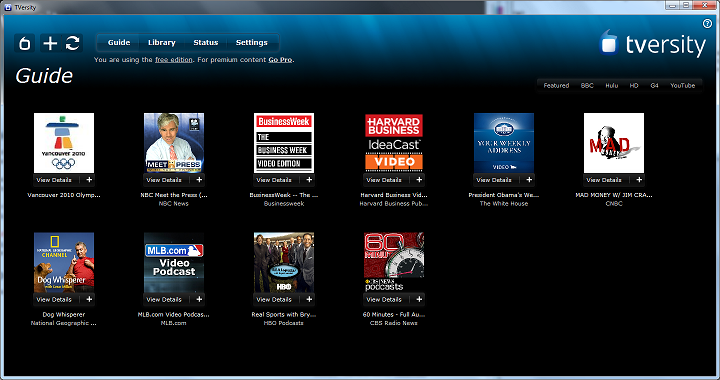
I clicked on Library, and then Add Item with File System\Folders selected for Sources. I then clicked on the Submit button.
After the movies in the folder I selected were added, I could select Folders, then Videos under Library on the left side of the TVersity window and see the folders and videos I had selected listed.
If you attempt to add media from a shared network drive, you may see the error message below:
Content source does not exist or is not currently accessible. If this is a mapped network drive or a UNC pathname, you will need to change the log-on account of the media sharing service to some user with administrator rights (click to learn more).
If you click on "Click to learn more", you will see the following on a TVersity webpage.
I cannot add content located on network drives or I cannot play it on my target device and instead when I try to play something the device either gives an error message or just scrolls from one file to another without ever playing anything.
The TVersity Media Server will not be able to access content on the network unless the Windows service that corresponds to it has a log-on account of an administrative user of your choice. By Default the TVersity Media Server is installed such that it uses the system account. This account is very limited when it comes to networking and therefore it is necessary to modify it to a different account that is not limited in that respect. You can use your own account or if you prefer you can set-up a separate account for the media server. Here are the steps involved in changing the log-on account on Windows XP/2K:
- Go to the
Start menu / Settings / Control Panel. The control panel window should open.- Double click the
Administrative Toolsicon. The administrative tools window should be displayed.- Double click the
Servicesicon from this window. The Services window should open.- Locate the
TVersityMediaServerin the list of service and double click on it. A properties window should open. Select theLog Ontab at the top of the property window. The Log On options should be displayed.- In this window, the
Local System Accountshould appear as selected, and you should change it toThis account. Enter your user name (or the user name of the account you wish the TVersity Media Server to use) in the text box next to theThis Accountlabel. Enter your password and confirm it and the clickOK. This should close the properties window and the Services windows should now be visible again.- In the service window, make sure the
TVersityMediaServeris still selected and click the underlinedRestart(or if not available click theStart) on the top left corner of this window. This should restart the server using the newly entered account. If no error occurs you have successfully completed the process.- If some error occured please repeat the entire process and make sure you follow each step carefully.
On Windows Vista, if file virtualization is turned off, you may need to change the value of the registry key
HKLM->Software->TVersity->Media Server->HOMEto the path of the user account assigned to the TVersity Media Service (for example:C:\users\thetversityuseraccount\Media Server).
Also, avoid using mapped network drives inside playlists since these become available only upon log in and therefore are not visible to services. Instead use a full path starting with two slash characters on Windows, followed by the name of the computer on which the media resides, followed by another slash character and then followed by the name of the shared folder (and optionally also a path under this folder), for example:\\computername\sharename\path\to\file.
To use media on the shared network drive, you can create an account in the administrator group on the system just for TVersity or use an existing account that is in the administrator group.
Once you have media added to the TVersity library, you can attempt to access TVersity from the Wii by the following steps on the Wii.
ipconfig at a command
prompt on the PC. Look for the line IPv4 Address The address
will be something like 192.168.0.8. The address of your PC will
likely be different; this is just an example address. If it was
192.168.0.8, you would put in
http://192.168.0.8:41952.I didn't see any scrollbar to allow me to move through the list of movies. I had to change the number of movie titles displayed per page to 5, which then showed me "Page 1 of 54" beneath the movie list and a green rightward pointing arrow next to it that allowed me to see the additional movie titles.
When I double-clicked on a movie with the Wiimote, I got the error message
"240020: File format video/x-flv not supported." I found a solution to the
problem at
240020: File format video/x-flv not supported. The solution was
to append /flashlib/ to the end of the URL, so, instead of
using http://192.168.0.8:41952, I used
http://192.168.0.8:41952/flashlib. That provides a Flash based
interface, which allowed me to play the
movies. However, as the person who posted the solution to the forum
complained, that web page doesn't allow you to search through your movie
collection. You can only move through your list of movies one page at a time,
which is a slow time consuming process when you have many movies and the one
you want to see is alphabetically fairly far down in the list.
References:
Created: May 2, 2010