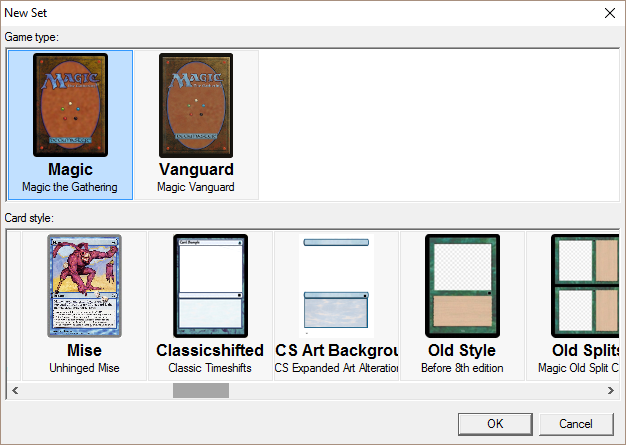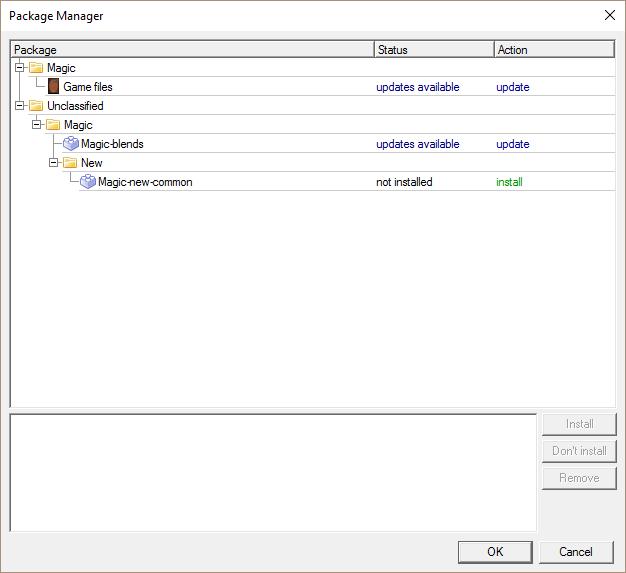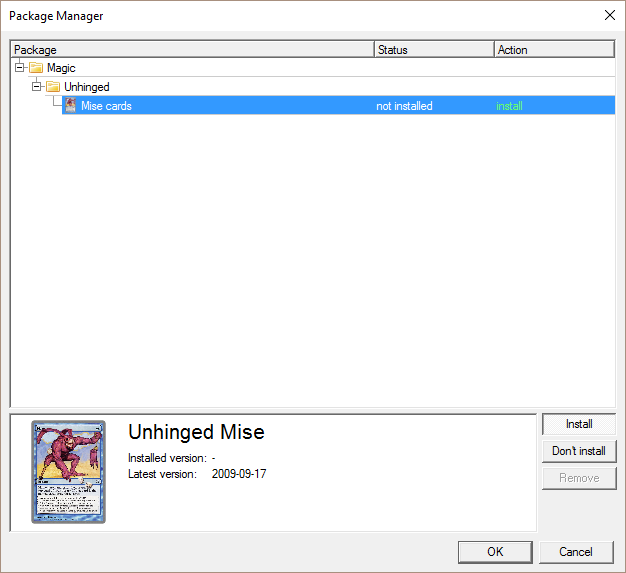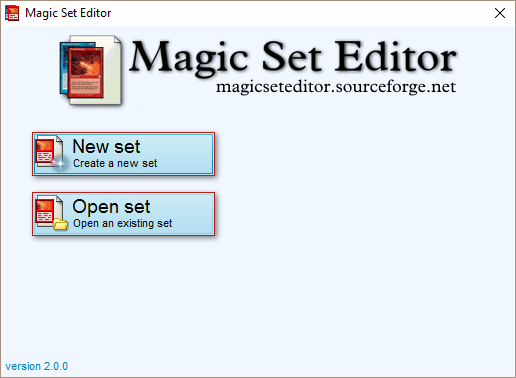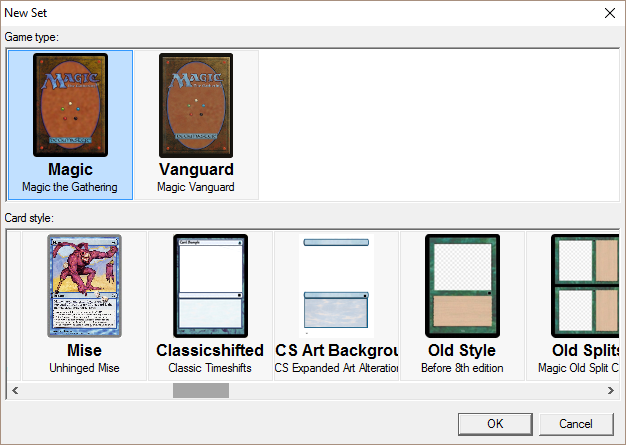Using .mse-installer files with Magic Set Editor
A family member wanted to create her own custom playing cards for
Magic: The Gathering. She had downloaded a number of .mse-installer files
for the game and asked me to help her use them, since there was no application
on her system that would open them. I had previously installed
a computerized version of Magic called
Magic Workstation, an
application for Microsoft Windows systems, on her Microsoft Windows 10 system,
but it would not open the .mse-installer files. I found that such files are
associated with Magic Set
Editor (MSE). MSE has the following features:
- Easily create your own cards for Magic: the Gathering, VS System, Yu-Gi-Oh!,
and other games
- Create realistic looking images of your cards
- Analyze your set and find ways to improve it
- Play with your own cards in Apprentice and CCG Lackey
- Create professional looking 'spoilers'
- Keep all of your designs in one place
- Templates available up to M15 frame keep your cards up to date
If you have a .mse-installer file, you can use it with
Magic Set Editor
by double-clicking on the file after Magic Set Editor has been installed
If there is an update available in the package, you can click on it to
select it.
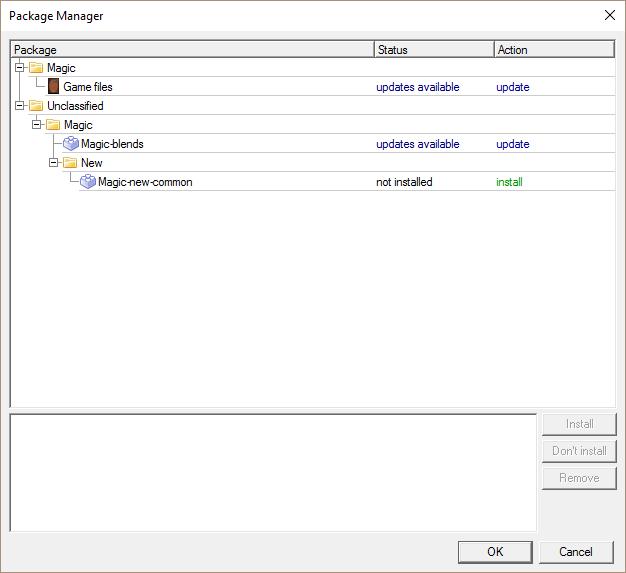
Then click on OK to perform the update. You should see
"1 package(s) were successfully installed" when the update is complete.
If you see "install" for "action" when you open a file, click on the
item to select it and then click on OK.
E.g., I installed the "Mise" cards for "Unhinged" by double-clicking
on the magic-unhinged-mise.mse-installer file and then selecting
"Mise cards" and clicking on OK in the Package Manager
window.
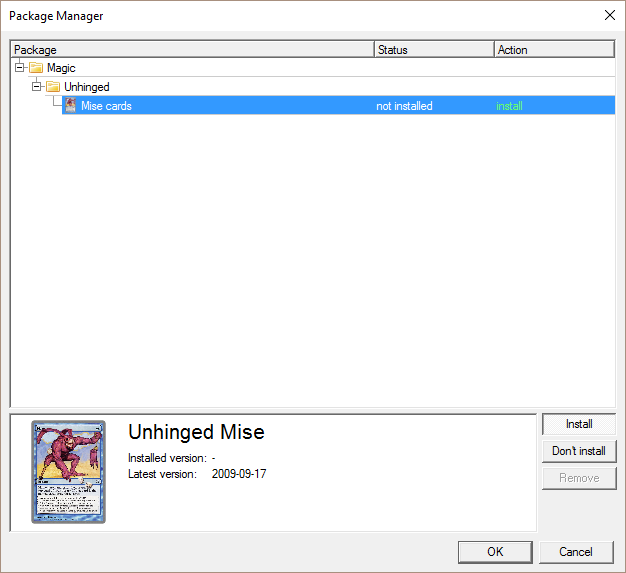
Once installed, I clicked on New Set within Magic Set Editor 2.
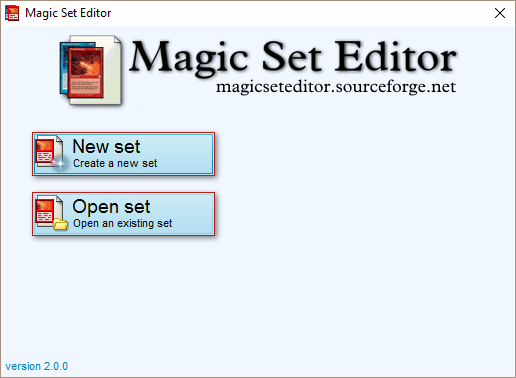
When I then selected Magic the Gathering for Game Type,
I saw Unhinged Mise was available as a Card style.