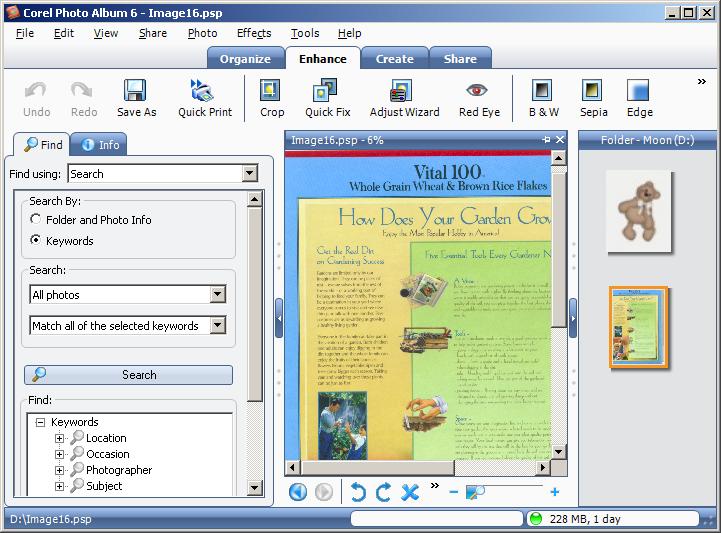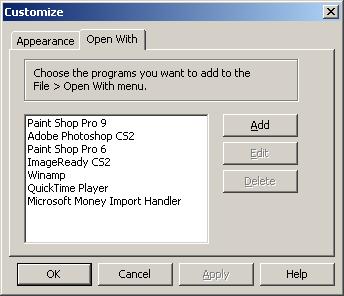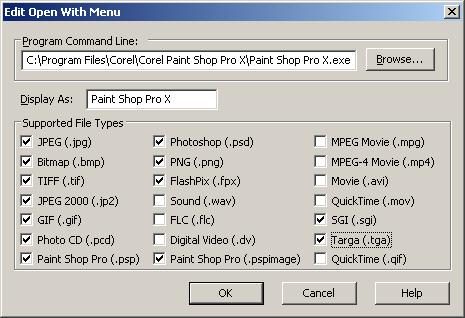Adding a Program to Corel Photo Album "Open With" Menu
To add a program to the open with menu in Corel Photo Album 6, take the
following steps:
- Open Corel Photo Album.
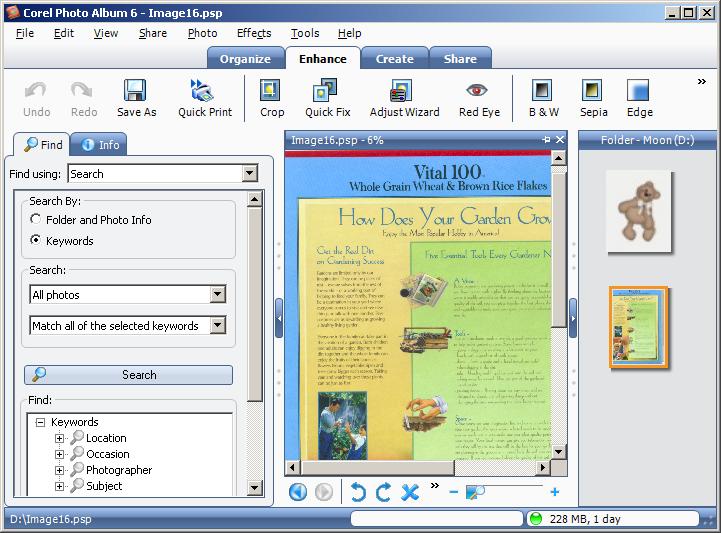
- Click on Tools.
- Select Customize.
- Click on the Open With tab.
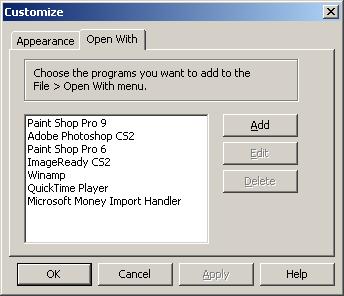
- Click on the Add button.
- Click on the Browse button to browse to the location of the desired
program, e.g. "Paint Shop Pro X".
- Once you have selected the desired program, make sure the "Display As" field
has the text you want displayed in the menu for the program, then check each
supported file type.
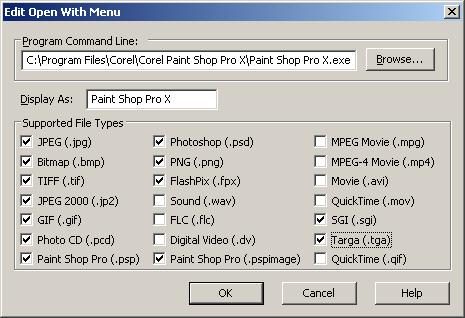
- Click on the OK button.
- Click on the OK button at the Customize window.
You should then be able to select the image in Corel Photo Album and go to
File and Open With to pick the recently added program to open
the image. Note, if you see programs grayed out in the list, that is because
the program doesn't support opening that particular type of image. For instance,
not all graphics programs may be able to open and edit
PNG files.
New! PaintShop Pro X7 Upgrade

Created: September 14, 2006