

She said she was able to do the same editing operation on her desktop with more applications open on it. But her desktop system has only 2 GB of memory while her laptop has 3 GB of memory. The laptop is running Windows 7 Professional while the desktop is running Windows XP Media Center Edition.
I checked on the memory Paint Shop Pro thinks is available by clicking on Help, then About Paint Shop Pro, then clicking on System Info. Paint Shop Pro reported the following:
Paint Shop Pro Build Information: Build Date Thursday, November 04, 2004 @ 19:43:18 Build Mode Release (9000104) Hardware Configuration: Processors 2 Processor Type Intel Pentium-III MMX Support Yes Memory / Drive Status: Memory Load Index 49 pcnt. Total Physical Memory 2.00 GB Available Physical Memory 1.47 GB Total Paging Memory 4.00 GB Available Paging Memory 4.00 GB Total Managed Memory 476 MB Total Handles: 213 Temp Drive Free Space 78.34 GB Video Driver Information: Bits Per Pixel 32 Number of Colors 16777216 DIB Output 24 BPP Palette Size Non-Paletted Resolution 1440 x 900 Operating System Information: Operating System Unknown
Paint Shop Pro 9 was reporting the system had only 2.00 GB of physical memory with 1.47 GB available. At Not enough memory to complete this operation, I found someone else reporting the same issue. He also posted to another forum at Not enough memory to complete this operation. The poster later posted a link at the first webpage to another article elsewhere, A Messy Transition: Practical Problems With 32bit Addressing In Windows, which explains why with 32-bit versions of Windows there is a 2 GB memory limitation for applications.
When I checked the system information reported by Paint Shop Pro 9 on the desktop system, I found the following:
Paint Shop Pro Build Information: Build Date Thursday, November 04, 2004 @ 19:43:18 Build Mode Release (9000104) Hardware Configuration: Processors 2 Processor Type AMD MMX Support Yes Memory / Drive Status: Memory Load Index 61 pcnt. Total Physical Memory 1.94 GB Available Physical Memory 762 MB Total Paging Memory 3.78 GB Available Paging Memory 1.98 GB Total Managed Memory 9 MB Total Handles: 150 Temp Drive Free Space 163.89 GB Video Driver Information: Bits Per Pixel 32 Number of Colors 16777216 DIB Output 24 BPP Palette Size Non-Paletted Resolution 1280 x 1024 Operating System Information: Operating System Windows XP Service Pack 3
Since it was reporting less available physical and paging memory, the amount of memory actually in the system didn't appear to be the source of the problem.
She said she got the message after resizing an image down to 600 pixels wide and then attempting to resize it down to 300 pixels wide. I had her show me the editing steps she took that led to the error message appearing. She was able to produce the same error message by going through the same steps. I repeated them myself and got the memory error message again.
| Paint Shop Pro 9 | ||
|
I thought that, perhaps, the image editing process was causing
Paint Shop Pro to reach the 2 GB memory limit for applications running
under a 32-bit version of Windows. So I started the Task Manager
and then clicked on View and Select Columns within
the Task Manager. I added Memory - Working Set,
Memory - Peak Working Set and Memory - Private Working
Set.
| Memory - Working Set | Amount of memory in the private working set plus the amount of memory the process is using that can be shared by other processes. |
| Memory - Peak Working Set | Maximum amount of working set memory used by the process. |
| Memory - Private Working Set | Subset of working set that specifically describes the amount of memory a process is using that can't be shared by other processes. |
When the error message occurred, I checked the "peak working set" value. It was high at 1,769,304K, but hadn't reached the 2 GB limit.
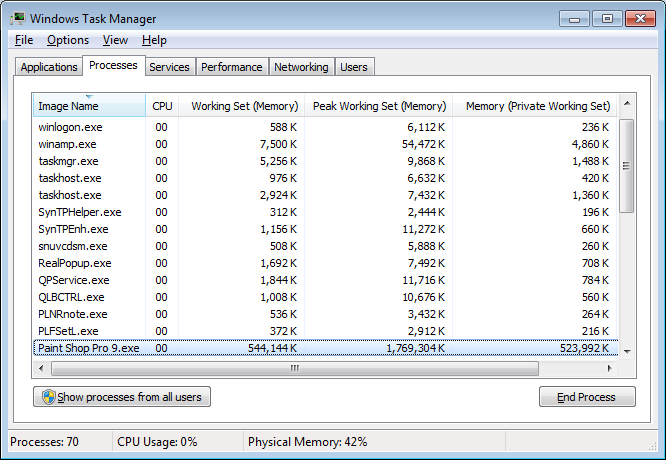
I then noticed that when I resized the image, it wasn't shrunk down to 600 pixels. Looking more closely at the image resizing options, I finally spotted the problem.
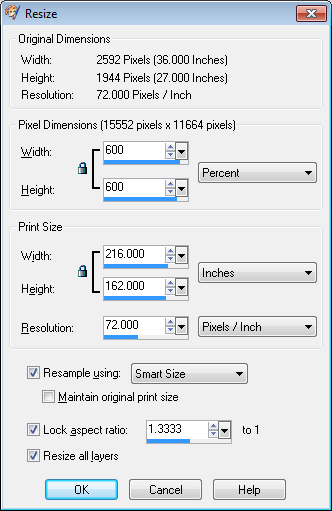
The default setting for resizing was "percent". So what was happening is that the image size, which was about 7 MB, was getting increased 6 times and then when she or I attempted to resize again, it wasn't getting shrunk down to 300 pixels, but instead PSP 9 was attempting to enlare the image yet another 3 times, i.e. 300 percent, which proved to be too much. Doh! No wonder there was a problem. Changing "percent" to "pixels" produced the desired image editing effect with no error message.
![]()
References:
Created: Friday, December 11, 2009