


If you try the above procedure, but get the message "Bad parameter", you will need to go through the process above, but choose Configure Presets at the last step rather than choosing to scan in color or black and white." If you get the "Bad parameter" message and try scanning again or try closing Adobe Acrobat, you will get the message "This operation is not allowed, since scanning is in progress." You will then have to kill the program by bringing up the Windows Task Manager with Ctrl-Alt-Del, then click on Adobe Acrobat to select it and then choose End Task.
When you choose to configure presets, you will see the window below:
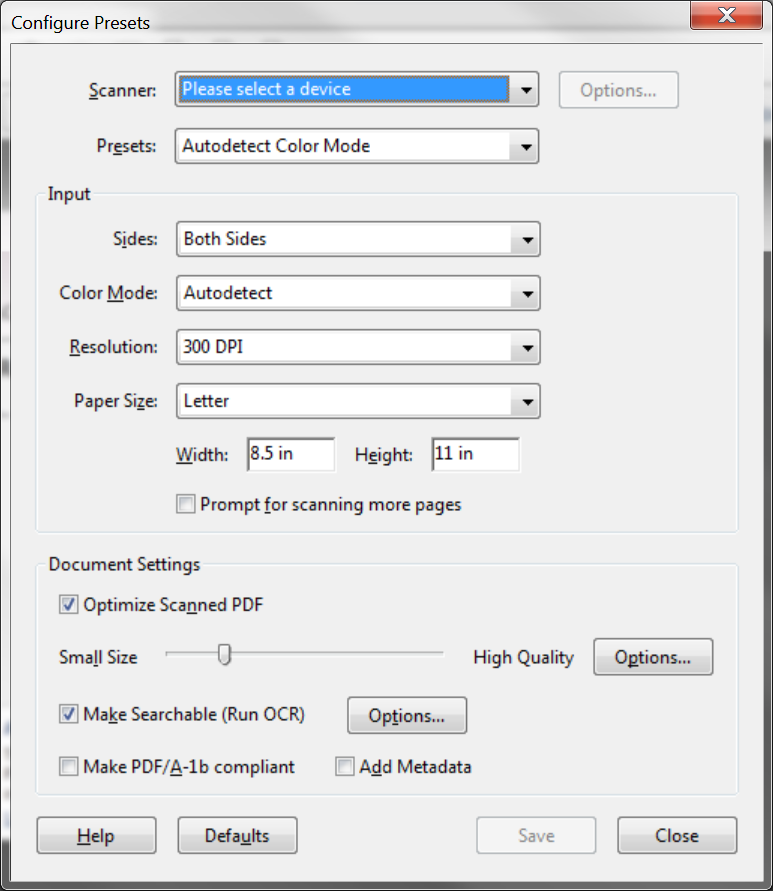
From the drop-down list for the Scanner field, select the scanner attached to the system. You may need to pick Automatic for the Paper Size field as well. You can pick the resolution, color mode, etc. at this window. You can also check "Prompt for scanning more pages", if you will be scanning multiple pages, but wish them to go into one PDF file. When you are finished, click on Save then Close.
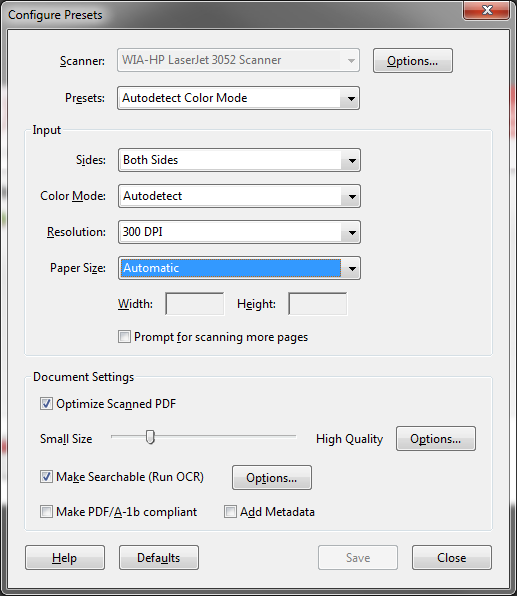
References:
Created: December 12, 2012