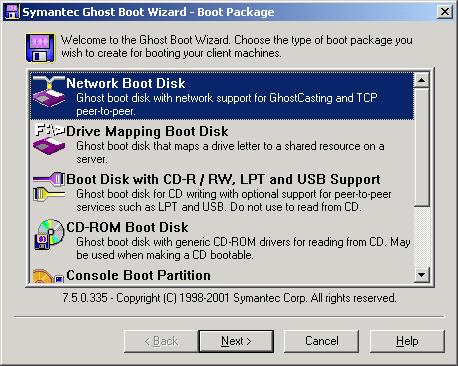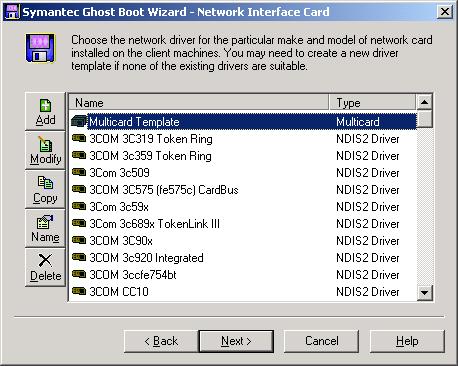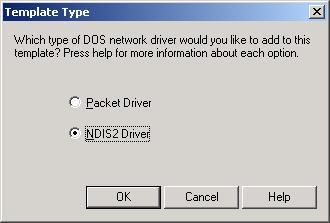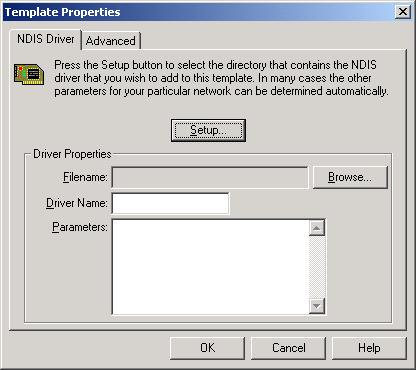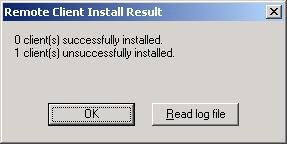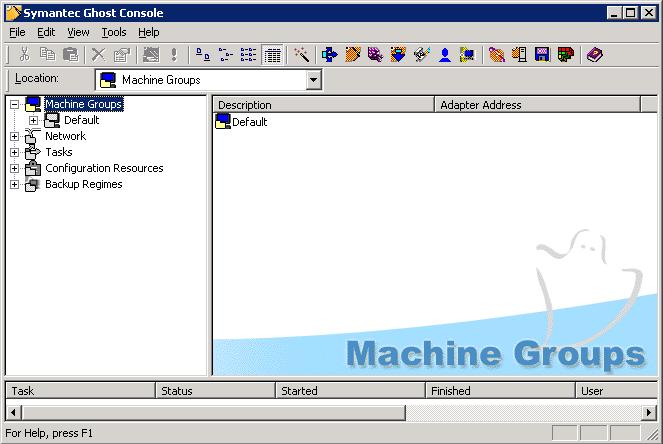Norton Ghost 7.5 - Realtek RTL8139 NIC
After replacing the motherboard in a Gateway system with a new motherboard,
I needed to update the driver used for
Norton
Ghost 7.5 backups. The system was running Windows XP Professional.
The Windows Device Manager identifies the
NIC
built into the motherboard as a "Realtek RTL8139 Family PCI Fast Ethernet
NIC"
I downloaded the
NDIS2 driver for DOS (Support MSclient,Lantastic,Lanman, Norton Ghost) for
the RTL8139
NIC.
I extracted the contents of the RTSND2.327_EXE39/EXE/NDIS2DOS
directory within the zip file to a directory on the Ghost server's hard drive.
If needed, you can download a zip file with the contents of just the NDIS2
directory needed for Ghost below or you can download the entire zip file
provided by Realtek.
Downloads
RTL8139 NDIS2 driver needed for Ghost only
(24 KB)
NDIS2 driver for DOS
(Support MSclient,Lantastic,Lanman, Norton Ghost) - Complete zip file as
obtained from Realtek (1.6 MB)
Realtek Download Link
I then took the following steps to use the driver with Norton Ghost 7.5
- Start the Norton Ghost Boot Wizard.
- With Network Boot Disk selected, click on Next.
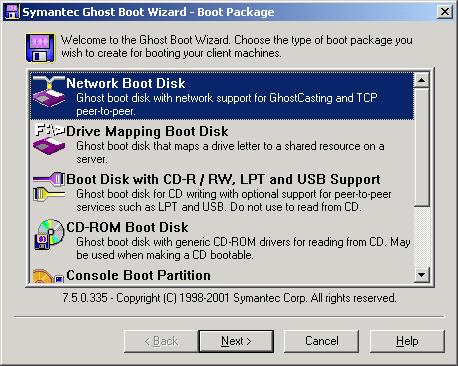
- Click on the Add button to add a driver for another network
card.
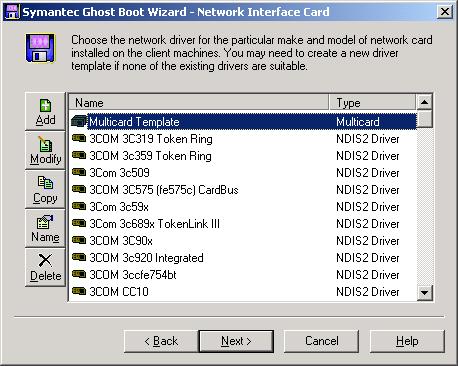
- Select NDIS2 driver and click on OK.
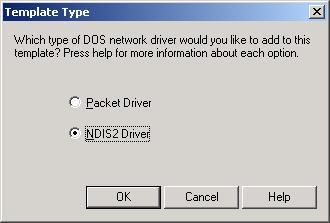
- Click on the Setup button on the Template Properties
window.
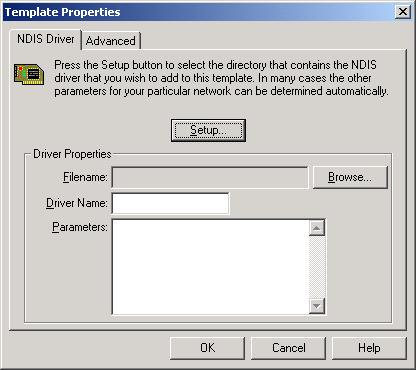
- Browse to the location of the NDIS2 driver for the
NIC. Click on OK
when you've located it.

- Click on OK at the Template Properties window.
-
When you are returned to the Network Interface Card window, provide a new name
for the template, rather than the default name of "New Driver Template", e.g.
Realtek RTL8139.

- At this point, unless you really want to create a boot floppy with
that driver, you can click on the Cancel button.
-
In my case, the Ghost client software was already installed on the system
I wanted to backup with Ghost 7.5. If the client software isn't installed
on the remote system, then open the Symantec Ghost Console and click
on Tools then Remote Client Install. If it is already
installed, you can skip to step 14.
- Select the client system on which to install the Norton Ghost client
software and click on the Install button.
- When prompted for a userid and password for an account with administrative
rights on the system, enter those, e.g. the domain administrators userid
and password.
- You should see a message indicating the client software was successfully
installed. If instead you see a message that "1 client(s) unsuccessfully
installed", click on the Read log file button.
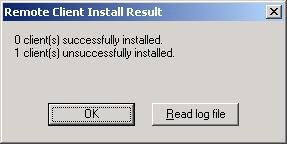
- Presuming the client software installed successfully on the remote
system, you need to ensure the right driver will be used for that client,
so under Machine Groups in the Symantec Ghost Console,
select the default group or whichever group is appropriate in this case.
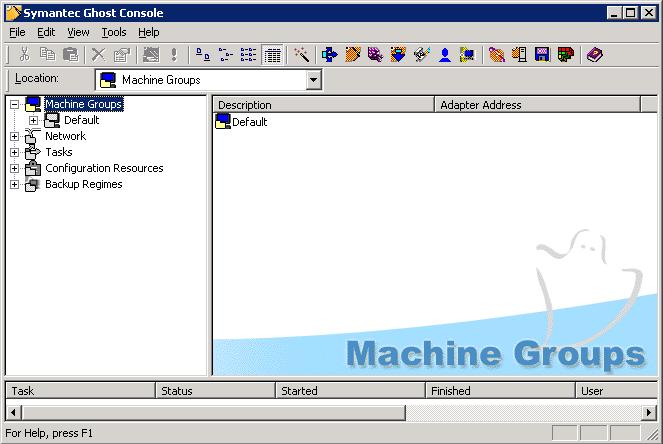
- Then right-click on the appropriate system and select Properties

- You should see any existing adapter, e.g. "Intel(R) PRO/100 VE" in this
case, specified for the system listed in the Network Adapter field,
but you need to click on the Client tab to select the appropriate
template so that the Ghost client software uses the right driver.

- Click on the Browse button to use a manually selected template
and then select the name you assigned to the template earlier, e.g.
"Realtek RTL8139".

- Click on the OK button.
- Click on the OK button again at the Properties
window.
You should now be able to backup the system using Norton Ghost 7.5.
Note: On this particular system, where I replaced the motherboard,
the previous NIC was an Intel Pro/100 VE NIC, while the new motheboard had a
Realtek RTL8139 NIC built in. I couldn't successfully run a backup from the
Symantec Ghost Console even after I changed the template associated
with the machine to be the Realteck RTL8139 one I created. In order to
get the backup process to work, I had to take the following steps within the
Ghost Console on the Ghost server:
- I went to Machine Groups, right-clicked on the relevant machine,
and then chose Client Uninstall. That resulted in the Ghost client
software being uninstalled on the remote system and caused a reboot of
that system.
- After the system rebooted, I clicked on Tools
and selected Remote Client Install to put the client software
back on the system.
- I then recreated the backup task under Tasks within the
Symantec Ghost Console.
References:
-
RTL8139D(L)
Realtek
-
Software: Drivers & Utilities
Realtek