

SpeedFan 4.37 uses the Nullsoft Install System v2.30 for the install program. When you install the software, you have the option to create a program group for it and to create a desktop shortcut.
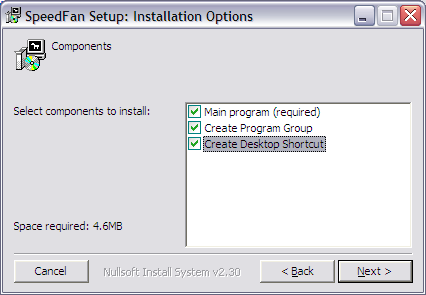
Once it is installed, you can view the system's CPU utilization, fan speed, hard disk drive temperature, etc., if the hardware in the system supports such monitoring. Help is available by hitting the F1 key.
The screenshot below shows the "readings" information displayed for a Toshiba M35X-S109 laptop that doesn't support monitoring of fans and CPU temperature, but for which the hard drive can be monitored.
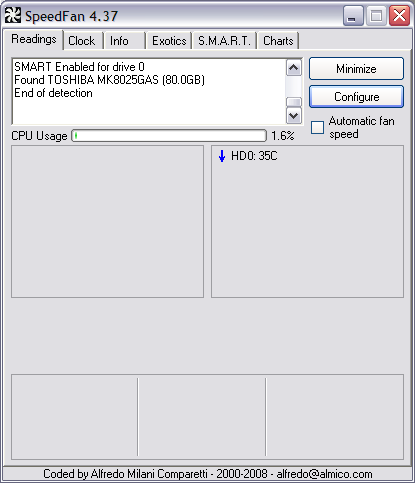
The S.M.A.R.T information from the hard drive, a Toshiba MK8025GAS hard drive, is shown below. You need to select the hard drive to monitor from the drop-down list for the "hard disk" field under the S.M.A.R.T tab at the top of the program window.
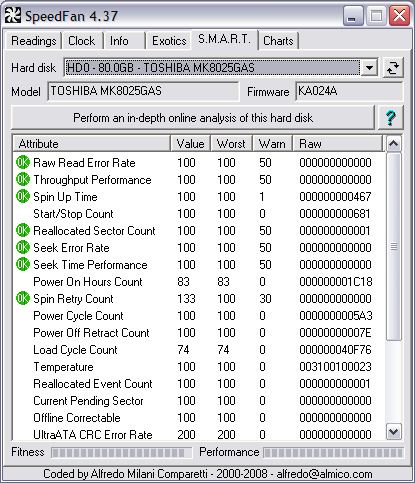
Note: if you attempt to run the software from a normal user account,
i.e. one that is not in the administrators' group, you will see a
warning message stating the program is unable to save to speedfanparams.cfg
and much of the information the program can provide will not be available.
You can run the program while logged into an account that doesn't have
administrator privileges by right-clicking on the speedfan.exe
program, choosing "Run as" and then providing a userid and password for
an account that is in the administrator group on the system in such cases.
Download SpeedFan:
Developer's Website
MoonPoint
Support
References:
Created: Saturday February 7, 2009