

Method 1
cmd
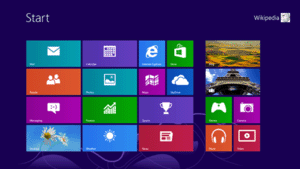
|
| Windows 8 Start Screen |
If you don't see the Windows 8 Start Screen, hit Ctrl-Esc, i.e.,
hit the Ctrl and Esc keys simultaneously, to get to that screen, then type
cmd.
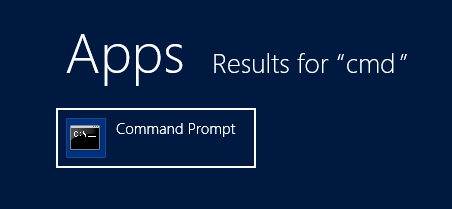
Method 2
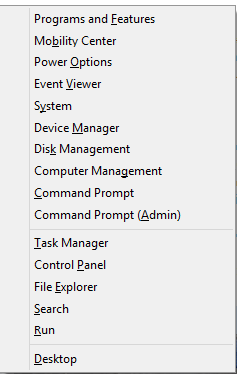
Using either method, should give you a command prompt window similar to the following where you can type commands.
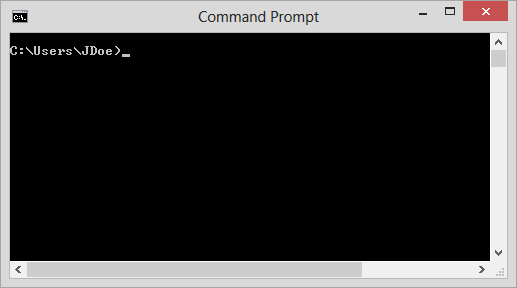
Related articles:
Created: March 15, 2014