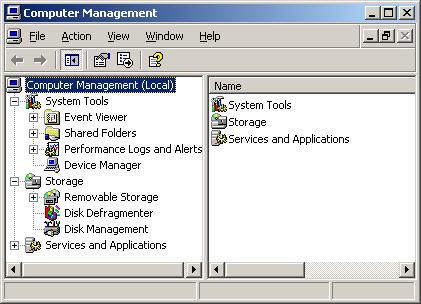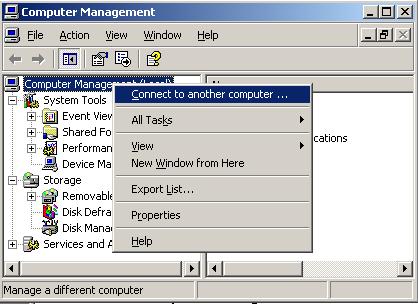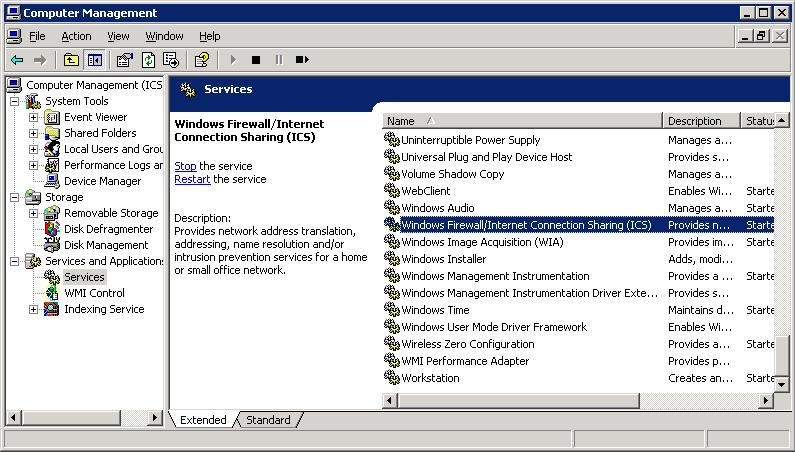Remotely Disabling Windows XP Firewall
I needed to remotely access a Windows XP system with pcAnywhere or SSH (the
system is running OpenSSH for
Windows, but was unable to do so, because the Windows XP Firewall on the
system was blocking the connectivity. The system had been upgraded to Service
Pack 2 some time ago, but I hadn't had to remotely connect for troubleshooting
until now. When Service Pack 2 is installed on a Windows XP system, the
Windows firewall is turned on by default. I didn't want to have to drive
to the location of the system to troubleshoot, since I was sure I could resolve
the problem in just a couple of minutes, if I had access to the system via
SSH or pcAnywhere.
Fortunately, there is a way to stop the firewall service, if you have access
to another system in the domain. In this case I was able to connect to the
domain controller and use it to manage the computer that was blocking
pcAnywhere and SSH access with the Windows Firewall on the system. I used the
following steps on the Windows 2003
SBS 2003 server to disable the Windows Firewall on the system
running Windows XP SP 2.
- Click on Start.
- Click on All Programs.
- Select Administrative Tools.
- Select Computer Management.
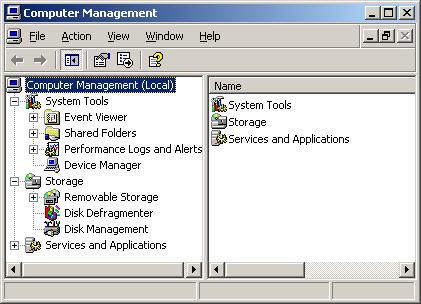
- Right-click on Computer Management (Local) and
select Connect to to another computer.
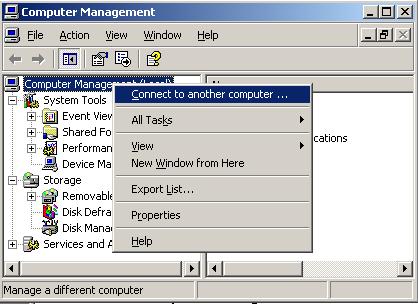
- Type the other computer name, e.g. pc1, or browse for it
and then click on OK. You should then see the other computer name
displayed after "Computer Management" at the top of the window, rather than
"Local".
-
Then click on Services and Applications and then Services.
You should then see Windows Firewall/Internet Connection Sharing (ICS)
with a status of "Started".
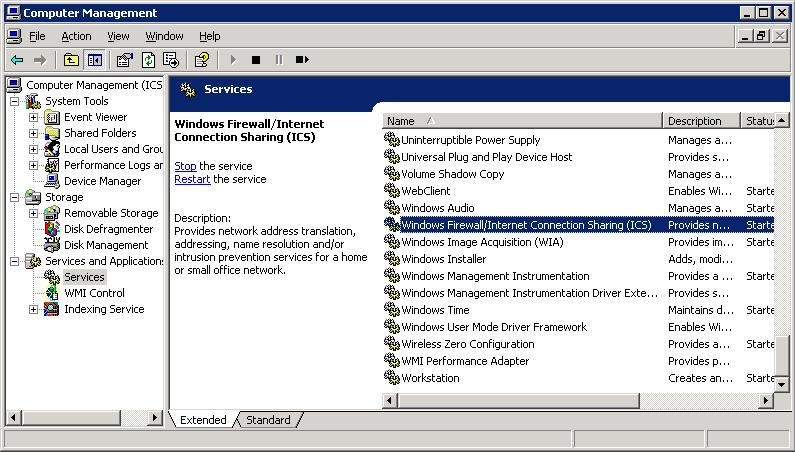
- You can then right-click on the service and select
Stop to stop it.
You don't have to run the procedure from the domain controller, but can
do it from another XP system in the domain as well. Log in as the domain
administrator and click on Start, Control Panel, Administrative
Tools, and then double-click on Computer Management and follow
the same steps as above from the point where you start Computer Management.
The next time the system is restarted, Windows XP will restart the firewall
service. You could also right-click on the service again and select
Start to restart it. If you don't want it to restart when the system
restarts, you can double-click on the service name and then change the
startup type from "automatic" to "manual" or "disabled".

Created: August 8, 2005