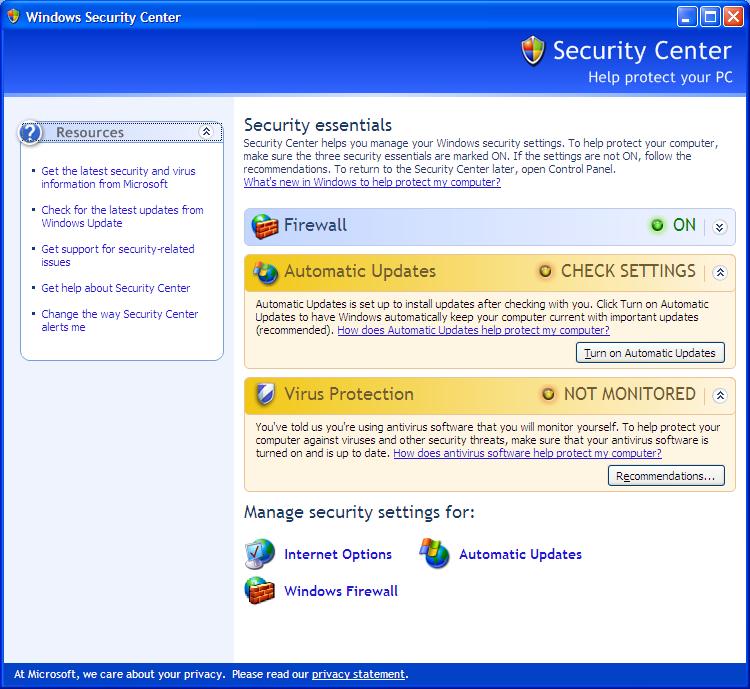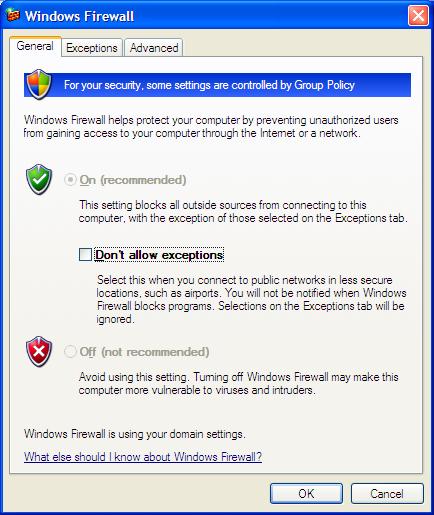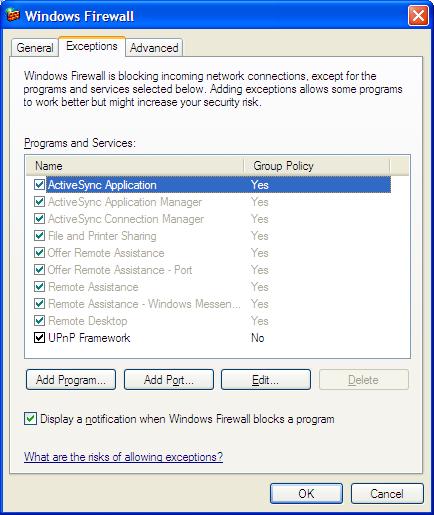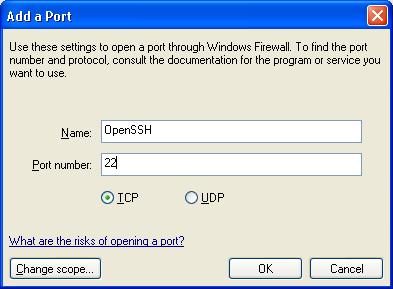Configuring Windows XP Firewall for OpenSSH
If you install OpenSSH for
Windows on a Windows XP system with
Windows Firewall activated, which is automatically activated if you
install Service Pack 2 on the system, so that you can have the system function
as an SSH server, then you need to add an
exception to the Windows XP Firewall settings on the system. To do so, take the
following steps.
- Click on Start.
- Select Control Panel.
- Double Click on Security Center.
- At the bottom of the Windows Security Center window, you will see
"Manage security settings for" with "Windows Firewall" listed below it. Click
on Windows Firewall.
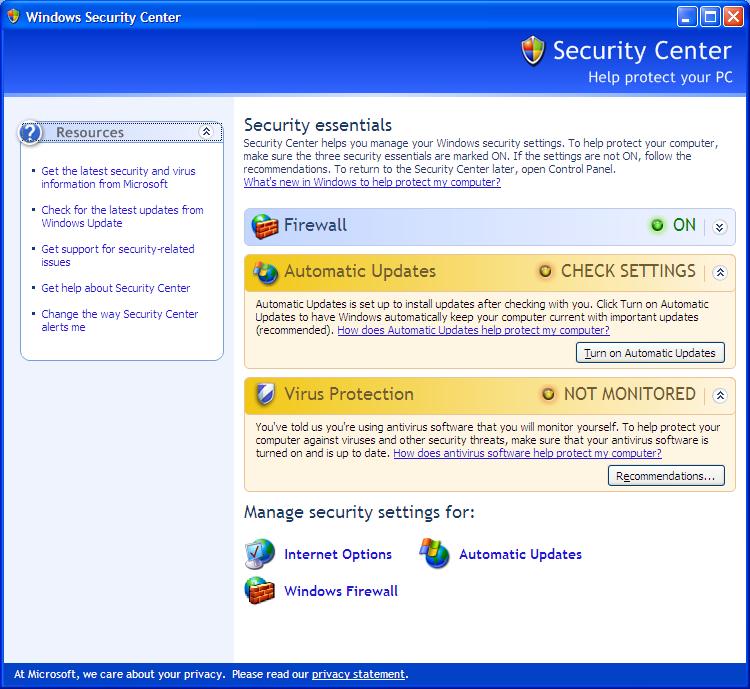
- In the Windows Firewall window, make sure that "Don't allow
exceptions" is not checked and click on the Exceptions tab.
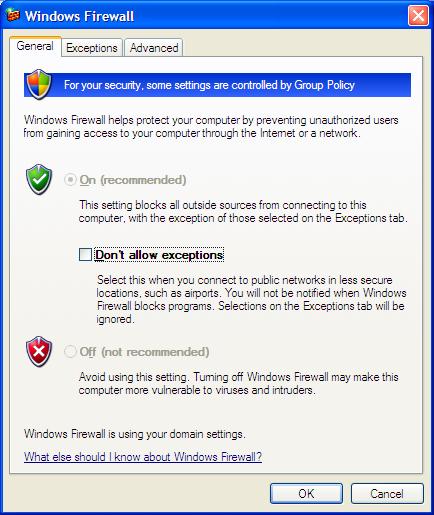
- At the Exceptions window, click on Add Port.
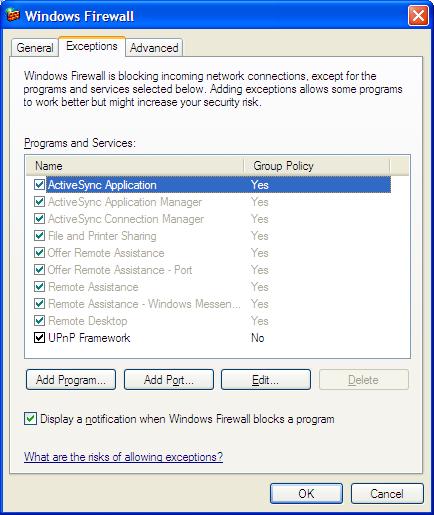
- At the Add a Port window type a description in the Name
field, e.g. OpenSSH or whatever you
wish and then put 22 in the Port number field, if you are
using the default SSH port, and click on
TCP to select it.
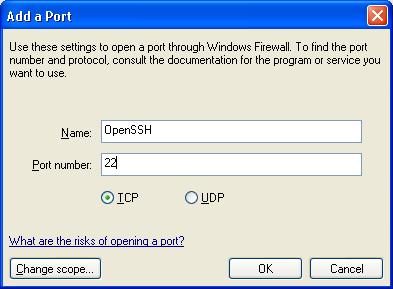
- Click on the Change scope button.
-
If you want to allow SSH connectivity from any address, click on OK.
Otherwise, at the Change Scope window, click on Custom list to
select it and put in the IP address of a particular system that should
be allowed access, e.g. 192.168.0.55 and then click on OK. If
you wanted to allow access only from other systems on the same
LAN, you could select
My network (subnet) only instead of Custom list
- Then click on OK again to close the Add a Program window
and then OK to close the Windows Firewall Window.

Created: September 1, 2005