

The software is free and redistributable and can be downloaded from the developer's website or from this site, though you may want to check the developer's site to ensure you get the latest version. There is a link on the developer's page for the software that will provide you a means to donate money to the developer as thanks for his efforts. The VirusTotal report showing the software is adware/malware free can be viewed here.
| MoonPoint |
| ZedLan |
After running the setup program and starting the Win DNS Log Analyzer program, you will be presented with a window where you need to click on "configure settings" to specify the location of your DNS log file.
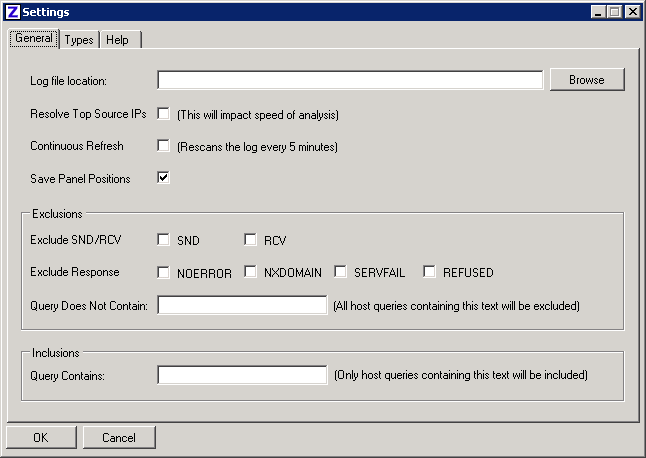
Once you've specified it and clicked on OK, you will see a window with "Press F5 to analyse" and the location of the DNS log file you specified.
When the analysis is completed, you will see information displayed as below:
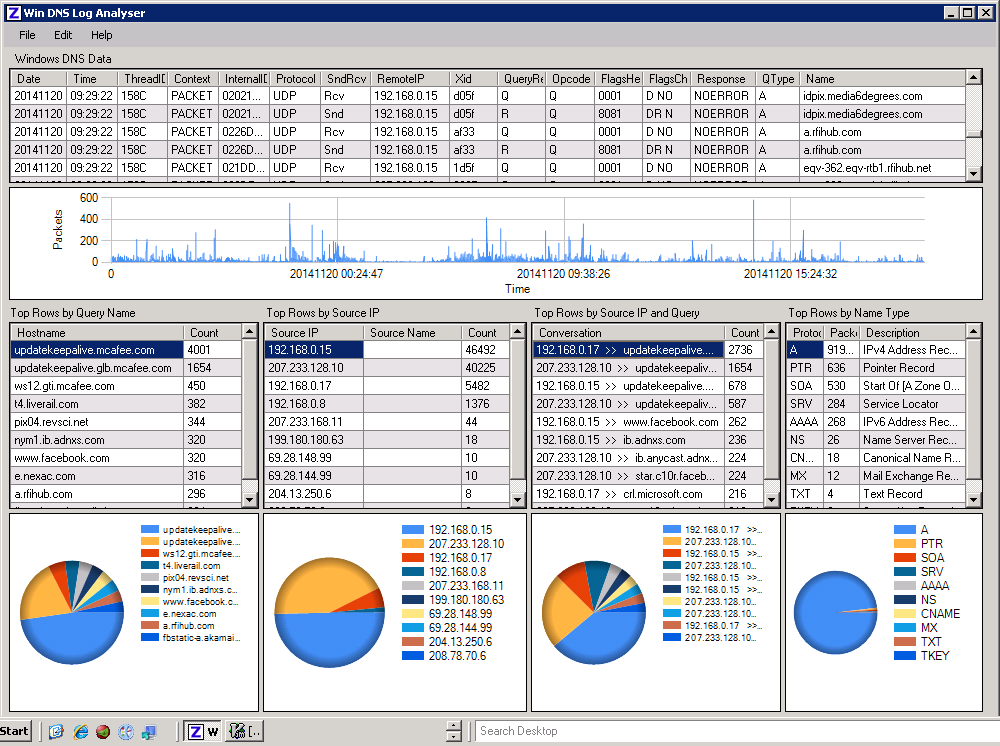
The display will show you the date and time for DNS packets and the IP address for systems performing DNS queries via the DNS server. E.g., above, I can see that packets were sent by the system with IP address 192.168.0.15 to look up the IP address of idpix.media6degrees.com, etc. The entries will be ordered by time, but you can order them in other ways by clicking on the column headers. E.g., if you wished to order them by IP address, you could click on the RemoteIP column header.
Next, you see the times of heaviest DNS activity, followed by tables that show the most frequent hostnames queried, the top source IPs sending DNS packets to the DNS server, and then a table showing the top rows by source IP and query, and then the top rows by name type. E.g., above, the top rows by name type table shows that the most common DNS packets is for an A record and the next most common is for a PTR record, i.e., a reverse lookup to find a fully qualified domain name (FQDN) from an IP address, which is what I would expect. Note: if you can't see all of the information in a column, you can move the mouse over the vertical line between columns in a table and drag the line to the right.
The bottom section of the display provides pie charts that correspond to the tables above them.
Created: November 21, 2014