

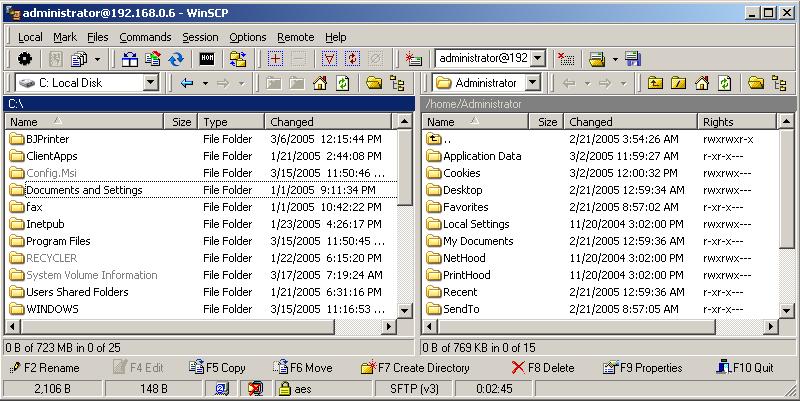
File Transfer Protocol (FTP) is a robust and commonly used means of transferring files between systems. FTP, predates by many years the Peer-to-Peer (P2P) file sharing methods many now use to transfer files. FTP is a file transfer method used to transfer files between an FTP server and systems with FTP client software. Most modern operating systems include an FTP client program and most variants of UNIX and Linux include FTP server software as well.
But a drawback of FTP is that the original protocol doesn't include support for encrypted transmissions. Even if you aren't concerned about protecting the contents of the files you transmit from snooping, you may be concerned that FTP transmits your userid and password in cleartext, i.e. in unencrypted form. Someone running sniffer software that can capture all network traffic on a system on the same Local Area Network (LAN) as the sending system or receiving system, or at some intermediary system, can view the userid and password. The person sniffing the data could then use the userid and password to gain access to the FTP server where he might be able to attack that system or others.
If you need to transfer files securely from one system to another, there is another option, Secure Copy (SCP) or Secure FTP (SFTP) (see WinSCP Supported Transfer Protocols for a discussion of the differences). To use this method, the server must run Secure Shell (SSH) software. The client systems then need an SCP or SFTP client. Again, most Unix or Linux systems will have those by default. But Microsoft doesn't include either SSH server or client software with Windows systems
There are commerical products available, but the open-source community has also provided free products to fill the void. You can use OpenSSH to set up a Windows NT, 2000, XP, or 2003 Server system as an SSH server. It also includes a command line SSH client. For a free SSH client with a Graphical User Interface (GUI), you can use PuTTY. PuTTY also includes a command line SCP program, pscp.
But, if you would like a GUI SCP/SFTP client, i.e. one that gives you a Windows interface, there is an excellent client available, WinSCP. To obtain this version, click on the "Download" button at http://winscp.sourceforge.net. You can download the installation package in the language you need and run it to install the program.
The software is released under a GPL license and so you are free to use it at no cost. And it is really free, not "ad-supported" or carrying adware/spyware. However, it does take a lot of time and effort on the author's part to maintain the software, so, if you can, please consider making a donation (you can click on the "Donate" button at the WinSCP website for details).
When you start the program, you will see the window below:
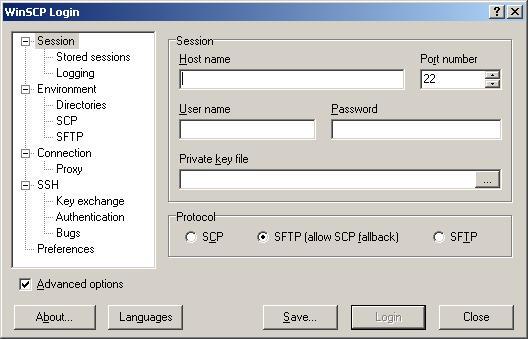
Put the host name or IP address of the server to which you wish to connect in the "Host name" field. The default server port number is 22, so unless the system administrator of the server has told you to use a different port number, leave it at 22. You can then click on the Save button to save that information. If you want to have the userid and password saved as well, you need to click on Save after filling those fields. Click on the Login button to connect to the server and login.
Once you are logged in, you will see a window with two panes. In the left pane, you will see the files on your local system. In the right pane you will see the files on the remote server. You can drag and drop files between the two panes.
When you are finished and wish to disconnect, you can click on the "X" in the upper right-hand corner of the window. When you reopen WinSCP later, you will see the names for any saved sessions. You can pick the one you want and then click on the Load button to load that session. Then click on Login to establish the connection.
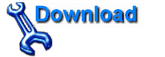 Developer Website:
WinSCP - Freeware SFTP and
SCP client for Windows
Developer Website:
WinSCP - Freeware SFTP and
SCP client for Windows