

To create an
AVG
Rescue CD for the 7.5 version, run the AVG Rescue CD Creator
program, e.g. MakeCD_080321516.exe.
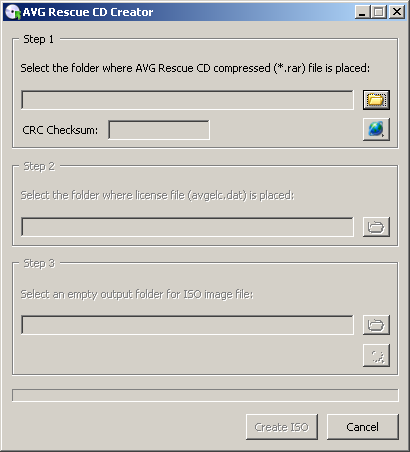
Click on the folder button ![]() at the top right-hand side of the window to
select the RAR file that you
downloaded from the AVG website. Once you have selected it, the program
will calculate a
CRC checksum for the file. If you wish, you can match this against the one
listed on the AVG website to ensure the file was not corrupted during the
download process.
at the top right-hand side of the window to
select the RAR file that you
downloaded from the AVG website. Once you have selected it, the program
will calculate a
CRC checksum for the file. If you wish, you can match this against the one
listed on the AVG website to ensure the file was not corrupted during the
download process.
If you wish to check on whether there is an updated RAR file from AVG that
is a later version than what you have, you can click on the globe
button ![]() , instead. The program will then check the
AVG, formerly Grisoft, website and show you the RAR files available for
download.
, instead. The program will then check the
AVG, formerly Grisoft, website and show you the RAR files available for
download.
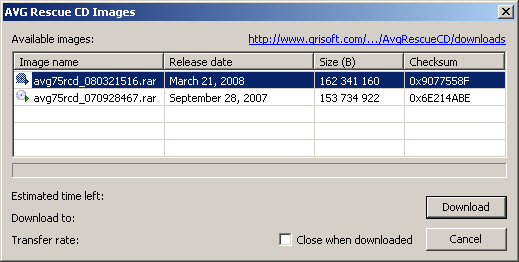
If there is a newer version, you can choose to download it.
Next select the folder where the license file, avgelc.dat is located,
by clicking the ![]() button in the step 2 section.
button in the step 2 section.
Then select the directory where you wish to store the
ISO file
generated by the AVG Rescue CD Creator by clicking on the
![]() button in the step 3 section.
button in the step 3 section.
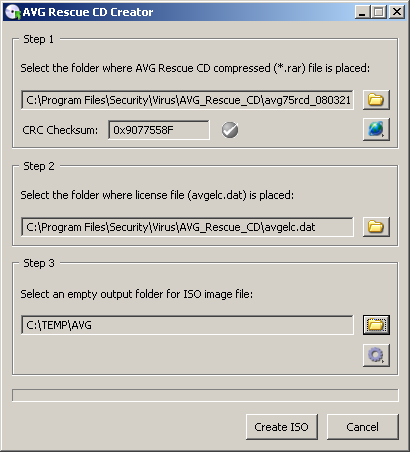
It is possible that the device driver needed by the AVG Rescue CD to recognize the network adapter in a particular system won't be present on the CD. In that case the software won't be able to get an IP address for the network adapter and if you click on IP Config in the program, it will report "No Network Adapters Found on System or installed Network Adapter not suppored."
To correct the problem, you will need to add the appropriate driver before
creating the AVG Rescue CD. To do so, you need to click on the
ISO image options button ![]() in the step 3 section prior to clicking on the
Create ISO button.
in the step 3 section prior to clicking on the
Create ISO button.
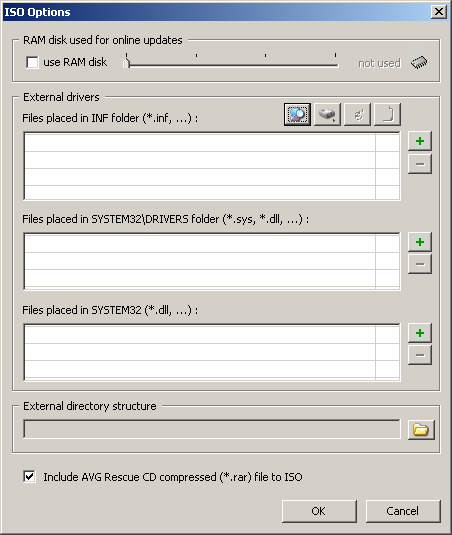
I would suggest checking the "use RAM disk" option and then selecting the amount of memory to use for online updates. The minimum value you can select is 96 MB and the maximum is 192 MB. I select 128 MB, but the value that is best may depend on the amount of memory available in the system in which the AVG Rescue CD will be used.
Click on the "+" button in the "Files placed in INF folder (*.inf, ...)" section and locate the INF file for the driver software appropriate to the network adapter in the target system, i.e. the one on which the AVG Rescue CD will be used.
Then click on the "+" button in the "Files placed in SYSTEM32\DRIVERS folder (*.sys, *.dll, ...)" section and locate the SYS file that is used for the network driver software.
I would recommend unchecking the "Include AVG Rescue CD compressed (*.rar) file to ISO" option. Having it checked means that the AVG Rescue CD Creator program plus the RAR file you are using to create the ISO file will be placed within the ISO file. This will consume a lot of space on the CD and you probably won't need to generate new ISO files from the rescue CD itself, anyway.
If you have programs that you would like to place on the AVG Rescue CD,
click on the folder button ![]() next to the "External directory structure" section.
Note: these should only be program that don't require on modifications
to the Windows registry in order to run, such as the portable applications
listed at
A Directory Of Programs Designed For USB Drives or the
The Portable Freeware
Collection.
next to the "External directory structure" section.
Note: these should only be program that don't require on modifications
to the Windows registry in order to run, such as the portable applications
listed at
A Directory Of Programs Designed For USB Drives or the
The Portable Freeware
Collection.
For instance, I add the AxBx Multi Virus Cleaner (MVC), which provides annother antivirus program I can run from the CD (See Running MVC from an AVG Rescue CD for instructions for running MVC from an AVG Rescue CD).
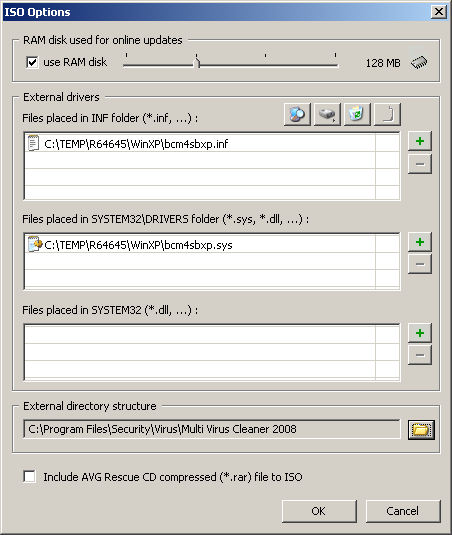
Click on the OK button to return to the main window for AVG Rescue CD Creator. Then click on the Create ISO button. Once the ISO file is created, you can click on the Canccel button to exit the program.
Once you've created the ISO file, you will need to use a CD burning program, such as Nero to burn a CD from the ISO file. Most systems with a CD burner will have some program installed that came with the system, or with the CD burner, that you can use.
In Nero Burning ROM version 6.6.0.6, for instance, you would take the following steps to create a bootable CD from the ISO file:
References: