

I've found that selecting Outlook integration with ClamWin often leads to Outlook 2003 users seeing error messages related to ClamWin whenever they try to send and receive email. For instance, when trying to send a message with a JPG file, client_setup_wizard_error.jpg, as an attachment, the error message below was seen by the user. The error was only occuring when an attachment was present in the message.
ClamWin
An Error occured reading clamscan report: [Errno 2] No such file or
directory:
u'c:\\docume~1\\beth\locals~1\\temp\\tmpafm-hj\\client_setup_wi
zard_err_jpg - Virus Deleted by ClamWin.txt
Because of such errors, I now normally put ClamWin on a system as a secondary antivirus program, but don't choose its Outlook integration feature. Since ClamWin doesn't have a real-time scanning feature it doesn't conflict with other antivirus programs. I can set it to scan a system early in the morning or use it if I suspect that the primary antivirus program on a system may have missed some malware.
If you chose to integrate ClamWin with Outlook when installing ClamWin, you can change its behavior, so that it no longer checks incoming and outgoing email and doesn't produce such error messages by modifying a registry key related to ClamWin integration with Outlook.
You can modify the registry key by running regedit (click on "Start", select "Run", type "regedit" and hit "Enter"). You can also edit the registry on a remote computer, if you have administrator rights on that computer, by clicking on "File", "Connect Network Registry" and then secifying the system for which you want to modify the registry.
Within regedit, navigate to
HKEY_LOCAL_MACHINE\SOFTWARE\Microsoft\Office\Outlook\Addins\ClamWin.OutlookAddin
.
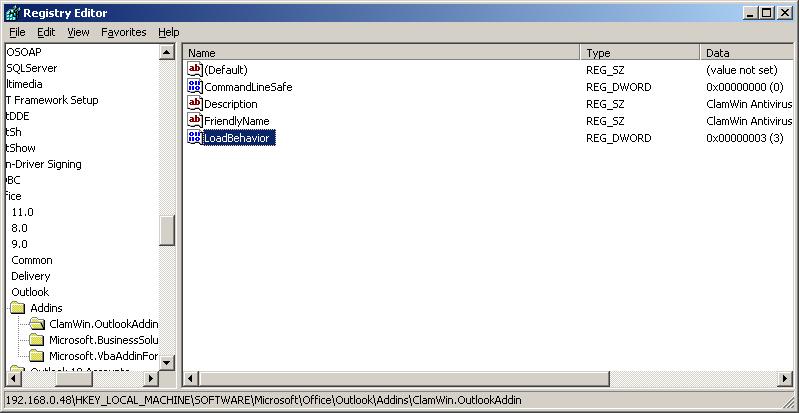
Double-click on the "LoadBehavior" key and change its value from 3 to 4. Note: the usual caveat is you must always be careful when editing the registry, since you can create problems with Windows applications and even with Windows itself, if you damage the registry. As an alternative to editing the registry manually, you can download clamwin-loadbehavior-dont-scan-outlook.reg. You can double-click on the file, which will modify the appropriate key in the registry. After you've modified the registry, you will need to close and reopen Outlook, if it was open at the time you made the change.
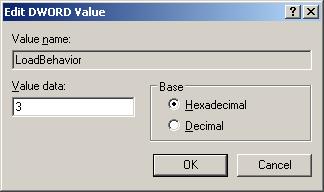
A value of 3 in the key indicates that the add-in should be enabled at startup 1 Changing the value to 4 2 will stop it from being loaded.
If you view HKEY_LOCAL_MACHINE\SOFTWARE\Microsoft\Office\Outlook\Addins\ClamWin.OutlookAddin, you will see the following as well, though the only
value you need to worry about in this case is the LoadBehavior one.
[HKEY_LOCAL_MACHINE\SOFTWARE\Microsoft\Office\Outlook\Addins\ClamWin.OutlookAddin]
"CommandLineSafe"=dword:00000000
"LoadBehavior"=dword:00000004
"Description"="ClamWin Antivirus"
"FriendlyName"="ClamWin Antivirus"
The "CommandLineSafe" value indicates whether the add-in was designed to avoid displaying a User Interface (UI) 3 . A zero specifies that the add-in is not command-line safe and may display a UI. A one specifies that the add-in is command-line safe and does not display a UI. ClamWin sets the value to 0.
The "Description" key provides for a full description for an add-in and the "FriendlyName" key provides for a "friendly display name" for the add-in.
You can query the value for the LoadBehavior key from the command line
without using regedit, by using a reg query command.
C:\Documents and Settings\Administrator>reg query HKEY_LOCAL_MACHINE\S
OFTWARE\Microsoft\Office\Outlook\Addins\ClamWin.OutlookAddin
! REG.EXE VERSION 3.0
HKEY_LOCAL_MACHINE\SOFTWARE\Microsoft\Office\Outlook\Addins\ClamWin.OutlookAddin
CommandLineSafe REG_DWORD 0x0
LoadBehavior REG_DWORD 0x3
Description REG_SZ ClamWin Antivirus
FriendlyName REG_SZ ClamWin Antivirus
References: