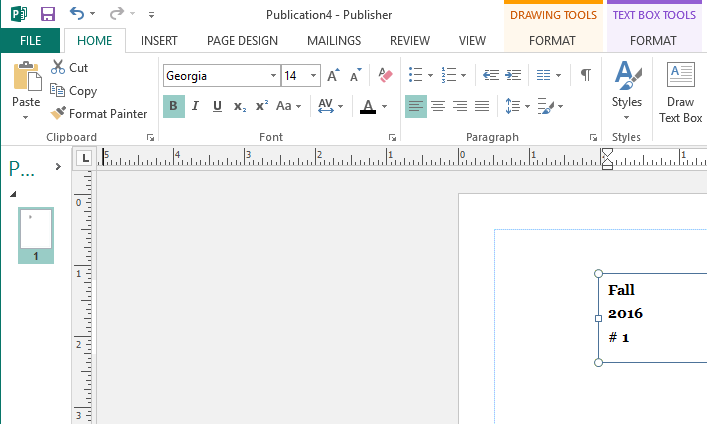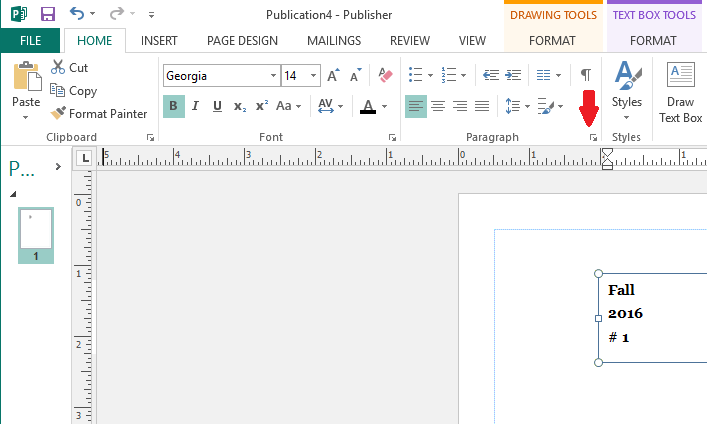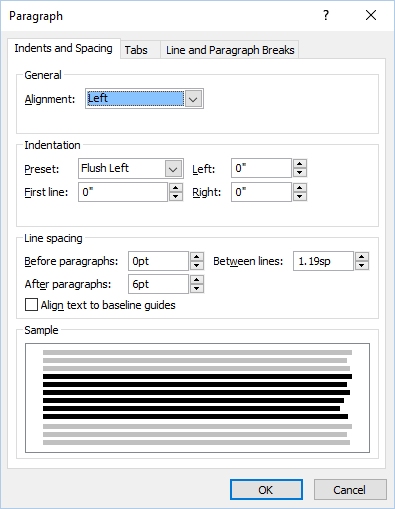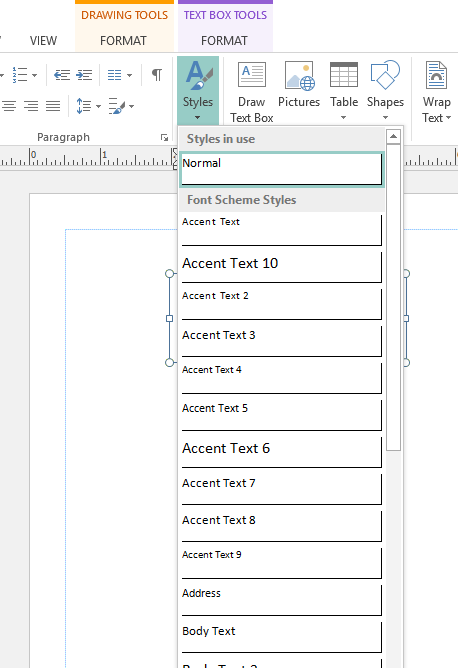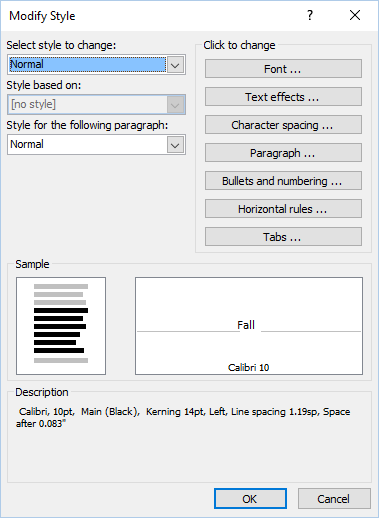Changing the line spacing in Publisher 2013
To change the spacing between lines in
Microsoft Publisher 2013, take the following steps:
-
Click on Home at the top, left side of the Publisher window.
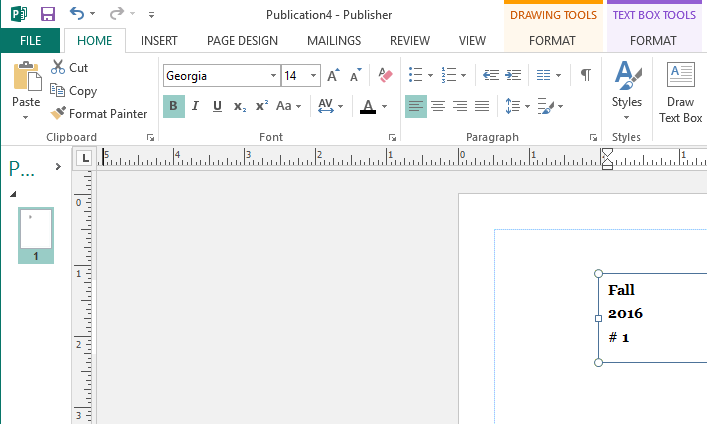
-
Highlight the the text for which you wish to change the line spacing by
clicking on the start of it and dragging
the mouse pointer to the end of it.
-
Click on the diagonally pointing arrow at the lower, right-hand corner
of the Paragraph block as shown below.
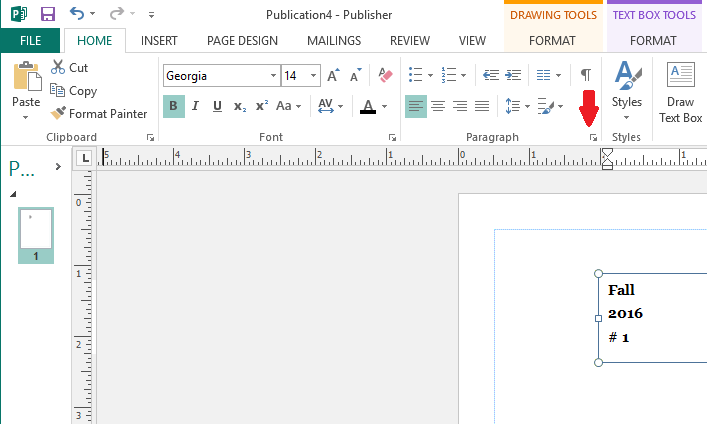
-
In the Paragraph options window, change the "between lines" value for
line spacing.
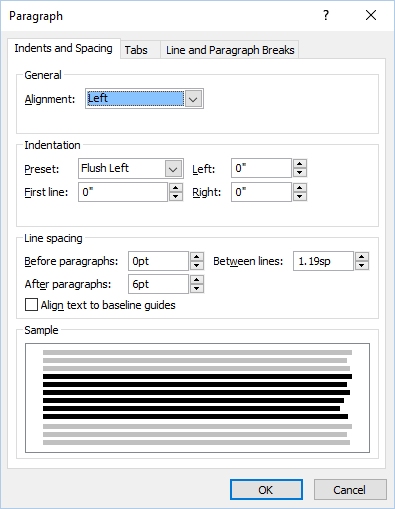
-
Click on OK.
If, instead, you want to make a permanent change to the default setting
for line spacing that Publisher 2013 uses, rather than just the line spacing
for one block of text, take the following steps:
- Click on Home as above.
- Select text as above.
- Click on Styles

-
In the styles listing, right click on Normal.
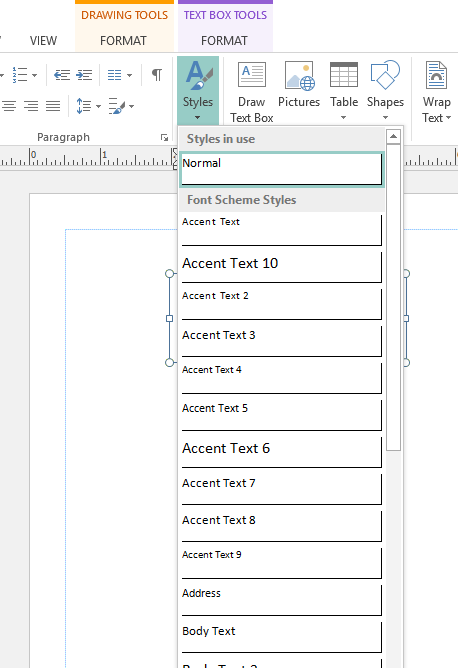
-
From the Modify Style window, click on Paragraph
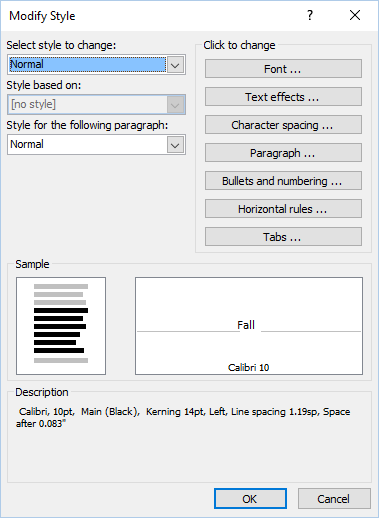
-
Change the between lines value as above.