

TinEye allows you to search the web for images using image identification technology rather than keywords, metadata, or watermarks. To use the TinEye Reverse Image Search feature, go to the site at tineye.com, click on the button with the upward pointing arrow within a circle and upload the image for which you wish to search.
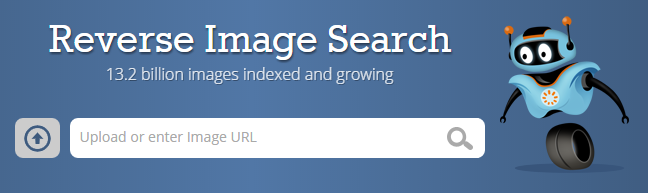
If the image is found online, you will then see a display similar to the following one.
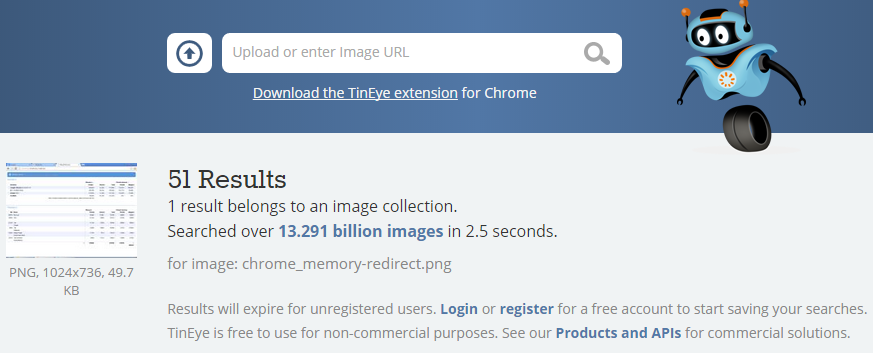
TinEye will display the number of times it found the image or similar images on the web and below that will provide links to the locations where it was found. You may see a lot of results displayed even though it never found the exact image you uploaded. I.e., it is possible that all of the displayed results will be for similar images rather than copies of the image you uploaded or for which you provided a URL. E.g., in the case above where I searched for this image, all of the results were for similar images; the image I posted to my blog, which I linked to from Displaying Google Chrome browser information with chrome:// wasn't among the results.
To check on online locations for an image using Google Images, you can click on the camera icon at images.google.com.
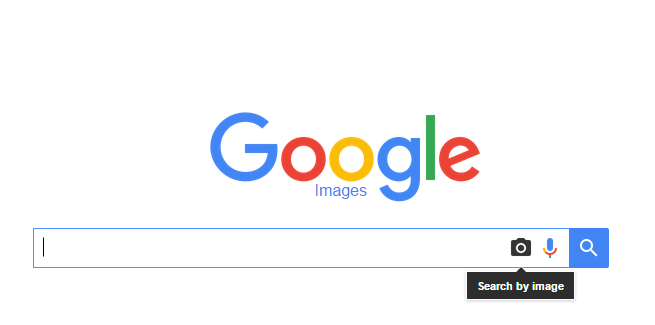
You can then provide a URL or upload an image and Google will show you online locations where it has found the image.
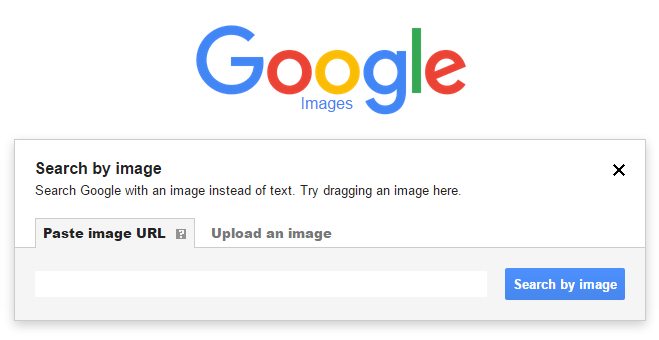
Created: Tuesday November 11, 2015