

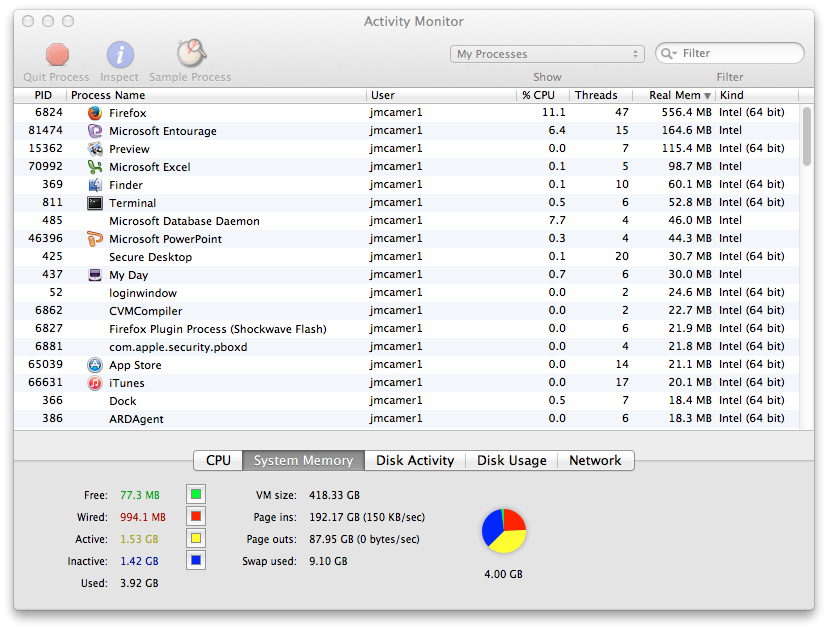
You can also see the amount of free memory for the system listed near the bottom of the window and how that compares to available memory in the pie chart displayed near the bottom of the window.
By default, Activity Monitor shows user processes, but you can show system processes, instead. by selecting "System Processes" rather than "My Processes" from the dropdown menu at the top of the window. E.g., the example below shows system processes ordered by CPU utilization with that ordering done by clicking on the % CPU column header.
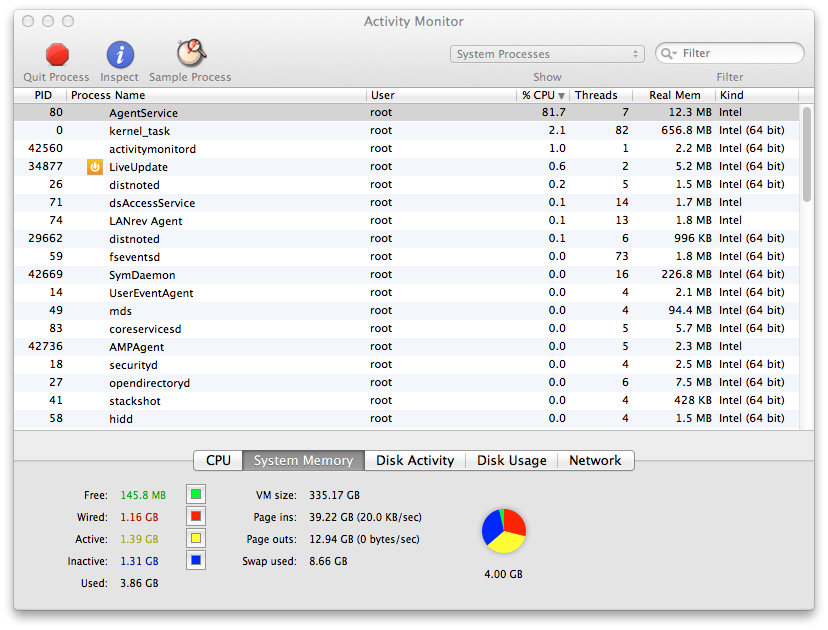
If you would like to see a graph of how CPU usage is changing over time, you can click on CPU near the bottom of the window, which will show you a continually updating graph.

If you would like further details on a particular process, you can double-click on the line where the process appears to see further information on that process. E.g., double-clicking on Firefox shows the following statistics, such as CPU Time, for the process:
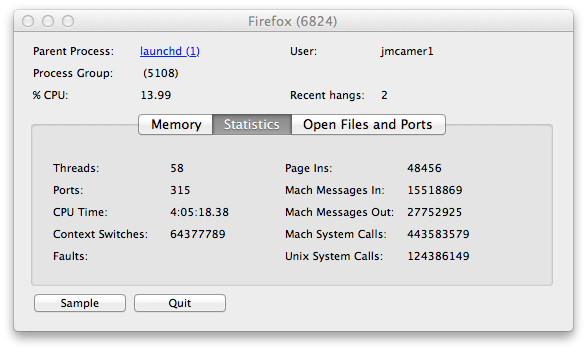
Clicking on the Memory tab on that window will show more details on memory utilization by the process, e.g., real memory size, virtual memory size, shared memory size, private memory size, and virtual private memory.
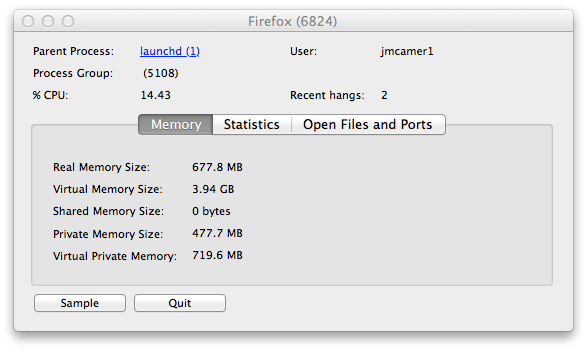
Clicking on the Open Files and Ports tab will show files and ports opened by the process.
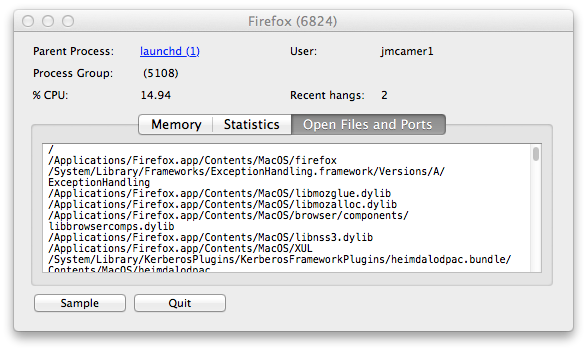
If you click on the Sample button, you will see something like the following:
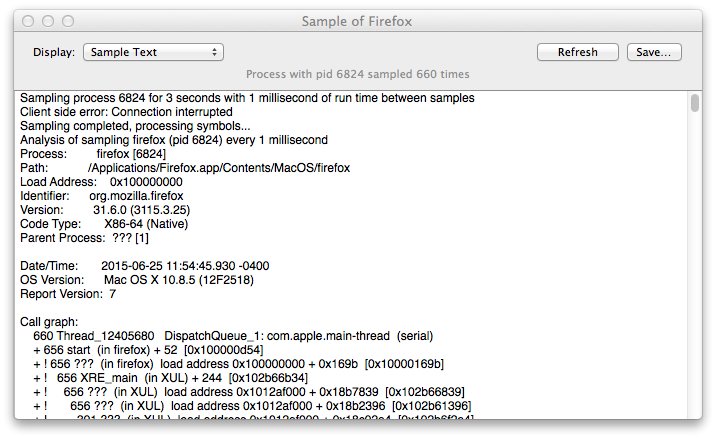
If you wish to kill the process, you can terminate it by clicking on the Quit button on the details window for the process. You will be asked "Are you sure you want to quit this process?" and will have the choice of clicking on Force Quit, Cancel, or Quit. The Force Quit option can be used if the Quit option, which would result in a more graceful termination, doesn't work.
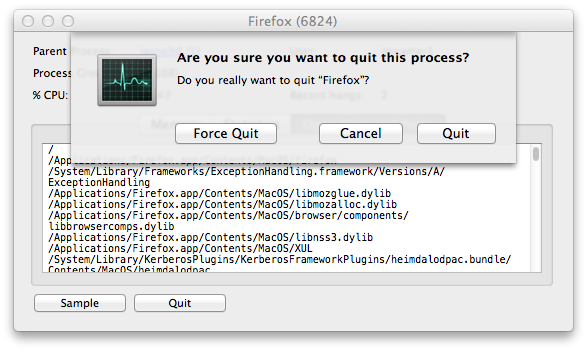
You can also monitor the memory and CPU usage for the system
from a shell prompt if you prefer checking from a command line
interface (CLI), by using the top command. You can
provide arguments to the command to order the displayed results.
E.g., if I want to order the results by CPU utilization, I can use
top -o cpu as shown below. The display will continually
update until you stop it with control-C.
$ top -o cpu Processes: 186 total, 2 running, 5 stuck, 179 sleeping, 853 threads 10:33:52 Load Avg: 1.47, 1.51, 1.32 CPU usage: 21.81% user, 18.51% sys, 59.67% idle SharedLibs: 61M resident, 0B data, 10M linkedit. MemRegions: 72523 total, 1440M resident, 47M private, 998M shared. PhysMem: 992M wired, 1547M active, 1537M inactive, 4076M used, 20M free. VM: 411G vsize, 1282M framework vsize, 50382776(1) pageins, 23061999(0) pageout Networks: packets: 30868631/12G in, 34898320/21G out. Disks: 46048592/1135G read, 18991911/603G written. PID COMMAND %CPU TIME #TH #WQ #POR #MREGS RPRVT RSHRD 107 WindowServer 22.6 29:46:30 4 1 751 30114- 31M- 213M 6822 top 16.2 04:51.22 1/1 0 41 36 2444K 216K 6824 firefox 11.0 04:11.95 45 1 232 1909 381M+ 83M 81474- Microsoft En 4.9 04:17:47 14 3 378 1647 86M 69M 364 Console 4.8 69:48.98 6 5 115+ 187+ 11M+ 6932K 811 Terminal 3.9 28:56.24 9 4 254 974 42M 11M 485- Microsoft Da 3.5 02:04:35 3 1 108 225 41M 17M 0 kernel_task 2.8 12:20:59 82/2 0 2 1069 40M 0B 6874 activitymoni 2.0 00:09.72 1 0 23 29 1660K 216K 15477 soffice 1.2 10:46:01 6 3 107 578 1956K 5096K 6871 Activity Mon 1.2 00:07.22 3 2 121+ 153+ 5344K+ 7068K 360 Network Util 1.1 05:30:32 2 1 118 135 3128K 10M 346 distnoted 0.8 05:28:20 6 5 173 51 5304K 1052K 437- My Day 0.3 02:58:31 6 1 169 398 15M 28M 46396- Microsoft Po 0.2 89:47.64 5 3 158 1194 12M 49M 65041 storeagent 0.2 03:37.32 5 2 103+ 100+ 2292K+ 3384K 25 distnoted 0.1 01:44:48 5 4 120 45 1288K 1052K 363- AdobeReader 0.1 60:42.53 11 4 161 673 2876K 12M 73- LANrev Agent 0.1 44:29.08 14 3 323+ 95+ 4412K+ 1592K
The Activity Monitor program can also be used to monitor network bandwidth utilization, if you click on the Network tab near the bottom of its window. You will see figures on data and packets received and sent and a small graph that is constantly updated showing the bandwidth being used on the network.
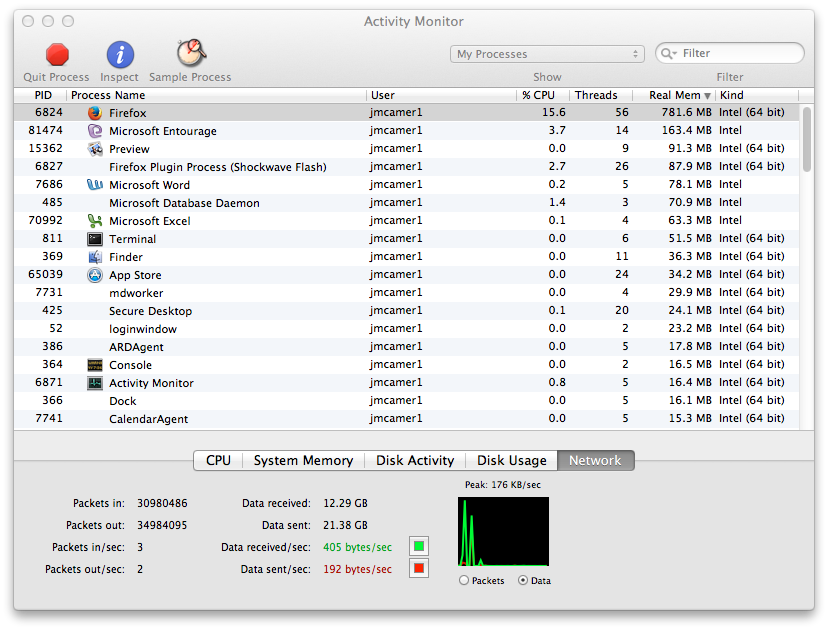
You can also use the Network Utility to monitor network utilization.
Created: Friday June 26 2015