

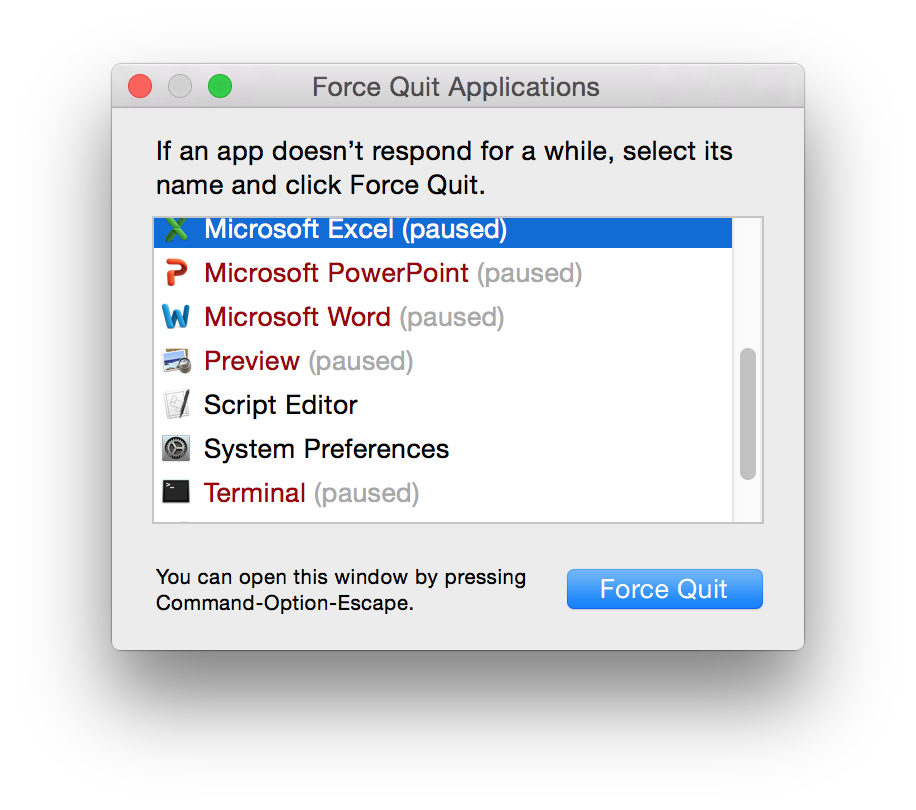
The Activity Monitor window showed those applications as "Not Responding".

The Terminal application is not shown as "Not Responding"
in the Activity Monitor window, though it is shown as "paused" in
Force Quit Applications because I unpaused it prior to taking the
Activity Monitor screenshot. To unpause applications, I needed
to access a Terminal window to issue "kill -CONT" commands. You can use
kill commands to stop errant processes,
but you can also use kill -CONT pid commands where
pid is the
process identifier (PID) of the process you wish to "unpause" to cause
a process to resume or "continue" its operation - see
Suspending and resuming a process on OS X.
So the first step I took was to configure
the MacBook Pro to function as an Secure Shell (SSH) server. I
then established an SSH connection to the system from another system.
From the Activity Monitor window, I could see the process
identifier (PID) for the Terminal application was 304 - if you
don't see the PID column in the Activity Monitor application,
which is found in the /Applications/Utilities directory,
click on View from the program's menu bar, then select
Columns and select Process ID, so it has a check mark
to the left of it. I checked its status from the shell prompt with
ps 304 and then unpaused it with kill -CONT
304, which changed the "STAT" column value from "S" to
"U".
$ ps 304 PID TT STAT TIME COMMAND 304 ?? S 11:28.38 /Applications/Utilities/Terminal.app/Contents/MacOS/Term $ kill -CONT 304 $ ps 304 PID TT STAT TIME COMMAND 304 ?? U 11:29.44 /Applications/Utilities/Terminal.app/Contents/MacOS/Term $
Note: you can also find the PID for a process by piping the output of
ps aux into the grep command, i.e.:
$ ps aux | grep Terminal | grep -v grep jasmith1 304 0.0 0.1 2781776 20624 ?? S 17Aug16 11:28.38 /Applications/Utilities/Terminal.app/Contents/MacOS/Terminal -psn_0_40970
The process ID, e.g., 304 in this instance, is displayed after the user name.
Once I resumed the Terminal process with the above command, its status no longer showed "Not Responding" in Activity Monitor, but still showed as "paused" in the Force Quit Applications window even after I closed and reopened the Force Quit Applications window.
I used kill -CONT 1081 to unpause Microsoft Excel,
which caused the "Not Responding" that appeared next to the Microsoft
Excel process name in the Activity Monitor to disappear. But
as with Terminal, it still showed as "paused" in the Force Quit
Applications window. I was able to access workbooks I had open
in Excel then, though, whereas I had just got the spinning beachball
when I tried accessing Excel prior to issuing the kill -CONT
1081 command. I then unpaused other applications using
kill -CONT pid commands.