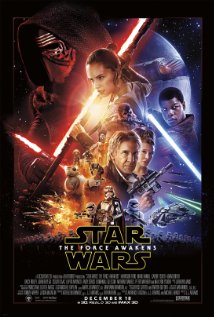Using Generative AI in Microsoft Paint to Create Images
If you click on the
Cocreator icon at the top, right side of
the Paint window, if you aren't logged into a Microsoft account you will
see a message that a Microsoft account is required.

Scroll down to the bottom of that message where you will find a
Sign-in button, then click on it to sign into a Microsoft
account.

You will then have an opportunity to describe the image you would like
to create using Cocreator.
[ More Info ]
[/graphics/AI]
permanent link
Star Wars in ASCII
A new
Star Wars movie,
"The Force Awakens" is being released on Friday December 18, 2015.
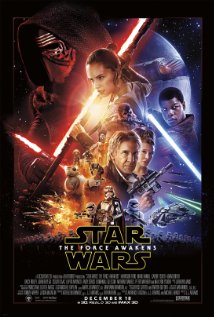
The Star Wars ssaga has been told in movies, animated TV series, a comic
book series, novels, games, and
fan fiction. It has
also been related in ASCII art
.
-=== ####
What are you ""o o {"o o}
talking _\ -/_ { =}
about? # / \ {~~ //~}
\\//| __ |\\ {{~{ //}~}}
\/ |/ \| \\ {} {// } {}
[][][] || {} // } {}
|\ /| [# {} H{{}}} {}
|_||_| I] @ H"||"} @
[ ][ ] I {"||"}
| || | {"||"}
|_||_| {"||"}
__________________/__][_]________________[_][_]____________________
To view the story retold in ASCII art, use a telnet program to connect
to a site in the Netherlands, towel.blinkenlights.nl. You
can do so on an Apple OS X system by opening the Terminal program
found in Applications/Utilities and then issuing the
command telnet towel.blinkenlights.nl. You can issue the same
command from a Linux system. You can stop the display by typing Ctrl-]
and then typing quit at the telnet> prompt. On a
Microsoft Windows system, you can use
PuTTY; set the connection
type to telnet rather than ssh. If you've
ever created ASCII art,
you can appreciate the magntitude of the effort by the following individuals:
Original Work : Simon Jansen (
http://www.asciimation.co.nz/ )
Telnetification : Sten Spans ( http://blinkenlights.nl/ )
Terminal Tricks : Mike Edwards (pf-asciimation@mirkwood.net)
/~\
|oo )
_\=/_
___ # / _ \
/ ()\ \\//|/.\|\\
_|_____|_ \/ \_/ ||
| | === | | |\ /| ||
|_| O |_| \_ _/ #
|| O || | | |
||__*__|| | | |
|~ \___/ ~| []|[]
/=\ /=\ /=\ | | |
________________[_]_[_]_[_]________/_]_[_\_________________________
[/graphics]
permanent link
ASCII Art
Before today's
Graphical User
Interfaces (GUIs), computer users were presented with an entirely
text-based interface. Those old enough to remember those days may also remember
ASCII art where
artists constructed images entirely from the characters available to them
via their keyboards, i.e., the 95 printable characters available from the
128 possible characters one could have using just 7
bits. The term "ASCII art" was
used because the characters were defined by the
ASCII Standard from 1963, a
standard that on March 11, 1968 U.S. President
Lyndon Baines
Johnson mandated that all computers purchased by the U.S. government
support.
An example of such art is the "smiling dragon" below.
|\_,
I, \, /|
,__/______\ _____/ |
,___, ,/__ \/ ,/
// \, |/ \. / ,/ _______,
II @@ \, ,/\____| ,/ _____/ __\
II \____/ /' I__ ____/ _/ \
\\ ___ //\_/ _/
\_______ 'I` // \\_____ \
\_________________/ // \____.\ |
\_____ \\. \_\____/\|
, \_ \\. \_/ '
/ \ ______ \ ,/ \\. \|
/.. \_/ \__,_ __/ ,/ // _______|
/.....\ \_\v \_ ,/ // / \
/_______\, \_\_ / || /
_/ \\_\_ |__, // / _______,
_/ \_ \_\_ \// I ___/ \_
_/ \_ \ \_ \|_____I__/ \,
__/ \_/ I \ \_ \_
,_______/ \__I I \_ \ ________ \
_/ __/ \_____\ I \ \_ _/ \ I
/ _/ /_// \ / \ \___/ I
|/ // //\_____ _/ \_ \____ I
` ` |/ I\___ \_____/ \_ \__________________I
` I\___, /\___, \
,__I\____, ,___ I \________, I
_/ \_____, _/ \____\_____ \______/ I
,/ . \____/ ,/ . \______/ |__/
| /| /| \_____/ | /| /| _ \____/
|__/ |__/ |__/ \_____|__/ |__/ |__/ \__________________/
For anyone nostalgic for the days when online art was text-based,
textfiles.com
has a subdomain, Art Scene
where you can peruse some of the old ASCII art.
Some of the oldest examples of ASCII art were creations from the 1960's by
Kenneth Knowlton,
a computer graphics pioneer and artist who worked at
Bell Labs.
[/graphics]
permanent link
Determining an Image File's Dimensions with Command Line Tools
If you are working on a Unix or Linux system and need to determine the
dimensions for an image, there are a number of command line tools that may be
available to you on the system. If you are including an image on a webpage, if
you specify the file's dimensions, then visitor's to your website can
view other information on your webpages while potentially large images
are still being downloaded for viewing by the visitor's browser. If you
specify the dimensions of the image files within your webpages, the browser
will allocate the space needed to display the image and then display other
parts of the webpage while it is still downloading large image files.
You can specify the image dimensions in pixels like this:
<img src="banana.jpg" alt="A banana" width="320" height="378">
One command line tool that can be used to determine a
JPEG
file's size is rdjpgcom. The
utility is used to display comments that can be embedded in
JPG files (you can insert comments with wrjpgcom), but
you can also display the dimensions for a JPG file with the --verbose
option.
$ rdjpgcom -verbose banana.jpg
JPEG image is 921w * 592h, 3 color components, 8 bits per sample
JPEG process: Baseline
If you have ImageMagick installed
on the system, you can also use the identify command to determine
the dimensions of an image file. Note: if you are using RedHat Linux, or
another version of Linux that uses
RPM to manage
software on the system, you can issue the command rpm -qi ImageMagick
to see whether it is installed.
$ identify banana.jpg
banana.jpg JPEG 921x592 DirectClass 8-bit 87kb 0.0u 0:01
The identify utility displays the width followed by the height.
Another command that may be available to you is imgsize.
$ imgsize banana.jpg
imgsize banana.jpg
width="921" height="592"
[/graphics]
permanent link