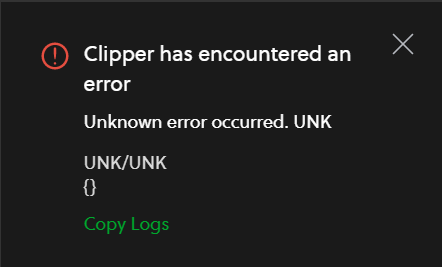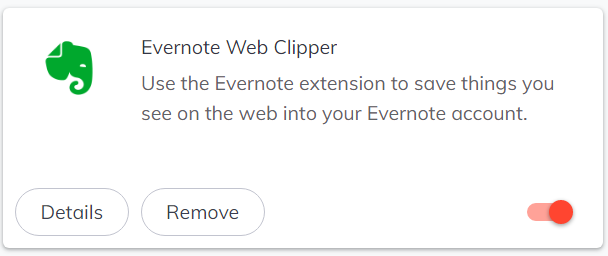Pinning a Brave browser extension
If you would like an extension you have added to the
Brave browser to
have an icon at the top of a Brave browser window, you can "pin" it to the
right of the address bar in the browser by clicking on the icon that looks like
a puzzle piece that appears to the right of the address bar, which will result
in a list of installed extensions appearing, and then clicking on the
pushpin icon for an extension that you would like to be "pinned" so that
an icon for the extension appears to the left of that puzzle piece icon,
allowing you to click on the extension's icon to use the extension. E.g., for
the Evernote Web Clipper extension shown below, if I click on the pushpin icon
next to it, an icon for the
Evernote extension than appears next to the puzzle piece icon.

[/network/web/browser/brave/evernote]
permanent link
Evernote - Clipper has encountered an error
Recently, when I've tried to save a webpage to
Evernote in the
Brave web
browser, I frequently see the message "Clipper has encountered an error"
with "Unknown error occurred. UNK."
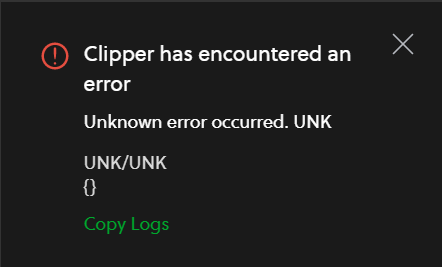
I have been able to save the page by disabling and then re-enabling
the Evernote extension in the browser. In the Brave Browser, you can
do so by closing the error message window, then clicking on the icon of
3 short horizontal bars at the upper, left-hand side of the Brave window
which will display a menu of options. Select "extensions" and then click on
the red slider button at the bottom, right-hand side of the Evernote Web
Clipper extension to turn it off (it will go from red to gray).
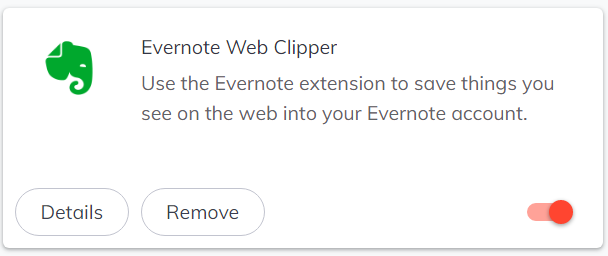
Then click on it again to re-enable the extension. You can then close
the Brave extensions tab (brave://extensions). You will then need to
refresh the page. After I've disabled and re-enabled the extension when
I've seen the error message, I've then been able to click on the icon for
Evernote near the browser's address bar and save webpages to Evernote.
[/network/web/browser/brave/evernote]
permanent link