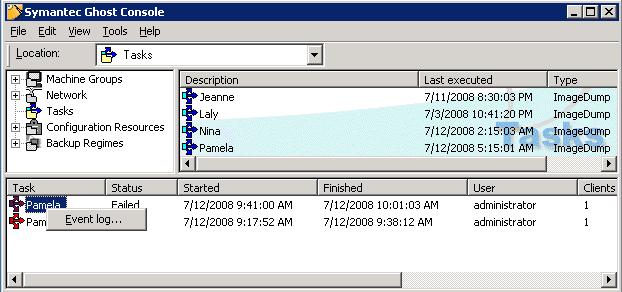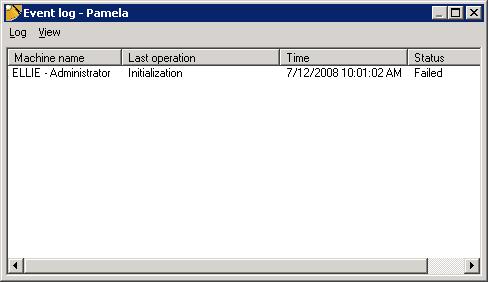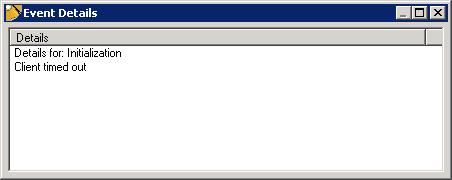I use Symantec's Ghost 2003 to create image backups of disk drives. Since
the Ghost 2003 Boot Wizard can't create bootable CD's, only boot floppy disks,
I create a boot floppy disk and then use a program like
Easy Easy CD Creator, which can create boot CDs from floppy diskettes, to
create a Ghost 2003 boot CD
(see
for procedure to
use with Roxio's Easy CD and DVD Creator 6). When I booted systems from
the boot CD's I created I would see the message below:
So here is the deal... MOUSE.COM is trying to create a MOUSE.INI file and
because you created a bootable CD (read-only) it is unable to write the file
and gives the error message (Abort, Retry, Fail). If you fail, you can continue
just fine with mouse support.
The solution... add a MOUSE.INI to your floppy that you are creating the image
from. If you booted from the floppy at least once, this problem doesn't occur
because the file is created. That may be how it went away for you. Just
re-create the bootable CD from the floppy with mouse.ini added.
Here is my mouse.ini
[mouse]
MouseType=PS2
Cheers!
Since most of the systems on which I'm performing the Ghost 2003 image
backups have a mouse attached by the PS/2 mouse port, I thought that
should work fine. So I used Notepad to create a
mouse.ini file with the above lines on one of the Ghost 2003
boot floppy disks (be sure to change the "save as type" to "all files",
if using the Windows Notepad program). I also found that I was able to
boot laptops with a built-in mouse
touchpad and use use
the mouse with no problems with the mouse type set to PS2 in
mouse.ini. I no longer received the "Abort, retry, or fail"
message when booting from a Ghost 2003 boot CD that had the
mouse.ini file in the root directory.
Note: you can see optons for the mouse.com program by
typing mouse /? at a command prompt. You can use
mouse off to remove the mouse driver from memory.
. You
can specify the mouse type by using the
type option.
mouse type /Cn (serial), /Z (PS2), /In (inPort), /B (bus)
(n specifies a prot and can be either 1 or 2)
References:
-
Procedure for Generating Norton Ghost Bootable CD
MoonPoint Support
-
Ghost 2003 Multi-Boot CD (Abort,Retry,Fail) error
By: eASYkILL
Date: April 1, 2005
Microsoft Software
Forum Network (MSFN)
[/os/windows/utilities/backup/ghost]
permanent link
Sat, Jul 12, 2008 2:42 pm
Ghost 7.5 Client Timed Out Failure
When I ran a
Symantec Ghost 7.5 backup
task to create an image backup of a system over the
LAN, the task failed. I
looked at the event log for the backup task by right-clicking on the failed
task.
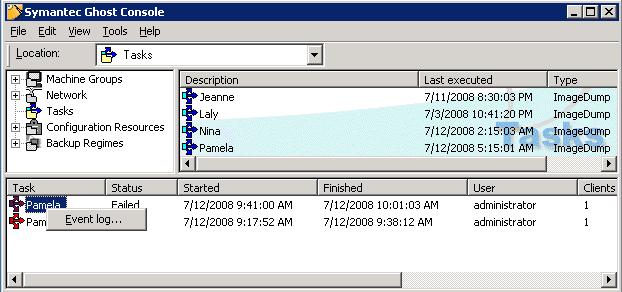
I saw that the initialization failed.
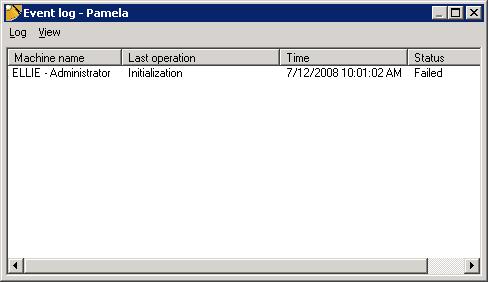
The event details showed that the client timed out.
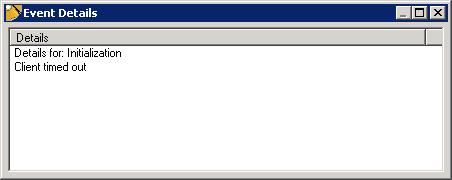
A Ghost client system should be listening on
UDP port 1346. The Ghost
server sends a datagram from UDP port 1347 to port 1346 on the client to
start the backup. But when I scanned the client system with Foundstone's free
ScanLine program, I found it wasn't responding on port 1346.
C:\>sl -u 1346 192.168.0.14
ScanLine (TM) 1.01
Copyright (c) Foundstone, Inc. 2002
http://www.foundstone.com
Scan of 1 IP started at Sat Jul 12 13:29:59 2008
-------------------------------------------------------------------------------
192.168.0.14
Responded in 0 ms.
0 hops away
Responds with ICMP unreachable: Yes
UDP ports:
-------------------------------------------------------------------------------
Scan finished at Sat Jul 12 13:29:59 2008
1 IP and 1 port scanned in 0 hours 0 mins 0.02 secs
And when I examined the network traffic between the two systems with
MicroOLAP's
tcpdump when I ran the backup task, I saw the client system was returning a
"udp port 1346 unreachable" message.
I logged onto the system from the server using the
Remote
Desktop Protocol (RDP). When I logged on and checked whether the
system was listening on UDP port 1346 with netstat, I saw it
was listening.
C:\Documents and Settings\Administrator>netstat -a | find "1346"
UDP Ellie:1346 *:*
When I disconnected and scanned the system from the Ghost server again
using ScanLine, I could then see it was responding on UDP port 1346. Apparently
just logging on to the system caused it to start accepting data on port 1346
again.
C:\Program Files\Network\Scanning\Scanline>sl -u 1346 192.168.0.14
ScanLine (TM) 1.01
Copyright (c) Foundstone, Inc. 2002
http://www.foundstone.com
Scan of 1 IP started at Sat Jul 12 14:09:32 2008
-------------------------------------------------------------------------------
192.168.0.14
Responded in 0 ms.
0 hops away
Responds with ICMP unreachable: Yes
UDP ports: 1346
-------------------------------------------------------------------------------
Scan finished at Sat Jul 12 14:09:36 2008
1 IP and 1 port scanned in 0 hours 0 mins 4.02 secs
But when I ran the Ghost task again, it again failed. And when I scanned
the system with ScanLine again, I found the client system was no longer
responding on port 1346. And when I checked from the system itself by
using the netstat command again, I found netstat was no longer
showing it listening on port 1346.
From the client system itself, I ran ngctw32.exe, which is located
in C:\Program Files\Symantec\Ghost. When I ran
ngctw32, the ScanLine program showed it listening on port 1346 as
did netstat. I then reran the Ghost task from the server. This
time the backup started.
[/os/windows/utilities/backup/ghost]
permanent link
Fri, May 09, 2008 10:03 pm
Scheduling a Backup Task in Symantec Ghost 7.5
- On the View menu, click Scheduler. All scheduled tasks will appear.
- On the Task menu, click New Task.
- Expand the Tasks folder.
- Select the task that you want to schedule, then click on the OK
button.
- On the Schedule tab, set the date, time, and frequency with which to
execute the task.

- On the Task tab, in the Run as field, type the user name of the
person who is running the task. The default is the logged on user.
- Click on the Set Password button.
- In the Password field, type your password. You must type a password
to run the task. The password is confirmed when the task runs.
- In the Confirm field, type your password again to confirm that it is
entered correctly.
- Click on the OK button.
[/os/windows/utilities/backup/ghost]
permanent link
Sat, Feb 23, 2008 11:34 pm
Ghost Console Waiting for Console Services
On a system with Symantec Ghost 7.5,
I tried starting the
Ghost Console, but it hung
with the following message:
| Wait... |
Waiting for console services to start |
Cancel
|
When I checked the Ghost services (click on Start, select
Run, type services.msc and hit Enter),
I found the Symantec Ghost COnfiguration Server was
started, but not the Symantec Ghost Database Service,
which had a manual startup type. I double-clicked on
Symantec Ghost Database Service and clicked on the
Start button to start it. I received the error message below:
| Services |
 |
Could not start the Symantec Ghost Database Service service on Local
Computer.
Error 2: The system cannot find the file specified.
OK
|
The "path to executable" value was C:\Program Files\Symantec\Ghost\bin\dbserv.exe. When I
checked, I found there was no C:\Program
Files\Symantec\Ghost directory. I believe
it wasn't recovered when a disk drive problem
occurred previously. To correct the problem, I reinstalled
Symantec Ghost. I chose the Repair option
during the installation. At the end of the repair operation,
I saw the error message below:
| Symantec Ghost Configuration
Server |
 |
08001 [Sybase][ODBC Driver][Adaptive Server
Anywhere]Unable to connect to
database server: Database server not running
Error 2: The system cannot find the file specified.
OK
|
So I tried the Remove option to "Remove
Symantec Ghost Corporate Edition from your computer".
After deinstalling the software, I reinstalled it.
The Symantec Ghost Console then started
without a problem. And when I checked the running
services, I saw that both Symantec Ghost
Configuration Server and Symantec
Ghost Database Service were started.
I didn't see the client systems in the default machine
group, so thought I had to add the client systems back into the
console. When I tried to reinstall the client
software on a system, the installation failed.
When I checked the
RemoteInstall.log, I saw the reason listed
as "Remotely Installed Client is installed on this
machine."
To resolve the problem I restored the
privkey.crt, pubkey.crt,
and C:\Program Files\Symantec\Ghost
directory from a Ghost backup I had from some time ago.
To backup those files and that directory or restore
over them, you should close the Ghost Console,
if you have it open, and stop the running Ghost services.
You can stop the Ghost services by clicking on
Start, then selecting Run
and typing the following command and hitting
Enter. You need to include the double
quotes where shown below.
"c:\program files\symantec\ghost\ngserver.exe" -stop
If you check the running services, you should then see
both Symantec Ghost Configuration Server and
Symantec Ghost Database Service are stopped.
I then restored the privkey.crt,
pubkey.crt, and C:\Program
Files\Symantec\Ghost directory from the backup.
Afterwards, I ran the command
"c:\program files\symantec\ghost\ngserver.exe" -start
to restart the Symantec Ghost services. I then saw the
systems in the default machine group I had been using
previously for the Ghost backups.
References:
-
How to move the Symantec Ghost Solution Suite 1.x Console to a different computer
or retain Console settings during a reinstall
Document ID: 2001050812540225
Last Modified: 11/08/2007
Date Created: 05/08/2001
Operating System(s): DOS, Windows 95, Windows 98, Windows NT,
Windows 2000, Windows ME
Product(s): Symantec Ghost 7.0, Symantec Ghost 7.5,
Symantec Ghost 8.0, Symantec Ghost 8.2, Symantec Ghost Solution Suite 1.0,
Symantec Ghost Solution Suite 1.1
Release(s): Ghost 7.0 [All Releases], Ghost 7.5 [All Releases],
Ghost 8.0 [All Releases], Symantec Ghost 8.2 [All Releases], Symantec
Ghost Solution Suite 1.0 [All Releases], Symantec Ghost Solution Suite 1.1
Symantec Corporation
[/os/windows/utilities/backup/ghost]
permanent link
Wed, Jan 09, 2008 10:10 pm
Unable to Backup HP Laptop with Ghost 2003
When I attempted to backup the hard drive in an HP laptop with
Norton Ghost 2003, I received the following error message:
| Error |
|
There is no valid Source Drive to choose (11032)
OK
|
I tried another Norton Ghost 2003 boot diskette, but had the same results.
I then tried a PartImage Is Not Ghost
(PING) boot CD. During the boot process I saw the following:
ata1: port is slow to respond, please be patient (Status 0x80)
ata1: softreset failed (device not ready)
PING dropped me to a shell prompt, since that was the option I picked for
when it completed, without giving me a chance to start the backup. I powered
the system off and on and rebooted. I did not see the messages noted above
then and I was able to backup the system to an external USB disk drive.
I then tried again with a Norton Ghost 2003. This time Norton Ghost saw
the drive, but when I attempted to backup the drive, I received the
error below:
| Application Error 29089 |
Write to image failed
If this problem persists, contact Symantec Technical Support
at http://service.symantec.com
OK
|
I tried again with a boot diskette that I had created using the Norton Ghost
Boot Wizard just a couple of days ago, since the first time I used a boot
CD that I had created a couple of years ago. The results were the same, however.
The next night I backed up the system with PING again and, afterwards,
tried a Norton Ghost 2003 boot disc with the USB 1.1 drivers provided
by Symantec with Ghost 2003.
| Part | Type | ID | Description |
Volume
Label | Size
in MB | Data Size
in MB |
| 1 | Primary | 07 |
NTFS | No name |
76316 | 14802 |
| | | | |
Free | 2 | |
|
| | | | |
Total | 76319 |
14802 |
This time I saw the error message "File Name ? (546)".
When I clicked on OK, I saw the message below:
| Internal Error 36000 |
An internal inconsistency has been detected
If this problem persists, contact Symantec Technical Support
at http://service.symantec.com
OK
|
When I was dropped to a command prompt, though, I saw the following:
ABORT: 29089, Write to image file failed
ABORT: 36000, A GeneralException occurred
[/os/windows/utilities/backup/ghost]
permanent link
Mon, Sep 24, 2007 10:40 pm
Ghost 2003 Internal Error 36000
After running
chkdsk /f on all drives in the system,
I started an image backup of a Windows Small Business Server (SBS) 2003 system
from a Norton Ghost 2003 boot CD. I was attempting to backup an internal
IDE drive to a double-layer DVD in the system's internal DVD writer.
When I attempted to backup drive C (the second partition to a double-layer DVD,
I got a "File Name ? (546)" error message. The backup aborted shortly after
it started with the current file being backed up listed as "0 $MFT".
When I hit enter for "OK", I then received the following error message:
Internal Error 36000
An internal inconsistency has been detected
If this problem persists, contact Symantec Technical Support
at http://service.symantec.com
[ OK ]
When I hit enter, I saw the following:
ABORT: 12020, Write to CD/DVD disc failed
ABORT: 36000, A generalException occurred
I rebooted and hit F8 prior to the system booting from the Ghost boot
disc to choose what entries in config.sys and autoexec.bat should be
processed. I chose not to execute "Ghost.exe" from autoexec.bat. When
I got a command prompt, I entered
ghost -fni instead, as suggested
by
How to troubleshoot the error: "Internal error 36000 . . . ".
I then proceeded with the backup of the second partition, excactly as before.
This time the backup completed succcessfully.
[/os/windows/utilities/backup/ghost]
permanent link

Privacy Policy
Contact