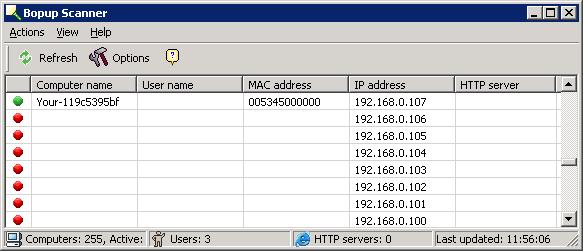On a system with Symantec Ghost 7.5, I tried starting the Ghost Console, but it hung with the following message:
| Wait... | |
Waiting for console services to start |
|
When I checked the Ghost services (click on Start, select
Run, type services.msc and hit Enter),
I found the Symantec Ghost COnfiguration Server was
started, but not the Symantec Ghost Database Service,
which had a manual startup type. I double-clicked on
Symantec Ghost Database Service and clicked on the
Start button to start it. I received the error message below:
| Services | |
|
|
Could not start the Symantec Ghost Database Service service on Local
Computer. Error 2: The system cannot find the file specified.
|
The "path to executable" value was C:\Program Files\Symantec\Ghost\bin\dbserv.exe. When I
checked, I found there was no C:\Program
Files\Symantec\Ghost directory. I believe
it wasn't recovered when a disk drive problem
occurred previously. To correct the problem, I reinstalled
Symantec Ghost. I chose the Repair option
during the installation. At the end of the repair operation,
I saw the error message below:
| Symantec Ghost Configuration Server | |
|
|
08001 [Sybase][ODBC Driver][Adaptive Server
Anywhere]Unable to connect to database server: Database server not running Error 2: The system cannot find the file specified.
|
So I tried the Remove option to "Remove
Symantec Ghost Corporate Edition from your computer".
After deinstalling the software, I reinstalled it.
The Symantec Ghost Console then started
without a problem. And when I checked the running
services, I saw that both Symantec Ghost
Configuration Server and Symantec
Ghost Database Service were started.
I didn't see the client systems in the default machine group, so thought I had to add the client systems back into the console. When I tried to reinstall the client software on a system, the installation failed. When I checked the RemoteInstall.log, I saw the reason listed as "Remotely Installed Client is installed on this machine."
To resolve the problem I restored the
privkey.crt, pubkey.crt,
and C:\Program Files\Symantec\Ghost
directory from a Ghost backup I had from some time ago.
To backup those files and that directory or restore over them, you should close the Ghost Console, if you have it open, and stop the running Ghost services. You can stop the Ghost services by clicking on Start, then selecting Run and typing the following command and hitting Enter. You need to include the double quotes where shown below.
"c:\program files\symantec\ghost\ngserver.exe" -stop
If you check the running services, you should then see
both Symantec Ghost Configuration Server and
Symantec Ghost Database Service are stopped.
I then restored the privkey.crt,
pubkey.crt, and C:\Program
Files\Symantec\Ghost directory from the backup.
Afterwards, I ran the command
"c:\program files\symantec\ghost\ngserver.exe" -start
to restart the Symantec Ghost services. I then saw the
systems in the default machine group I had been using
previously for the Ghost backups.
References:
-
How to move the Symantec Ghost Solution Suite 1.x Console to a different computer
or retain Console settings during a reinstall
Document ID: 2001050812540225
Last Modified: 11/08/2007
Date Created: 05/08/2001
Operating System(s): DOS, Windows 95, Windows 98, Windows NT, Windows 2000, Windows ME
Product(s): Symantec Ghost 7.0, Symantec Ghost 7.5, Symantec Ghost 8.0, Symantec Ghost 8.2, Symantec Ghost Solution Suite 1.0, Symantec Ghost Solution Suite 1.1
Release(s): Ghost 7.0 [All Releases], Ghost 7.5 [All Releases], Ghost 8.0 [All Releases], Symantec Ghost 8.2 [All Releases], Symantec Ghost Solution Suite 1.0 [All Releases], Symantec Ghost Solution Suite 1.1
Symantec Corporation