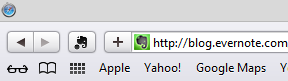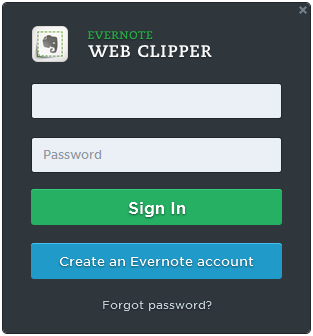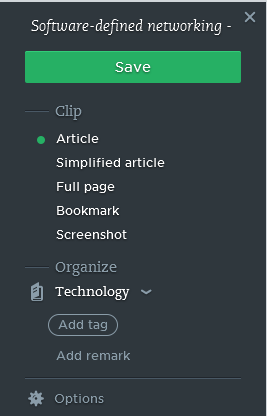If you are using Apple's Safari web browser on a Microsoft Windows system and need to recover a prior browsing session, if Safari crashes or you have to kill the application through the Task Manager, because it is no longer responding, you can recover all the open windows and tabs from the prior browsing session for Safari 5.1.7 once you restart Safari by using the Alt-i key combination to have the History menu appear, then selecting "Reopen all Windows from Last Session".
If you would like to have Safari automatically reopen all the prior tabs and windows when you restart Safari, click on the gear icon at the top right-hand corner of the browser window, then select Preferences, then select "All windows from last session" instead of "A new window" for the value for "Safari opens with".