The freeware/shareware IrfanView program for systems running the Microsoft Windows operating system provides the capability to convert images from one image file format to another by using its "save as" feature. If you have an image, e.g., a JPEG/JPG image, that you wish to convert to a transparent GIF format, you can do so by the following steps:
- Open the original image file, e.g., the JPG file.
- If you need to do any image cleanup, you can edit the image by clicking on Edit and selecting "Show Paint dialog"; a small window will then open with image editing tools that you can use, e.g., if you need to change any stray pixels to the color you wish to use as the transparent color. You can choose View and Zoom In, if you need to zoom into the image for a closer inspection.
- Then, to save as a transparent gif, click on File and select Save as.
- For "Save as type", choose GIF - Compuserve GIF.
-
In the JPEG/GIF save options window, choose "Save transparent color"
from the GIF section. You will then have three options: "use main window color
for transparency", "choose transparent color during saving", or "set
transparency value to palette entry". If you choose "choose transparent
color during saving" when you save the file, you will be able to click
on an area in the image that contains the color you wish to use as the
transparent color.
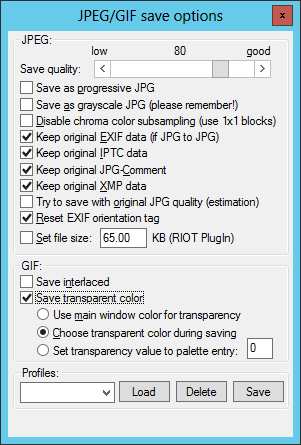
- Click on Save to save the image in the new format. Note: you need to click on the Save button on the Save Picture As window, not the Save button on the JPEG/GIF save options window. A Choose transparent color window will then open. Click somewhere on the image where the color exists that you wish to be the transparent color.

