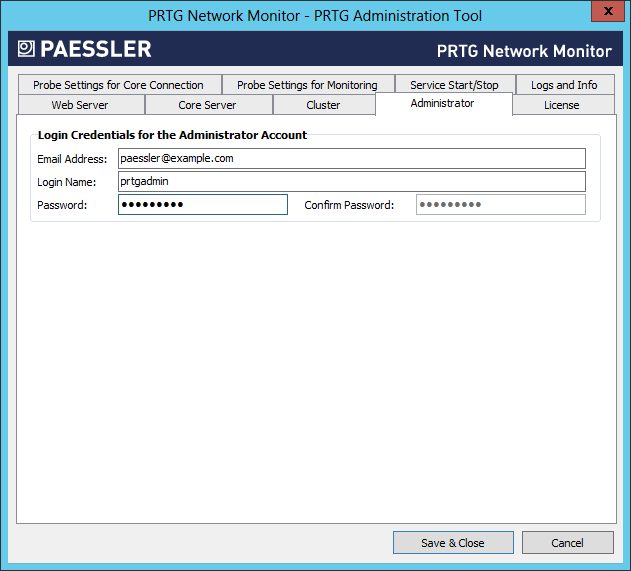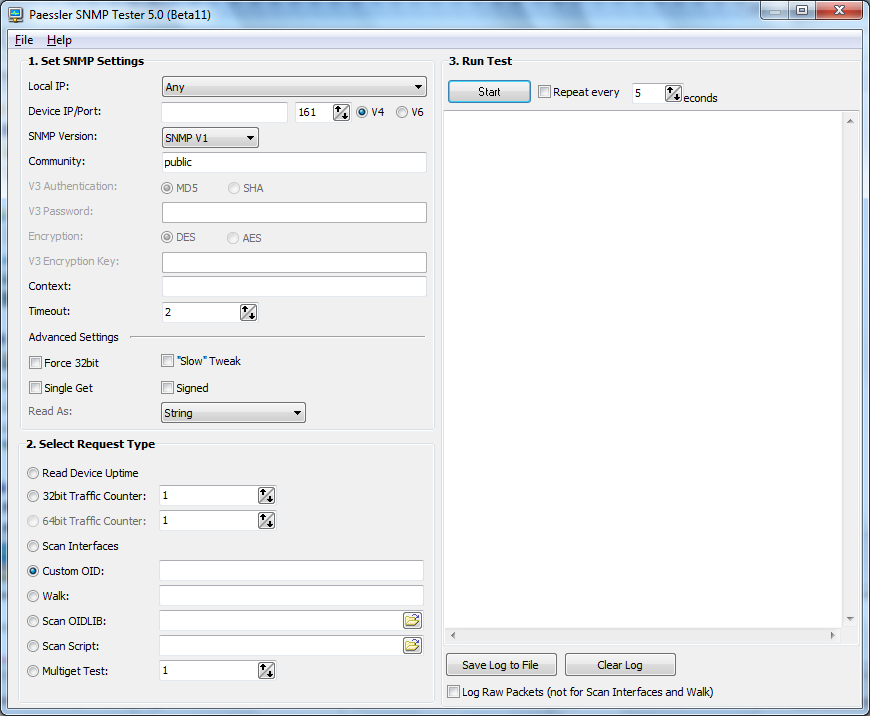Resetting the password for the PRTG Network Monitor on Microsoft Windows
After you've installed the
PRTG
network monitoring software on a Microsoft Windows system, which provides
Simple Network Management Protocol (SNMP) monitoring capabilities, when you
log into the web interface for the first time, the login name and password for
the default administrator login are both prtgadmin. You can leave the login name
and password fields empty and click on the
Default Login button
to log in using these default credentials.
If you changed the password, but have forgotten the password, you can
reset it by running the PRTG Administration Tool. Once you've opened the
application, click on the Administrator tab then type a new password
in the Password field and retype the password in the Confirm Password
field. If you've also forgotten the login name you used, you will
see it on that window.
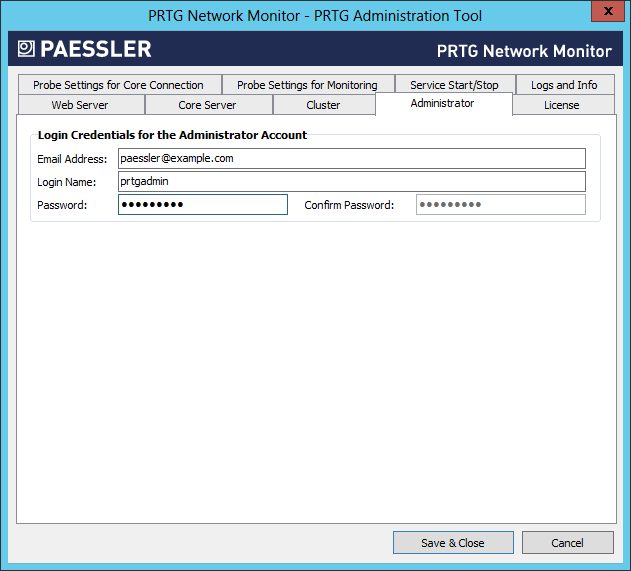
When you click on Save & Close, you will see the following
message:
In order to activate the settings the following will be done by the
PRTG Administration Tool:
- Stop and start the PRTG core server service.
The PRTG Administration Tool will close automatically afterwards.
OK to proceed?
If you are accessing the web interfce through a browser and provide
the login credentials but don't see any message indicating that they are
incorrect, but just see the page for entering the userid and password
again, then you may need to enable cookies in the browser; I had to
enable cookies in the
K-Meleon browser to get past the login screen.
If you changed the port for the web interface, you can find it listed under
the Web Server tab.
Note: these instructions apply to PRTG Administration Tool version
V15.3.17.2995 and might not apply to other versions.
[/os/windows/software/network/snmp/prtg]
permanent link
SNMP Tester
If you need an SNMP test tool for a Windows system,
Paessler, a company that produces
network monitoring software, offers
SNMP Tester for
free. There is no installation process for the software other than
extracting the files in the downloaded zip file to a directory of your
choice and running
snmptest.exe.
After extracting the files to a directory under
Program Files using an administrator account, I tried running the
program from a normal user account. The program didn't appear to open, though
I could see it running when I used the Task Manager to check on
running processes, although the CPU utilization for it stayed at 0. So I
right-clicked on snmptest.exe and chose "Run as administrator".
The program then opened. I found that I could extract the files to a folder
in the My Documents directory of the regular user account and
run it from there. The issue I first encountered when attempting to run the
program from the Program Files directory was that the program
wants to update an snmp.ini file in the directory from which it
runs and that account didn't have write access to the Program Files
subdirectory within which it was located.
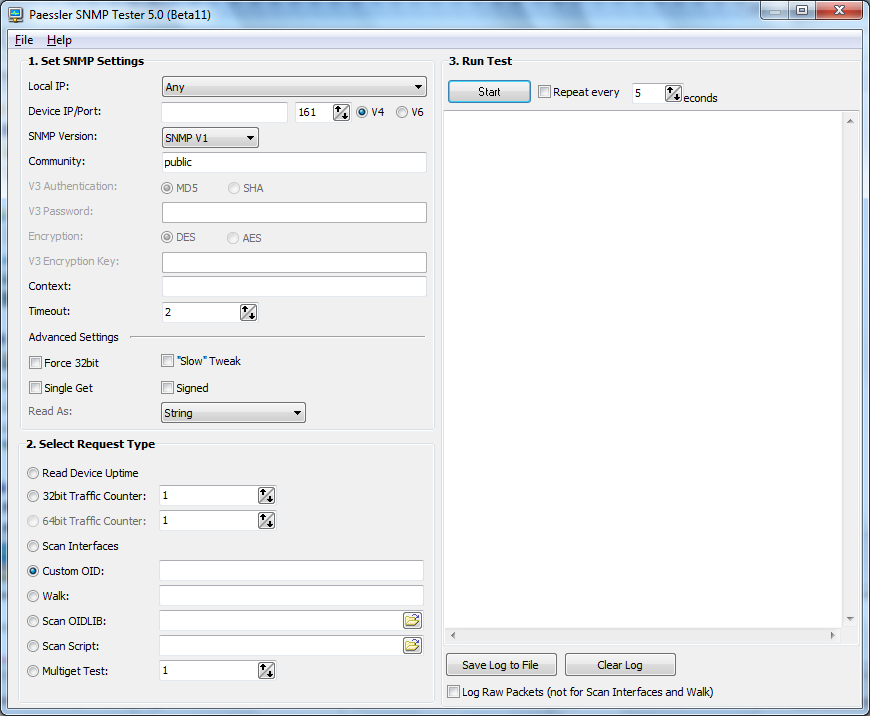
When you run the program, place the IP address of the system you wish to
scan in the
Device/IP field; if the SNMP port has been changed from the default
value of port 161, change that also. Specify the community string in the
Community field. If you want to see the uptime of the device to
just verify the device is responding to SNMP queries, leave
"Read Device Uptime" selected under Select Request Type. Then click
on the Start button to initiate the scan.
You can also put an
OID, such as 1.3.6.1.2.1 in the
Walk field, select the Walk radio button and click on
Start to "walk" through a sequence of OIDs or specify a particular
OID, e.g.,1.3.6.1.2.1.1.5.0 in the Custom OID field.
[/os/windows/software/network/snmp]
permanent link
PRTG Network Monitor
If you would like to use a Microsoft Windows system for
Simple Network Management
Protocol (SNMP) or
Windows Management Instrumentation (WMI) monitoring of systems,
Paessler AG provides a free edition
of their
PRTG Network Monitor
software, that provides a lot of capabilities, though there is a limit
of 10-20 sensors with the free version (you can increase the default limit
from 10 to 20 by putting a small banner for the program on your website).
But for small businesses or personal use, that may provide all of the
monitoring capability you need.
The company also provides other free SNMP and network tools at
Free network tools for
system administrators
[ More Info ]
[/os/windows/software/network/snmp]
permanent link