I had an issue with a bootable Windows PE DVD no longer working as I expected. I thought the problem was due to the
boot.wim no longer being created correctly.
The .wim file is a Windows
Imaging Format file and boot.wim contains a bootable
version of Windows PE. On a Windows 8 system, I was able to use the Windows
Explorer to copy the boot.wim file from within an
ISO image, but I needed a
way to replace the boot.wim file in another ISO image file with the
one I copied. To do so, I used the
Magic ISO Maker program, which
provides the capability to create and edit ISO files and extract files
from within ISO files. It also can deal with the BIN disc image format
and Apple
Disk Image DMG files. MagicISO can open and manipulate just about
any disc image format. Magic ISO Maker can deal with ISO, BIN, IMG,
CIF, FCD, NRG, GCD, PO1, C2D, CUE, CIF, and CD formats.
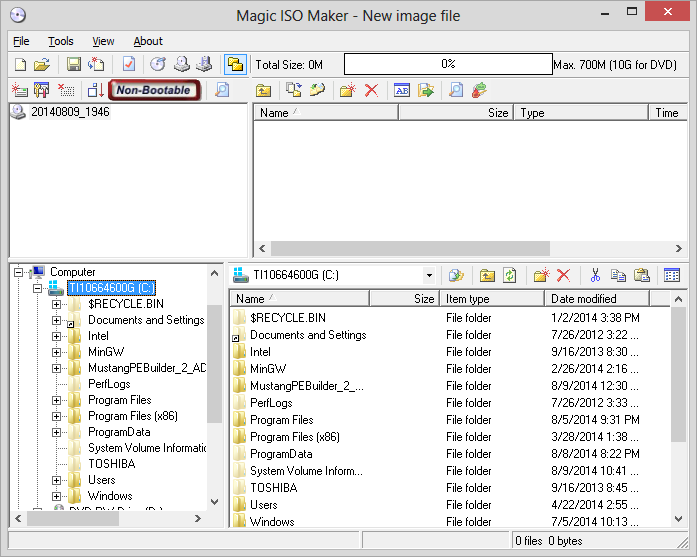
The unregistered version has a limitation preventing you from saving an image greater than 300 MB, but in my case that was not an issue since the image size was 175 MB.
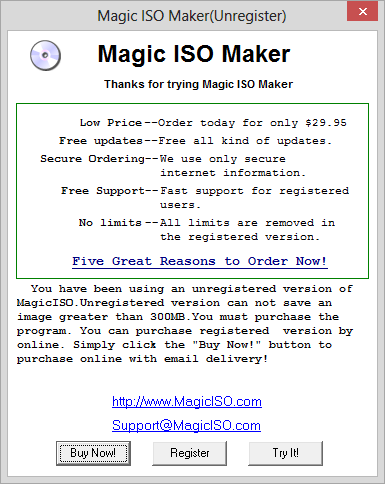
I did purchase the software though, since it worked well and I often deal with much larger ISO files. When you purchase the software, you will receive a zip file by email containing a .reg file, which will provide you a temporary license. Extract the .reg file from the .zip file, and double-click on it to create the registry entries to register the software. You should later receive a permanent serial number.
The steps to take to insert or replace a file within an existing ISO file using MagicISO are listed below:
- Select File.
- Select Open.
- Browse to the location of the ISO file you wish to modify and open it.
- If you have a Windows Explorer window open side-by-side with the Magic ISO Maker window, you can drag the file you want to insert into the ISO file over into the Magic ISO Maker window and into the directory there where you wish to insert the copy of the file into the ISO file. If a file by that name already exists, a "Query for overwriting" window will appear notifying you that the file already exists and asking if you want to overwrite it. You can click on the Yes button to overwrite the file.
- Click on File then Save as to save the update to the ISO file in a new ISO file, since you can't save to the ISO file you have open within Magic ISO Maker.

