I needed to compare two KeePass Password Safe (version 2.45) databases, since one was copied to a laptop where I thought it might have been updated after it was copied with the original also being updated, so the two files no longer matched. I needed to add any new entries from the laptop to the original database. I knew there should at most only be a few additions on the laptop. You can see modification timestamps by clicking on an individual entry and then selecting the History tab for that entry, but I didn't want to go through every entry in the database that way to determine new entries, since it would have taken many hours. There is a way to speed the process by clicking on View from the KeePass menu bar which will give you the option to select Configure Columns.
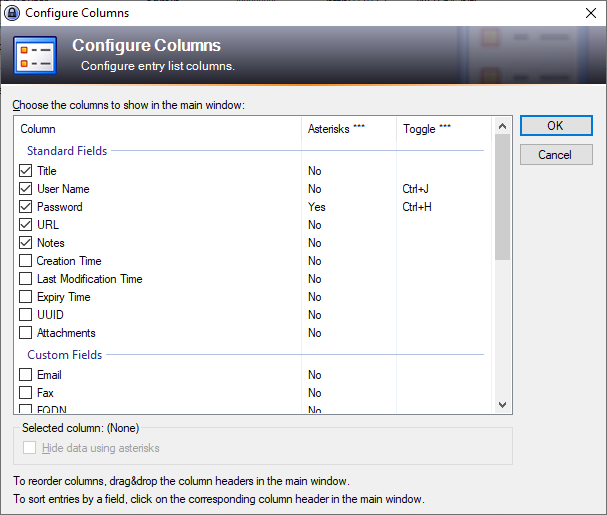
Check the check box next for Last Modification Time, then click on OK. You will then see a "Last Modification Time" column for each entry, so you don't have to open each entry, though you will have to go through each group you've created to check the last modification time for entries, but you can click on the column header for "Last Modification Time" to sort them by time. You can sort them from oldest to newest or newest to oldest by clicking on the column header multiple times to toggle the display. By then viewing a list of entries under each group within KeePass on the laptop, I could see that nothing had been added, so I didn't need to add any entries to the original database to ensure synchronization of any updates made to the copy with the original file.

