

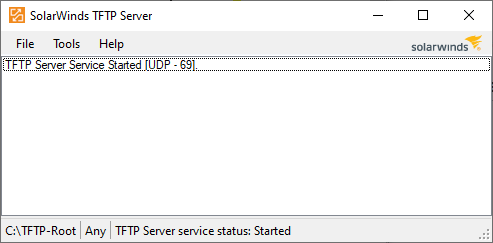
If you open a
command prompt window and issue
the command netstat -anp udp and
pipe the output
into the find, you should also see the system is listening
on all network interfaces, i.e., 0.0.0.0, on UDP port 69.
C:\Users\Public\Downloads>netstat -anp udp | find "0.0.0.0:69" UDP 0.0.0.0:69 *:* C:\Users\Public\Downloads>
The installation program also installs a TFTP service, which is
set to run automatically when Windows boots; you can see information
on the service if you open Services and scroll through the list of
services on the system — you can open a Services window by
typing services.msc at a command prompt window and hitting
Enter.
The installation program creates a C:\TFTP-Root directory
as the root directory for files that will betransferred by TFTP. You
can change that directory, if you wish, once the software is installed,
by clicking on File and then selecting Configure
and then changing the root directory. At the configuration window,
you can also control whether an icon is added for the TFTP server to
the Windows System Tray.