If you need to configure Microsoft Exchange on a Microsoft Small Business Server (SBS) 2003 system to pull email from a user's POP3 account to her Exchange account, you can take the following steps:
- Click on Start.
- Select All Programs.
- Select Microsoft Exchange.
- Select System Manager.
- Click on the "+" to the left of Connectors to expand the list of connectors.
- Right-click on POP3 Connector Manager and select Properties.
- Click on the Add button.
- Complete the fields in the POP3 Mailbox window.
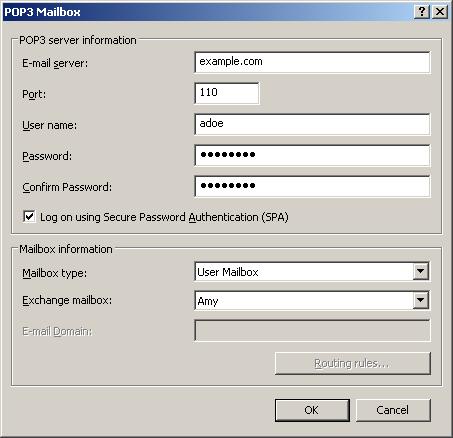
E-mail server The address of the POP3 email server, e.g. example.com Port Most POP3 servers listen on TCP port 110, so in most cases you would have no need to change the default value of 110 User name The user name on the POP3 server. .Password The password of the user account on the POP3 server. Confirm Password The password of the user account on the POP3 server. Log on using Secure Password Authentication Specifies whether to log on using encrypted authentication credentials each time the Microsoft Connector for POP3 Mailboxes downloads POP3 e-mail.
Some ISPs require that you use Secure Password Authentication (SPA). It is recommended that you select this option if your ISP supports it but does not require you use it.Mailbox type For a mailbox that holds an individual's email, the mailbox type should be "User Mailbox" Exchange mailbox The user's exhange mailbox - Click on OK.
- Click on the Schduling tab.
- The default check interval is once per hour. You can make that more frequent, e.g. 0 hours and 15 minutes to check every 15 minutes, which is the most frequent interval allowed.
- Click on OK again to close the POP3 Connector Manager Properties window.
- Click on File then Exit to exit the System Manager window.
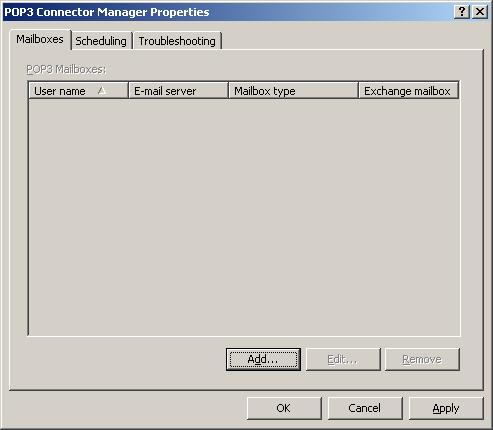

References:
-
Connecting Microsoft
Exchange Server to a POP3 Account
Updated: September 6, 2006
Slipstick Systems -
Microsoft Exchange Connector for POP3 Mailboxes
For Small Business Server 4.5
Updated: May 1, 2001
Microsoft Corporation

