If you wish to check the health of a hard drive in a system, there is a disk monitoring capability commonly present in hard drives today called S.M.A.R.T. ( Self-Monitoring, Analysis and Reporting Technology; sometimes written as SMART). Information provided by SMART can provide an indication whether a disk drive is experiencing problems and may be likely to fail in the near future.
With Mac OS X systems, you can check the S.M.A.R.T. status of a hard drive
from the command line using the diskutil command.
$ diskutil info disk0 | grep SMART SMART Status: Failing
If the system has just one hard drive, the drive is generally designated
as disk0. You can use diskutil list to see the
drive numbers for drives in the system.
$ diskutil list /dev/disk0 #: TYPE NAME SIZE IDENTIFIER 0: GUID_partition_scheme *298.1 Gi disk0 1: EFI 200.0 Mi disk0s1 2: Apple_HFS lledit 297.8 Gi disk0s2
In the above case, the command shows that disk0 is the only
drive in the system.
You can also check the SMART status of a drive using the Disk Utility application, which can be found with the Finder under Applications/Utilities.
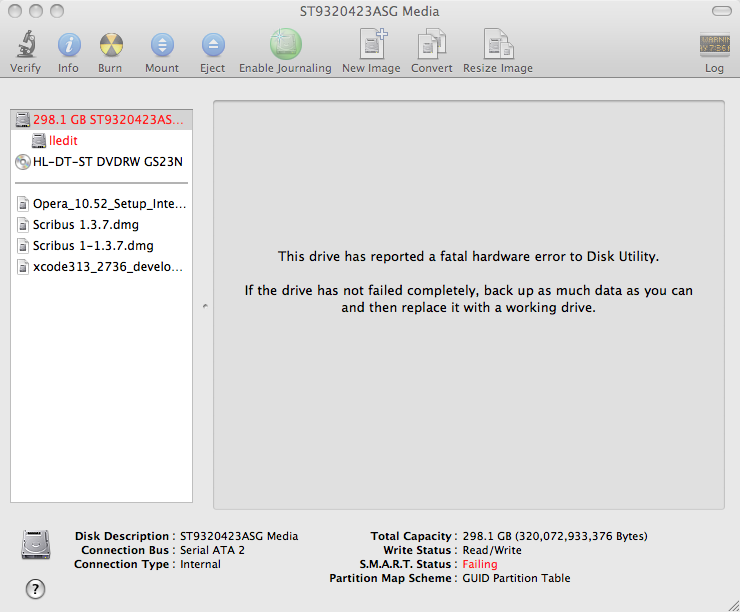
References:
-
10.3: Get hard disk SMART status from the command line UNIX
Date: November 28, 2003
Mac OS X Hints

