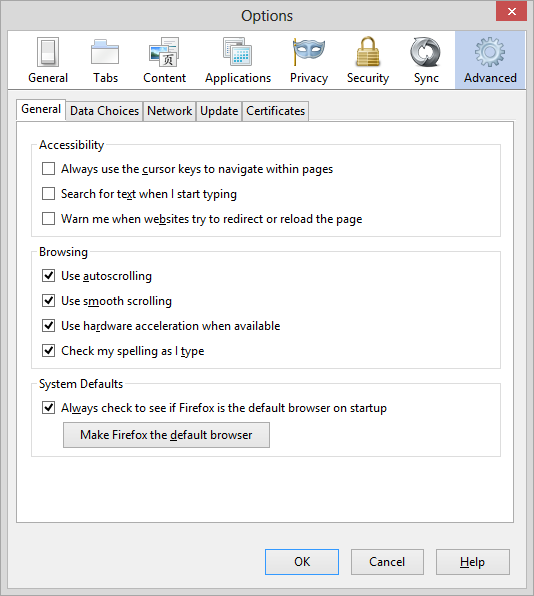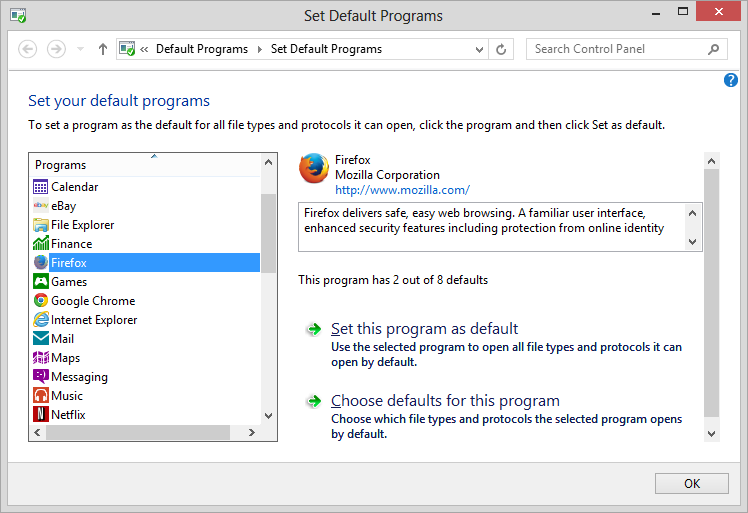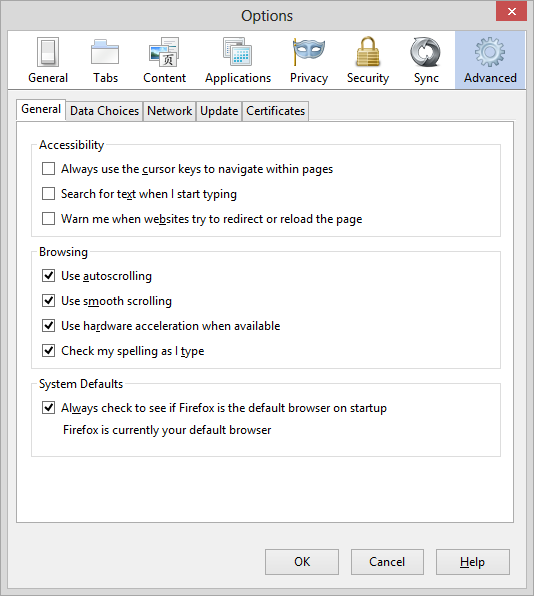Making Firefox the default browser
If you wish to make Firefox the default browser on a Microsoft Windows
system, take the following steps:
- Open Firefox.
- Use Alt-T, i.e., the Alt and
T keys simultaneously, to bring up the tools menu.
- Select Options.
- Click on the Advanced tab.
- Click on the Make Firefox the default
browser button.
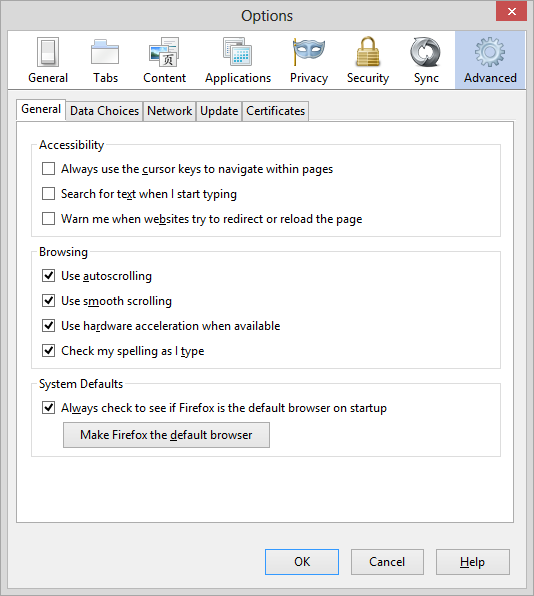
- At the Set Default Programs window
which then opens, click on Firefox.
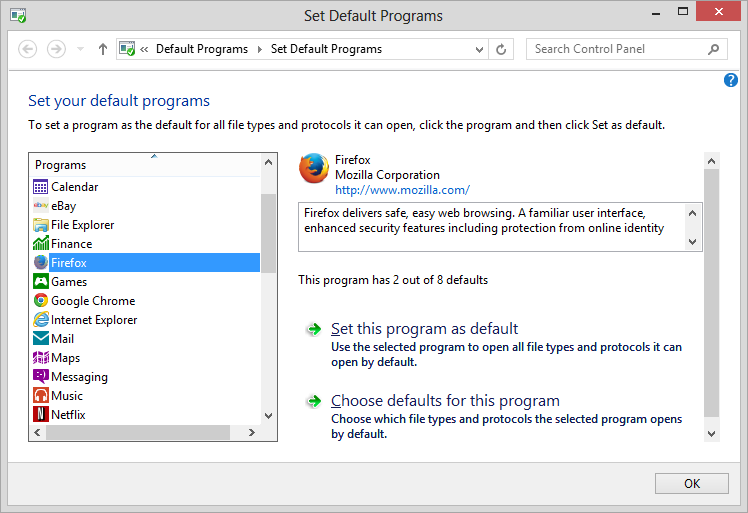
- Click on Set this program as default.
- Click on the OK button. You can then
close the Default Programs window.
-
You should now see "Firefox is currently your default browser" in the
Options window where the Make Firefox the default browser button
appeared previously.
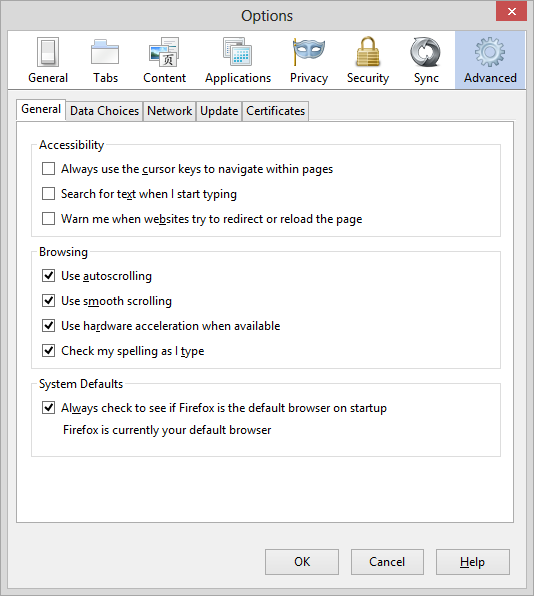
Click on the OK button in the Options
window.
Note: applies to Firefox 28 as well as earlier versions.
[/network/web/browser/firefox]
permanent link
QuickBooks company files list from registry
If you wish to see the list of previously opened company files that would be
displayed inside QuickBooks when QuickBooks is open, but no company file is
open, without opening QuickBooks, you can query the registry key
HKEY_CURRENT_USER\Software\Intuit\QuickBooksCommon\QBFinder
using the
reg query command. E.g.:
C:\Users\JDoe>reg query HKEY_CURRENT_USER\Software\Intuit\QuickBooksCommon\QBFinder
HKEY_CURRENT_USER\Software\Intuit\QuickBooksCommon\QBFinder
0 REG_SZ c:\users\jdoe\documents\quickbooks\csi\c.s.i.qbw|23|professional
1 REG_SZ c:\users\jdoe\documents\quickbooks\moonpoint\moonpoint.qbw|23|professionalThe .qbw files displayed would be ones you could select by clicking
on them from the "No Company Open" window inside QuickBooks. The
"|23|professional" at the end can be ignored, if you only want to know
the file names and locations. The directory path and file names displayed
can then be used to backup any relevant QuickBooks files to another location
for archiving, for instance, without needing to open QuickBooks.
[/financial]
permanent link
QuickBooks company file needs to be updated
If you see the following message when you attempt to open a company file
from a prior version of QuickBooks in QuickBooks 2013, which
prevents you from opening the file, you will need to provide a
user name and password for a QuickBooks account that has administrator
level access to the file instead of the account credentials you are
using.
Warning
This company file needs to be updated. Please ask your QuickBooks
Administrator to update the file.
OK
[/financial]
permanent link
Printing to a PDF File with CutePDF Writer
Microsoft Windows operating systems don't provide by default an application
to print files in PDF format, but the CutePDF™ Writer program from
Acro Software Inc. is free and will give you the capability to produce a
PDF file as output from almost any application that supports printing.
[
More Info ]
[/reviews/software/windows/utilities/pdf]
permanent link
Determining the day of the week for a date
I needed to determine the day of the week for a particular date several years
in the past. Rather than page back through the years using a
GUI calendar, I thought
I'd do it from the command line on a Linux system to which I had logged in
by
SSH, but couldn't remember the
format for the command to display the day of the week, so had to look it
up. The
date command on a Linux system can be used to display
information for dates other than the current one.
NAME
date - print or set the system date and time
SYNOPSIS
date [OPTION]... [+FORMAT]
date [-u|--utc|--universal] [MMDDhhmm[[CC]YY][.ss]]
DESCRIPTION
Display the current time in the given FORMAT, or set the system date.
-d, --date=STRING
display time described by STRING, not ‘now’There were several format options available to me.
| %a |
locale’s abbreviated weekday name (e.g., Sun) |
| %A |
locale’s full weekday name (e.g., Sunday) |
| %u |
day of week (1..7); 1 is Monday |
| %w | day of week (0..6); 0 is Sunday |
I wanted to determine the day of the week for May 30, 2005, so I could
use YYYYMMDD, i.e., 20050530 for the date with
any of those format parameters.
$ date --date="20050530" +%a
Mon
$ date --date="20050530" +%A
Monday
$ date --date="20050530" +%u
1
$ date --date="20050530" +%w
1
A calendar can be displayed at a shell prompt using the cal
command as well that will show you the day of the week for a date using
ASCII
characters, e.g.:
$ cal 05 2005
May 2005
Su Mo Tu We Th Fr Sa
1 2 3 4 5 6 7
8 9 10 11 12 13 14
15 16 17 18 19 20 21
22 23 24 25 26 27 28
29 30 31From that calendar, I can see that May 30 in 2005 was a Monday.
[/os/unix/commands]
permanent link