To import an Amazon affiliate report into Excel 2013, download the report as a tab separated values (TSV) report, then take the following steps in Microsoft Excel 2013 to import the data, which can also be used for any text file containing tab delimited data:
- Click on File.
- Click on Open.
- Under Open select the location where the downloaded file is located and select the report.txt file you downloaded.
-
A "Text Import Wizard Step 1 of 3" window will open. You can check the check
box next to "My data has headers". You can skip the first title row, if you
wish, by changing the "Start import at row" value from the default value of 1.
Click on Next when you've made any changes needed.
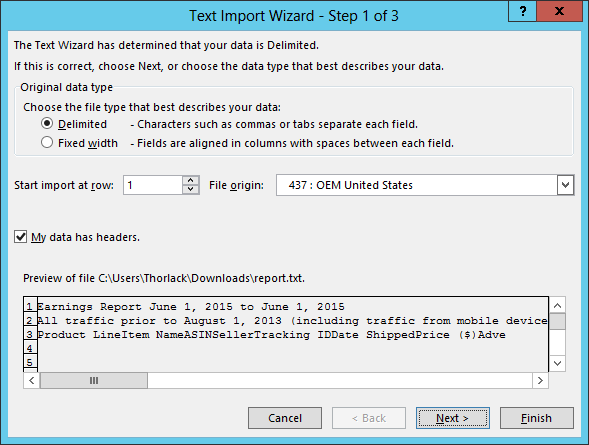
-
At step 2, leave "Tab" selected as the delimiter and click on Next.
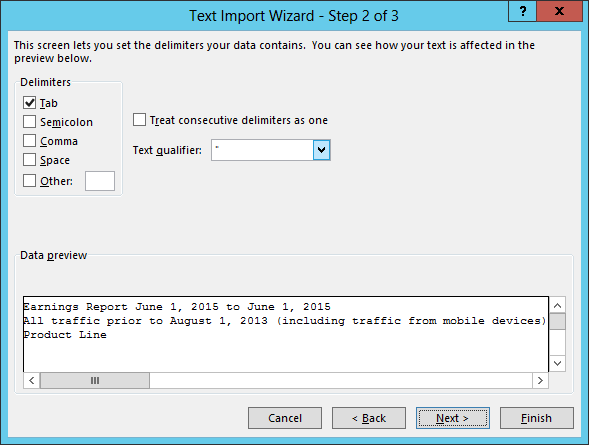
-
At step 3, you can leave "General" selected for the "Column data format" and
click on Finish.
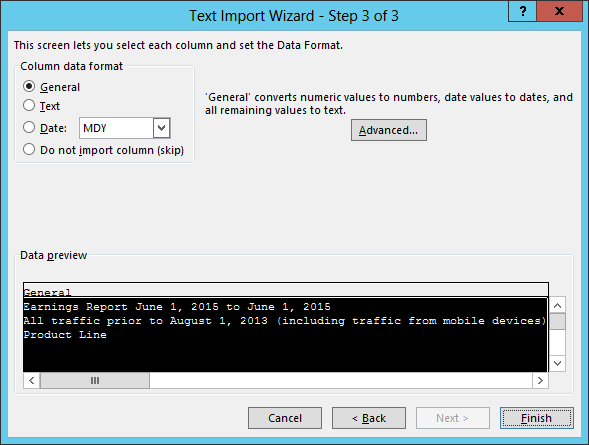
Once the data is imported, you can click on the vertical lines between the column headers to adjust the width of individual columns to accomodate column titles and data. Or to have the text wrap within the current column width, you can click on a column designator, such as "A", "B", etc., or click on the "1" to the left of the first row to choose all columns on that row, and then right-click and choose Format Cells, Alignment, and then select Wrap Text under Text Control, and then click on OK.
To save the file in an Excel spreadsheet format, select File and Save As, select a location and name for the file, and then change the "Save as type" value from "Text (Tab delimited) (*.txt)" to "Excel Workbook (*.xlsx)" or other file type.

