If you are using Google Sheets, which is a free online spreadsheet service that is part of Google Docs, for spreadsheets and need to define a name for a cell as one can do in Microsoft Excel, select the cell for which you wish to create a name so that you can reference the cell by that name rather than its specific location, such as Sales!B3 to reference the cell in column B row 3 on the Sales worksheet, take the following steps, assuming you wished the name to be Bobs_Sales:
- Select Data from the menu bar at the top of the spreadsheet window.
- Select Named ranges.
- Click on Add a range.
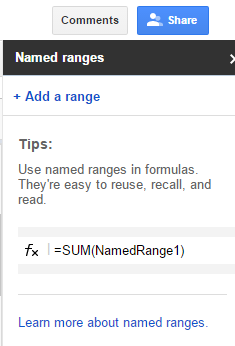
-
Fill in the name you wish to use to refer to the cell and below it the
location, which can include the sheet name, if you have multiple worksheets
in the spreadsheet, followed by an exclamation mark, i.e.,
!, and then the cell location, i.e., columan and row, e.g.,Sales!B3.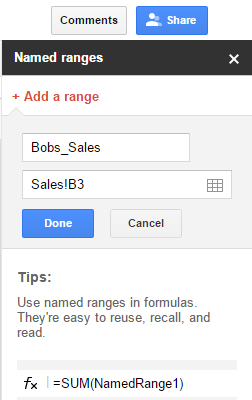
- Click on Done to add the name and close the Named ranges window by clicking on the "X" in the upper, right-hand corner.
You could then put =Bobs_Sales in a cell in the same
sheet or another sheet in the workbook to have the value stored in
Sales!B3 appear in the location where you've placed =Bobs_Sales.
That allows you to use a name that is easy for you to remember rather than
having to remember or look up the specific location for the data.

