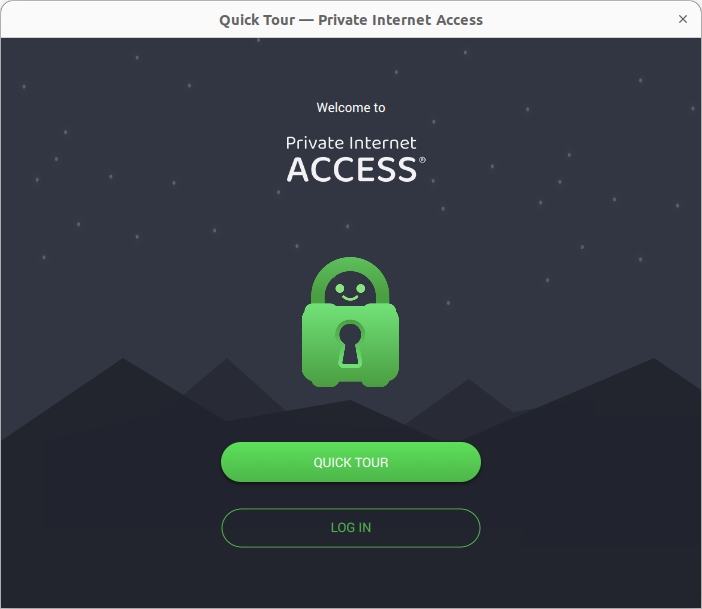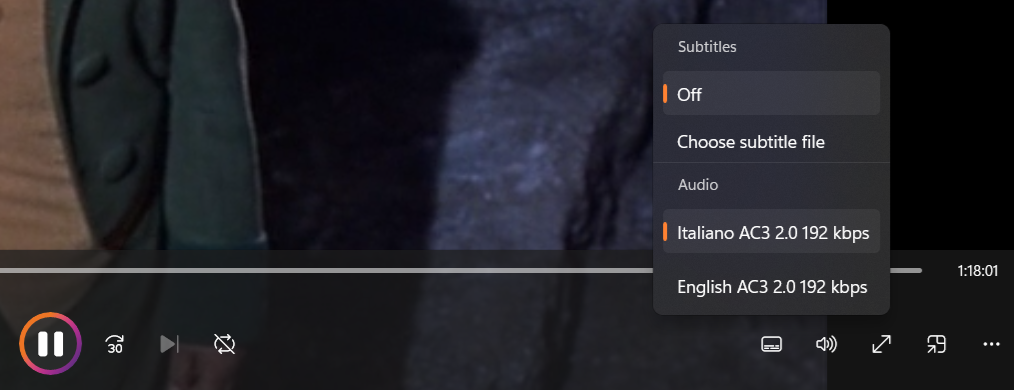Installing Private Internet Access (PIA) VPN software on an Ubuntu system
To install Private Internet
Access (PIA)
Virtual
Private Network (VPN) software on an
Ubuntu Linux system,
download the .run file from
Download
the Best VPN for Linux in 2024 — Set Up in Minutes. Change the
permissions on the file with the
chmod command to make it executable
then execute the .run file.
$ chmod +x pia-linux-3.5.7-08120.run
$ ./pia-linux-3.5.7-08120.run
Verifying archive integrity... 100% MD5 checksums are OK. All good.
Uncompressing Private Internet Access 100%
=================================
Private Internet Access Installer
=================================
Installing PIA for x86_64, system is x86_64
[sudo] password for jim:
✔ Added group piavpn
✔ Added group piahnsd
✔ Copied Private Internet Access files
✔ Allow non-root /opt/piavpn/bin/pia-unbound to bind to privileged ports
✔ Created var folder
✔ Installed icon
✔ Created desktop entry
✔ Set wgpia interface to be unmanaged
✔ Created piavpn service
Created symlink /etc/systemd/system/multi-user.target.wants/piavpn.service → /etc/systemd/system/piavpn.service.
✔ Started piavpn service
$
You will then see a window where you can establish a VPN connection
or take a tour of the software.
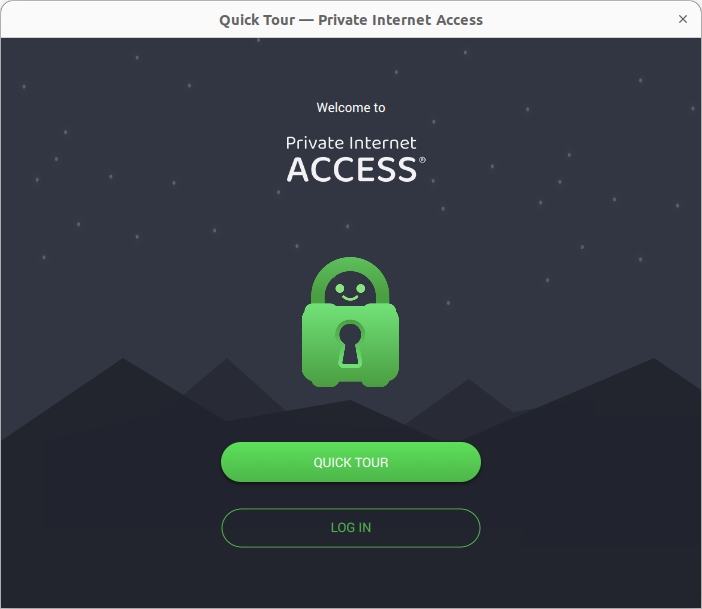
[/network/vpn]
permanent link
Selecting an Audio Track Language When Playing a Video with Windows Media Player
If you have a video file with multiple language audio tracks stored within it
and need to change from the default audio track, say Italian, to another track,
e.g., English, you can do so on a Microsoft Windows system, such as a Windows
11 system, using the default audio-video application that comes with
the Windows 11 operating system,
Windows Media
Player (WMP) 2022. To change the language for a video that contains multiple
language audio tracks, move the mouse pointer to the first icon on the right
at the bottom of the Windows Media Player window (it is a rectangle with a few
short horizontal lines at the bottom of the rectangle); you should see
"Languages and subtitles (Ctrl+L)" appear when you move the mouse pointer
to it.

Or you can just hit Ctrl-L, i.e., the Ctrl and
L keys simultaneously, to bring up the option to select the
language for the audio associated with the video.
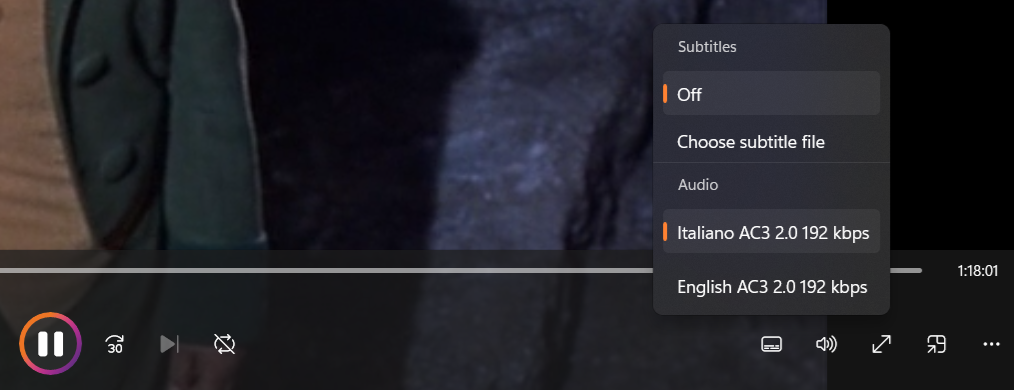
The menu that appears that allows you to pick a language
also allows you to choose a subtitle file, such as a .srt
file, if you have one for the video.
[/software/audio_video/WMP]
permanent link
Calculating a date x number of days from a specified date using Excel or Calc
If you wish to know the day, month, and year of a date in the future or past
that is
x number of days from before or after today or some specified
date, you can perform the calculation in
spreadsheet programs
such as
Microsoft Excel,
or the
free and
open-source software (FOSS) programs
LibreOffice Calc
and
OpenOffice Calc,
by placing a date in a cell and then using addition or subtraction on that date
to determine the desired date. E.g., if you place
7/1/2024 for
July 1, 2024 in cell A1, you could use the formula
=A1 + 280 in
cell A2, if that cell is specified with a date format (you can right-click on
the cell and choose
Format Cells to verify a date format is selected
for the cell) to calcuate the date that is 280 days from July 1, 2024. You
would then see
4/7/2025 for April 7, 2025 in cell A2, if you use
the month/day/year format for the date in cell A2. Or you could put the formula
=A1 - 280 in the cell to determine the date that was 280 days
before, i.e., 9/25/2023.
[/software/office]
permanent link