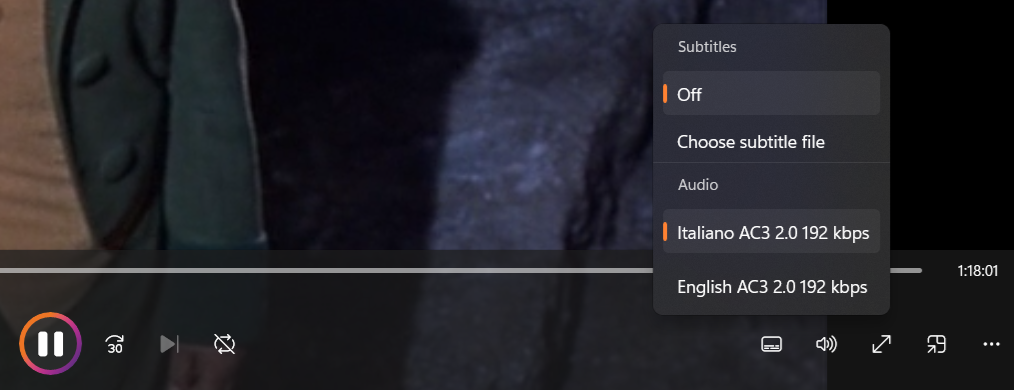If you have a video file with multiple language audio tracks stored within it and need to change from the default audio track, say Italian, to another track, e.g., English, you can do so on a Microsoft Windows system, such as a Windows 11 system, using the default audio-video application that comes with the Windows 11 operating system, Windows Media Player (WMP) 2022. To change the language for a video that contains multiple language audio tracks, move the mouse pointer to the first icon on the right at the bottom of the Windows Media Player window (it is a rectangle with a few short horizontal lines at the bottom of the rectangle); you should see "Languages and subtitles (Ctrl+L)" appear when you move the mouse pointer to it.
Or you can just hit Ctrl-L, i.e., the Ctrl and L keys simultaneously, to bring up the option to select the language for the audio associated with the video.
The menu that appears that allows you to pick a language also allows you to choose a subtitle file, such as a .srt file, if you have one for the video.