To see the location of hidden and system files and folders under Windows 7, you need to take the following steps to make them visible.
- Click on the Windows Start button
 at
the lower, left-hand corner of your screen.
at
the lower, left-hand corner of your screen. - Select Computer.
- Click on Organize.
- Select Folder and search options.
- Click on the View tab.
- Under the Hidden files and folders entry, check "Show hidden files, folders, and drives".
- Below the above entry, you will see an entry for
"Hide protected operating system files (Recommended)"; uncheck it.
You will see a warning that
"These files are required to start and run Windows. Deleting or editing them
can make your computer inoperable. Are you sure you want to display these
files?" Click on Yes.
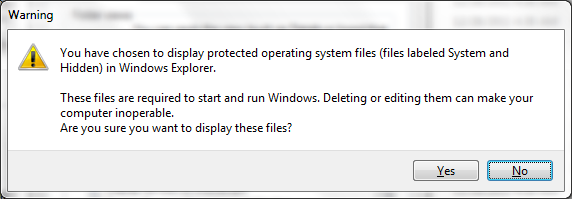
- Click on OK to apply the changes.
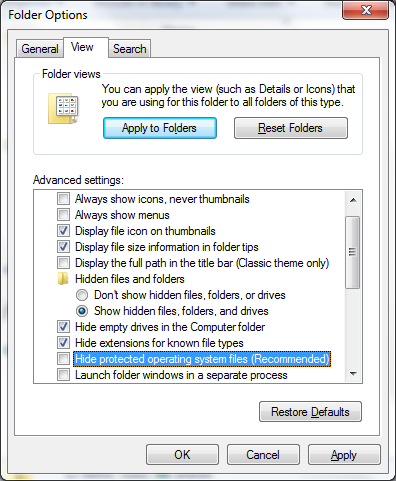
You can follow a similar process to reverse the changes to hide the files again after you've accessed the files you need to access to protect yourself from accidentally modifying any system files.

