With prior versions of Windows, you could easily find shutdown and restart options from the Windows Start window. Not so with Windows 8. To shutdown and restart Windows 8 systems, you can hit the Windows and "C" keys simultaneously to bring up a menu of options that can lead you to a selection to put the system to sleep, shut it down, or restart it, however. The Windows key is the one with the Windows logo (4 window panes separated by a vertical and horizontal line) to the left of the Alt key. When you hit those keys, you should see a menu appear on the right side of your screen with Search, Share, Start, Devices, and Settings options. Click on the Settings icon and then select Power. You can then select from Sleep, Shutdown, or Restart.
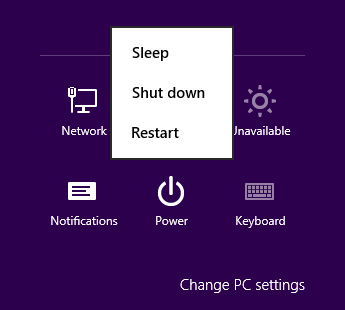
References:
-
How To Restart, Log Off, Sleep And Shutdown Windows 8
By: Usman Javaid
Date: September 16, 2011
addictivetips

