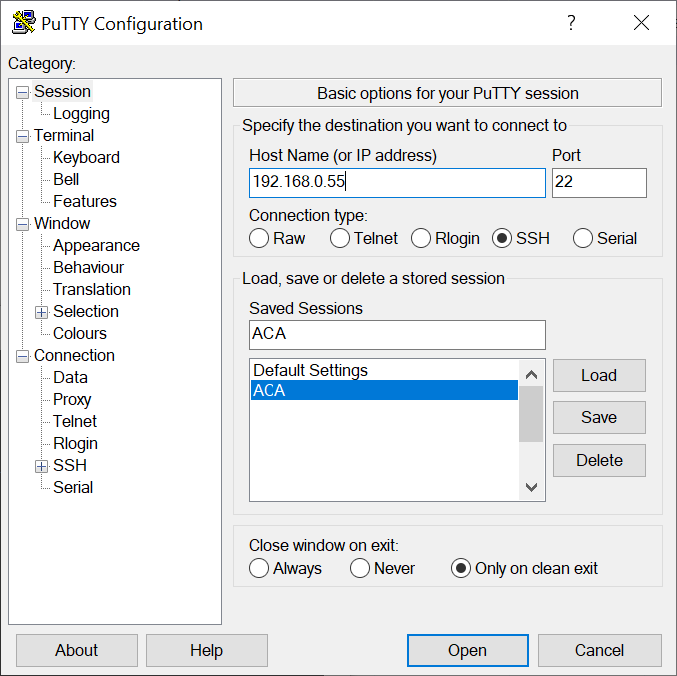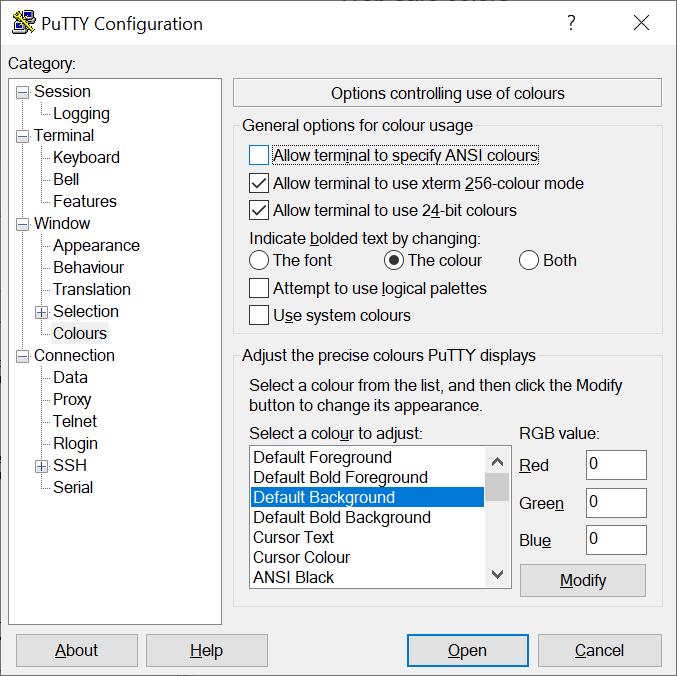To change the background color for a terminal session using the PuTTY ssh and telnet program, take the following steps:
- If you wish to change the color for a saved session, load the session then click on "Colours," which is beneath "Window," in the left hand pane of the PuTTY Configuration window.
- Click on "Default Background"; you should then see the default Red Green Blue (RGB) values with values of 0,0,0 representing black and 255, 255, 255 representing white. You can use an RGB Color Codes Chart, such as the one at RapidTables.com to select a color and then obtain its numerical RGB value. For instance, if I wanted the background to be a dark gray, I could use a value of 64 for red, green, and blue.
- You can then click on the Open button to open a session using the new background color or click on "Session" and save the session with the new setting, if you wish to make the setting permanent before opening the session.