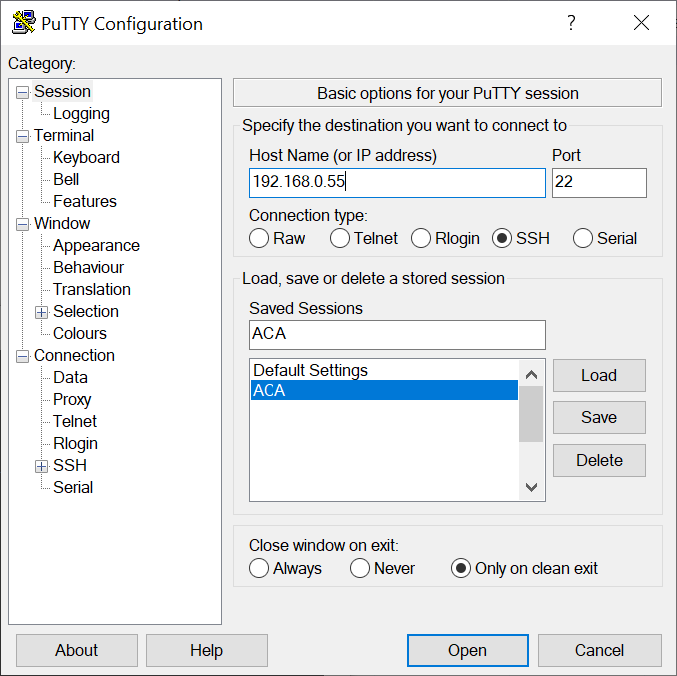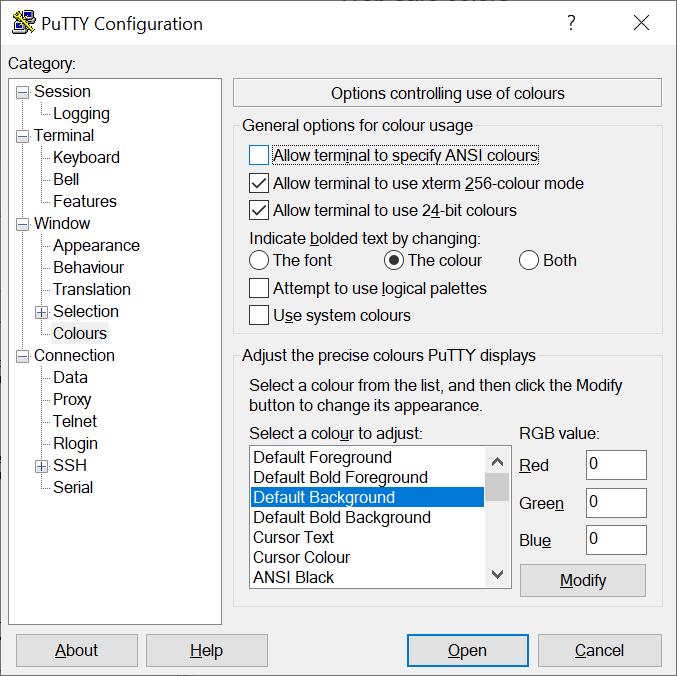Copying and pasting in a Putty window
I installed the free and open-source
PuTTY terminal emulator
program on a laptop running Microsoft Windows 11 to use as a
SSH client.
On a system running Microsoft Windows, I would normally use Ctrl-C to copy
text from one window into the Windows
clipboard
and then use Ctrl-V to paste the copied text into another window. But that
doesn't work with PuTTY. Nor did the Shift-Insert key combination work.
But you can paste text into the PuTTY window after you have copied it into
the clipboard by left-clicking in the PuTTY window where you wish to place
the text after you've copied the text and then right-clicking. Using that
method, I was able to paste text from the Windows clipboard into a a file
I was editing with the
Vi text editor on a Linux server.
[/network/ssh/putty]
permanent link
Changing the background color in PuTTY
To change the background color for a terminal session using the
PuTTY ssh and telnet
program, take the following steps:
-
If you wish to change the color for a saved session, load the session then
click on "Colours," which is beneath "Window," in the left hand pane of the
PuTTY Configuration window.
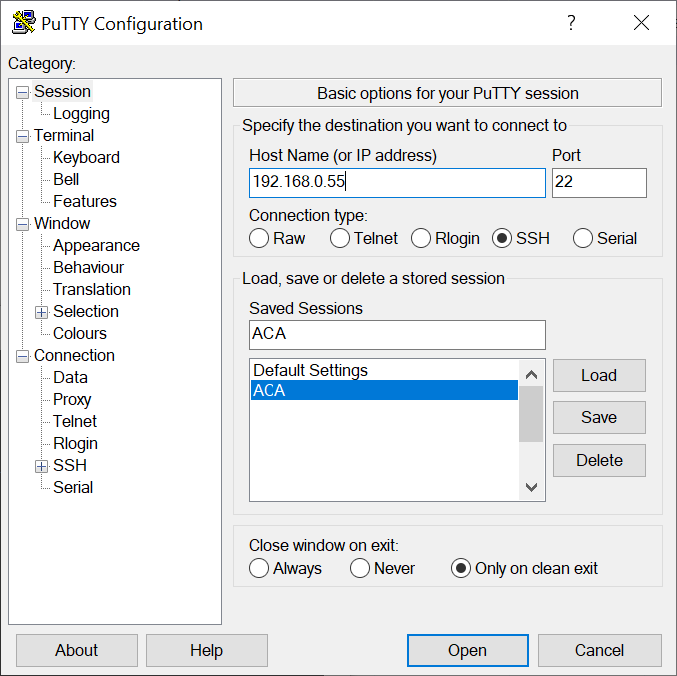
-
Click on "Default Background"; you should then see the default
Red Green Blue
(RGB) values with values of 0,0,0 representing black and 255, 255, 255
representing white. You can use an
RGB Color Codes
Chart, such as the one at RapidTables.com to select a color and then
obtain its numerical RGB value. For instance, if I wanted the background to
be a dark gray, I could use a value of 64 for red, green, and blue.
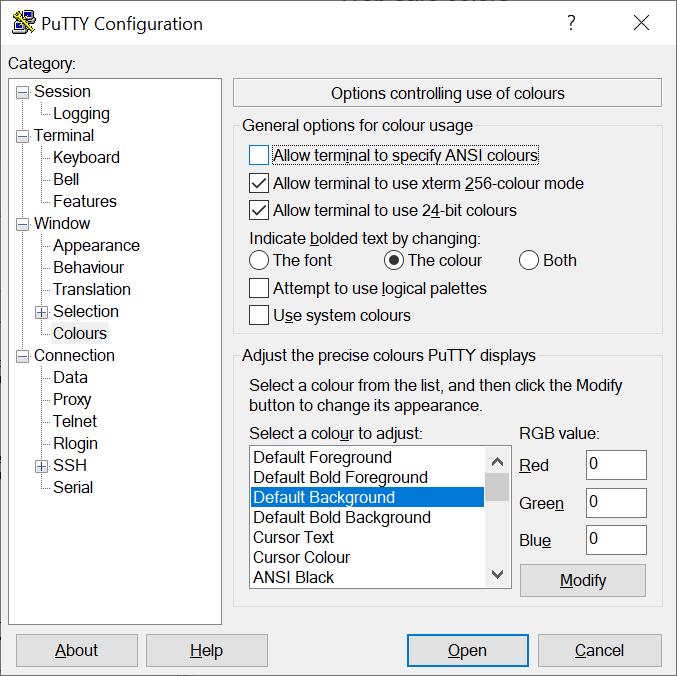
-
You can then click on the Open button to open a session using the
new background color or click on "Session" and save the session with the
new setting, if you wish to make the setting permanent before opening the
session.
[/network/ssh/putty]
permanent link