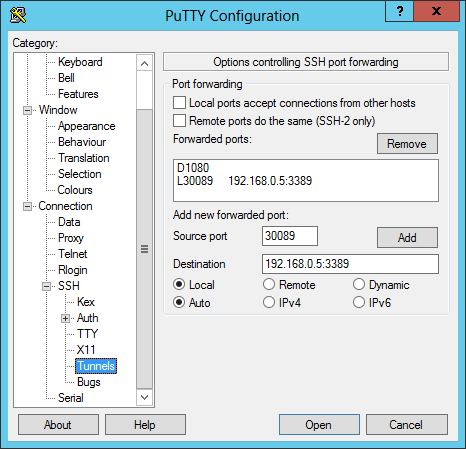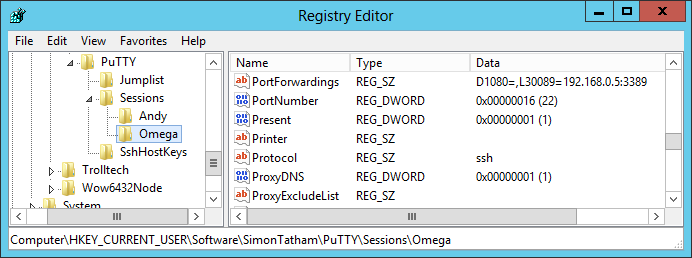←January→
| Sun |
Mon |
Tue |
Wed |
Thu |
Fri |
Sat |
| |
|
|
|
1 |
2 |
3 |
| 4 |
5 |
6 |
7 |
8 |
9 |
10 |
| 11 |
12 |
13 |
14 |
15 |
16 |
17 |
| 18 |
19 |
20 |
21 |
22 |
23 |
24 |
| 25 |
26 |
27 |
28 |
29 |
30 |
31 |
| ←2026→| Months |
|---|
| Jan | Feb |
Mar |
| Apr |
May |
Jun |
| Jul |
Aug |
Sep |
| Oct |
Nov |
Dec |
|
Sun, Mar 31, 2024 8:11 pm
Configuring PuTTY for X forwarding
The
X Window System,
aka X11 or simply X, provides a mechanism that allows you to have the
graphical
user interface (GUI) for an application running on a remote system to
be displayed on the system on which you are running X server software. For
systems running a Microsoft Windows operating system, you can use the
free
PuTTY program to
establish a
Secure Shell (SSH)
connection to an
SSH server
and configure PuTTY to allow X forwarding so that you can run programs on the
SSH server, but have their GUI displayed on the Microsoft Windows system on
which you are running PuTTY.
[ More Info ]
[/os/windows/network/ssh/putty]
permanent link
Sat, Mar 02, 2024 9:01 pm
Location for PuTTY Tunnel Information
PuTTY stores information
about sessions you have created to connect to a particular host in the
Windows Registry at
HKEY_CURRENT_USER\SOFTWARE\SimonTatham\PuTTY\Sessions.
If you want to view the SSH tunnels configured for a particular host, i.e.,
the
port forwarding
settings for that host, you can navigate to
HKEY_CURRENT_USER\SOFTWARE\SimonTatham\PuTTY\Sessions\SessionName\PortForwardings
where
SessionName is the name you have given to the session
associated with the host. E.g., suppose you regularly establish an
SSH
connection to www.example.com and have named a session for that site
MySite. You could navigate to
HKEY_CURRENT_USER\SOFTWARE\SimonTatham\PuTTY\Sessions\MySite\PortForwardings
to find the port forwardings settings. If you had named the session
My Site, there would be a
%20 in the session name
stored in the registry as
%20 is an HTML representation for the
space character. You can doubleclick on the
PortForwardings key
in the right pane of the registry window to see the values stored in the key.
You might see something like the following:
L22011=192.168.0.11:22,L33018=192.168.0.18:33018
[
More Info ]
[/os/windows/network/ssh/putty]
permanent link
Mon, Feb 29, 2016 11:07 pm
Using SSH Keys with PuTTY
PuTTY is a
free and open source network utility that allows you to establish
Telnet and
Secure
Shell (SSH) connections to servers. It is commonly used on Microsoft
Windows systms, but is also available for
Linux and
Apple
OS X
systems. You can use it for interactive SSH logins where you provide a
userid and password to authenticate with an SSH server, but you can also use
it for
public key-based logins where the server has a public key
that is matched against a private key stored on the system from which you
are connecting. By a mathematical calculation based on large
prime
numbers, the public key and private key can be matched with one another
as a means of authenticating the login.
[ More Info ]
[/os/windows/network/ssh/putty]
permanent link
Sun, Feb 07, 2016 8:04 pm
Changing the appearance of a PuTTY session
If you wish to be able to easily distinguish
Secure Shell (SSH) sessions to a particular
server when using
PuTTY,
a
free and open-source SSH and
Telnet
client application available for Microsoft Windows, OS X, and Linux
systems, you can change the background color used for connections
to a particular server through PuTTY's "Change Settings" option,
which will allow you to change the background and foreground colors
(the foreground color is used for text). Colors are specified by
RGB value.
[ More Info ]
[/os/windows/network/ssh/putty]
permanent link
Fri, Jun 12, 2015 10:12 pm
Port forwarding with PuTTY
The free
PuTTY
program for Microsoft Windows systems allows you to establish SSH connections.
The program includes
port forwarding capability, so that you can forward connectivity to
a port on the system running PuTTY to a port on the SSH server to which you
have connected using PuTTY or even another system accessible from the SSH
server. E.g., suppose you can remotely connect to a SSH server at your
home or business, but you can't access a web server at home or at the business
location remotely. One option you can use is have PuTTY "listen" on the system
on which it runs on a port, e.g., port 8888, and for any connection to that
port on the local system on which PuTTY is running, forward the connection
to the remote web server through the SSH server as explained at
Port forwarding
to another device with PuTTY. Such port forwarding can be performed
to any TCP port.
Alternatively, you can set up a
SOCKS proxy using PuTTY as noted at
Using PuTTY to set up a SOCKS Proxy
Connection. Instructions for configuring some browsers ito use a
SOCKS proxy are provided from the links below:
[/os/windows/network/ssh/putty]
permanent link
Wed, Feb 25, 2015 11:22 pm
Where PuTTY Stores SSH port forwarding information
You can configure
PuTTY, a free telnet/SSH client program, to port forward connections over
an SSH connection by going to "SSH" then "Tunnels" when configuring a session.
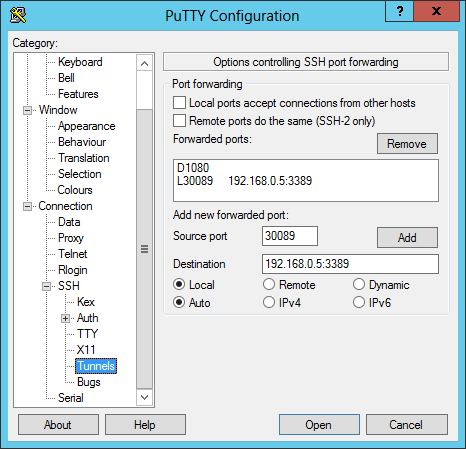
Once you've added instances of port forwarding you can't edit those
instances through the PuTTY configuration window though you can remove them and
add new ones. The information for port forwarding is stored in the registry
under the following key where Session_Name is the name for a stored
session:
HKEY_CURRENT_USER\Software\SimonTatham\PuTTY\Sessions\Session_Name
Updates are stored when you save a session.
E.g., if I saved a session with the name Omega using the tunneling
configuration shown above, the registry entry at
HKEY_CURRENT_USER\Software\SimonTatham\PuTTY\Sessions\Omega
for a dynamic SOCKS proxy at port 1080 and forwarding for RDP using local
port 30,089 forwarded to port 3389 on a system with IP address 192.168.0.5
would be as follows:
| Value name: | PortForwardings |
| Value data: | D1080=,L30089=192.168.0.5:3389 |
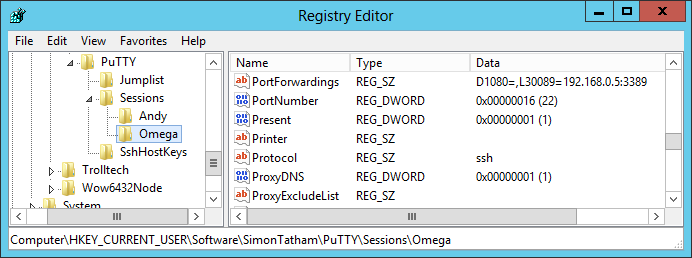
I could change the details for the port forwardings by editing the
registry entry. I would see the changed values when I loaded the session.
I could check the information from a command prompt with the following command:
C:\>reg query "HKEY_CURRENT_USER\Software\SimonTatham\PuTTY\Sessions\Omega" /v PortForwardings
HKEY_CURRENT_USER\Software\SimonTatham\PuTTY\Sessions\Omega
PortForwardings REG_SZ D1080=,L30089=192.168.0.5:3389
[/os/windows/network/ssh/putty]
permanent link
Sat, Oct 19, 2013 10:01 pm
Pasting from PuTTY to Linux
If you are using
PuTTY for
SSH or telnet
connections to a Linux system and need to copy and paste text from
the Microsoft Winodws system on which PuTTY is running into a file or
application on a Linux system, you can paste the data you've copied into
the clipboard on the Windows system into the file/application on the
Linux system by hitting both buttons on your mouse simultaneously or by
hitting the
Shift and
Insert keys simultaneously.
[/os/windows/network/ssh/putty]
permanent link
Fri, May 18, 2012 11:37 pm
Port Forwarding RDP With PuTTY
You can use PuTTY, which is a free implementation of Telnet and SSH clients for Windows and Unix platforms to log into a system via SSH and by using the SSH port forwarding functionality that PuTTY provides, establish a Remote Desktop Protocol (RDP) connection through a "tunnel" you establish via the SSH connection.
[
More Info ]
[/os/windows/network/ssh/putty]
permanent link

Privacy Policy
Contact