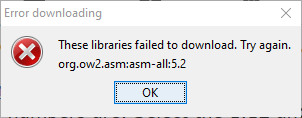Extracting files from a .jar file with the jar command
If you have a
JAR ("Java archive") file and wish to extract the files contained within
it from a
command-line interface (CLI) on a Microsoft Windows system,
you can do so by
opening a command
prompt window and using the
jar xf filename.jar command,
where
filename.jar is the relevant .jar file, if you have
the
Java
Development Kit (JDK) installed on the system — the JDK software
can be downloaded for free from Oracle's
Java Downloads
page.
Minecraft uses
.jar files for mods and if you wish to view the models (.json files), textures
(.png files) within a JAR file used by Minecraft, you can use the
jar xf filename.jar command to see those. If you
copy the .jar file to a directory where you wish to extract its contents
and then run the command from the directory in which the .jar file is located,
you should see a directory named assets appear beneath which you
can find blockstates, lang, models, and
textures subdirectories.
The .json files files, such as those you may see in a models/block
subdirectory are
JavaScript Object Notation (JSON)
files, which you can view or edit in a text editor, such as the
Windows Notepad
application. The .png files, which you may see in a textures
subdirectory are Portable Network Graphics (PNG) files, which you can
view or edit in graphics applications such as
Microsoft Paint
on Microsoft Windows systems. You can also use a tool such as
Blockbench to work with the
JSON model files and PNG images.
[/os/windows/software/games/minecraft]
permanent link
Minecraft libraries failed to download
When I tried to install
Minecraft on a Microsoft Windows system using the
Windows
Installer file I had downloaded, I saw the error message "These libraries
failed to download. Try again. org.ow2.asm:asm-all:5.2."
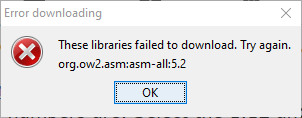
I then clicked on the link for "Installer" rather than "Windows Installer on the
website from which I had downloaded the installation file, which resulted in a
.jar file being downloaded. I right-clicked on the .jar file,
forge-1.12.2-14.23.5.2768-installer.jar, and chose "Open with" then "Java(TM)
Platform SE binary". I was then able to install the Minecraft client. When the
client was successfully installed, I saw the message "Successfully installed
client profile forger for version forge 1.12.2-14.23.5.2768 into launcher and
grabbed 1 required libraries."

Note: These are notes from an October 12, 2019 installation that I hadn't
posted, but I am posting now in case I encounter a similar error again.
[/os/windows/software/games/minecraft]
permanent link
Minecraft memory usage
You can control the amount of memory used by
Java for the
Minecraft
sandbox
video game by setting parameters in the
server_start.bat file located in the directory where the Minecraft software
was installed. To reduce the contention of the Minecraft server with
other software running on the system for the system's memory, you can specify
the maximum memory it will consume with a
Xmx parameter.
E.g., the following example uses a
server_start.bat
file where the maximum of memory that Java will use for running the
game software is 1
gigabyte (GB)
java -Xmx1G -Xms1G -jar forgeserver.jar nogui
PAUSE
[ More Info ]
[/os/windows/software/games/minecraft]
permanent link