

DLNA provides a standard for sharing digital media among multimedia devices and Vuze can be used to stream audio and video from a computer to a device that supports the DLNA standard, e.g., a input device for a television (TV).
Below is a portion of a screen shot from Vuze 5.7.4.0 on a Microsoft Windows system. In the screen shot below, there is no DLNA device on the network to which Vuze can stream multimedia.
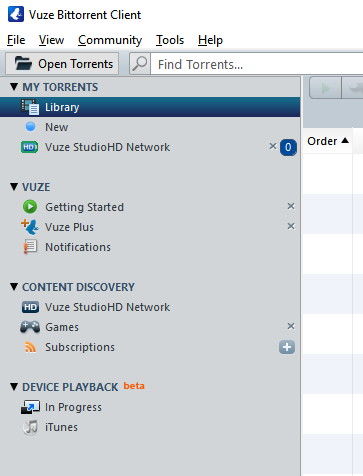
But, when I connect a DLNA-capable device, in this case a Sony BDP-S790 Blu-ray Disc/DVD Player to the network, it shows up as "Blu-ray Disc Player" under DEVICE PLAYBACK on the left pane of the Vuze window.
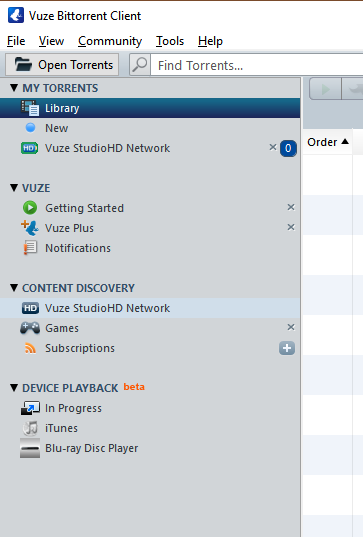
Until you have something transcoded, if you click on the DLNA device, you won't see anything listed that can be played on the DLNA device.
On a Microsoft Windows system, if you open a File Explorer window so that you can see both the Vuze and File Explorer windows on the screen at the same time and then locate a suitable file, such as an MPEG-4 (MP4) video file, click on that file and drag it from the File Explorer window into the Vuze window (the file won't be moved), then a Vuze window will open prompting you to "Select a playback devices for this video". You can then select a resolution at which the video should be played. You can select from the following options currently:
| 1080p - Generic 1080p h.264 |
| 1080p - Generic 1080p MPEG-2 |
| 720p - Generic 720p h.264 |
| 720p - Generic 720p MPEG-2 |
| 480p - Generic 480p h.264 |
| Generic DirecTV |
| Generic MP4 |
| Do not transcode |
1080p offers the best display. It is also known as Full HD (FHD. The high-definition television (HDTV) stanardard of 720p which is 1280 x 720 pixels, is also known as HD ready. The 480p standard denotes a vertical resolution of 480 pixels and usually a horizontal resolution of 640 pixels and 4:3 aspect ratio. The "p" at the end of each standard stands for "progressive scanning. If you are interested, you can find further information on graphics standards in the Wikipedia graphics display resolution article.
In the example below, I selected the "Generic MP4" standard for a file named Facebook.mp4.
After I've encoded the video to be played from Vuze, when I bring up
the display on the TV for the Blu-ray player, I see one of the sources for
audiovisual
(AV) input, is now Vuze on PC_Name, where
PC_Name is the name of the PC on which Vuze is installed. I can then
select the Downloads folder from the display on the TV, where I see
the file I encoded on Vuze, in this case Faceboo.mp4, which
is a video the user downloaded from Facebook. Selecting that file allows
me to view the video and hear the found for it from the TV.