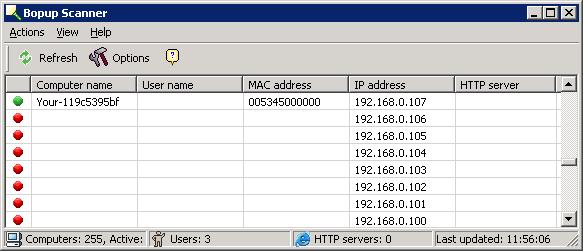Bopup Scanner
If you need to determine which IP address on your
LAN are in use and the
media access control (MAC) address associated with them,
Bopup Scanner from
B Labs is a handy free utility that
will quickly scan a range of IP addresses and provide the MAC addresses
for the systems within the specified IP address range. It can also tell
you if any of the systems are functioning as web servers listening on TCP
ports 80 or 8080.
[ More Info ]
[/network/tools/scanning/bopupscanner]
permanent link
Bopup Scanner
Bopup Scanner is a
freeware network scanner that displays active computers with user names
logged into the computers (NetBIOS), MAC and IP addresses. Bopup Scanner also
recognizes and shows HTTP (Web) servers running on remote computers (TCP ports
80, 8080), if you select the option to have it scan for webservers, quickly
detects online computers, and allows you to browse shared resources of a remote
computer. You can save the results of a scan to a text file.
Bopup Scanner will perform a NetBIOS scan of a network, which will
show Windows systems on the network. The program first tries to
ping an address it is scanning. So, if you were watching its
scan with a sniffer, you would see an
ARP request
for the IP address. If there is a reply to the ARP request, an
ICMP echo
request is sent to the IP address. If an echo reply is received,
Bopup Scanner will then check for a response from the scanned IP address on
UDP port 137.
Port 137 is associated with the NetBIOS Name Service commonly used
on systems running the Microsoft Windows operating system. The
NetBIOS Name Service is typically how Windows computers find out information
concerning the networking features offered by a computer, such as system name,
file shares, etc.
Because it is only scanning for responses to NetBIOS Name Service requests,
Bopup Scanner will show a red circle for IP addresses where it received no
response to a NetBIOS Name Service query, even though there may be a system
at that address. E.g. there may be a Linux system, networked copier, router,
etc. at the address.
Regarding installation of the software, there is no installation procedure for
the program. You simply run scanner.exe. When you first run it,
it will create the following registry entries:
Keys added: 5
-------------
HKEY_CURRENT_USER\Software\B Labs
HKEY_CURRENT_USER\Software\B Labs\Bopup Scanner
HKEY_CURRENT_USER\Software\Bopup Scanner
HKEY_CURRENT_USER\Software\Bopup Scanner\Scanner
HKEY_CURRENT_USER\Software\Bopup Scanner\Scanner\Settings
After starting the program, click on the Refresh button with
the green arrows next to it on the toolbar menu to begin a scan of the
subnet the system is on.
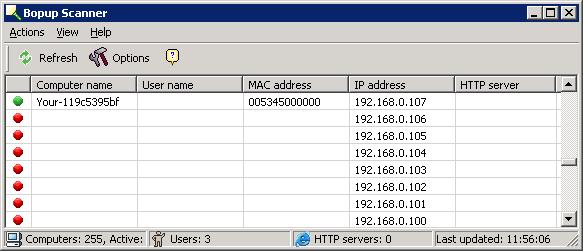
If you wish to check on whether a webserver is running on any of the
scanned IP addresses, click
on Options and check "Scan for HTTP servers (80, 8080 ports)".
You can save the results to a text file by clicking on Actions
and selecting Save list.
The developer, B-Labs Software,
also offers other
software that can be used for secure instant messaging.
Download Bopup Scanner
Developer Website
MoonPoint
Support (may not be the most current version)
[/network/tools/scanning/bopupscanner]
permanent link