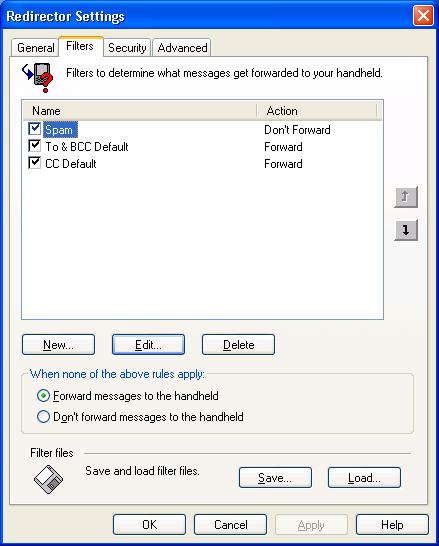Note: The following applies if you are using the BlackBerry Desktop Manager Version 4.0.1.10 (Apr 27 2005). A different process may be needed for other versions - see BlackBerry Email Filters for instructions for version 4.2.2.14 (Apr 26 2007).
To create an email filter to stop some email from going to a Blackberry, e.g. messages that have been tagged as spam, take the following steps:
-
Open the BlackBerry Desktop Manager on the PC. If you don't see a
shortcut for it, look under Start, All Programs, then
BlackBerry.
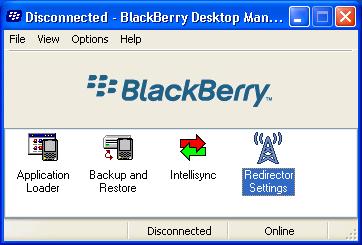
- Double-click on Redirector Settings.
- Click on the Filters tab.
- Click on the New button.
-
In the Filter Name field, type a name for the filter, e.g. "Spam".
Check the Subject checkbox and type the text that will appear in the
subject field that identifies spam. In the case where SpamAssassin marks
probable spam with "[SPAM]", you would put
[SPAM]in that field.
If, instead, you did not want to forward messages from a particular email address, you would check the From checkbox. If you didn't want to forward messages from multiple senders, you could put all of their email addresses in the From field, separating the addresses by semicolons. You can also use an asterisk as a wildcard to block multiple sending addresses. For instance if you wanted to block all email from xyzcorp.com senders, you could put *@xyzcorp.com in the From field.
When you have specified the filter you want, check "Don't forward messages to the handheld.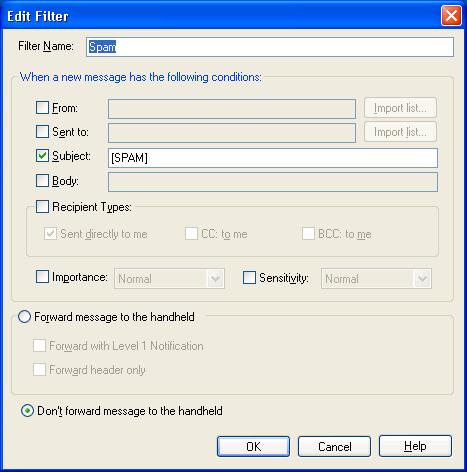
- Click on OK.
- Click on OK again.