I wanted to put a watermark of "Paid" on a one-page Excel 2000 spreadsheet I had created as an invoice form. I found instructions on how to do so at Print a Watermark on Excel Worksheet. To do so, take the following steps in Excel with the spreadsheet open.
- Click on View.
- Select Page Break Preview.
- When you see the "You can adjust where the page breaks are by clicking and dragging them with your mouse" window, click on the OK button.
- Click on the WordArt button, which is represented by a blue "A" tilted slightly to the right, in the Drawing toolbar at the bottom of the Excel window. If you don't see this toolbar, click on View, select Toolbars and check Drawing by selecting it.
- When prompted to pick a WordArt style, pick the one at the top left corner of the rows of different styles, which will give you a simple outline style.
- Click on OK.
- Pick the font and the size you want for it or accept the default values, then type the text you want in the "Text" field, e.g. "Paid" to have that word as the "watermark".
- Click on OK.
- You will then see the word appear as an outline off to the right of the spreadsheet with small sqaures along the edge of the text that serve as handles where you can grab the text. You can click in the middle of the text to grab it and then hold down the left mouse button and drag it where you want to place it on the spreadsheet. You can also grab the text at one of the squares along one of the sides with the cursor and stretch it to make it larger, if you wish. On the WordArt toolbar there is also a "Free Rotate" button, which is represented by a curved arrow. You can use it to rotate the text by clicking on that button and then grabbing one of the corners of the text.
- The watermark may obscure some of the text on the spreadsheet when
you've placed it where you want it. To fix that problem, right click on the
watermark text and choose "Format WordArt". You can change the color
of the fill and the line color. I left the fill color as white, but
checked "semitransparent" and changed the line color to gray.
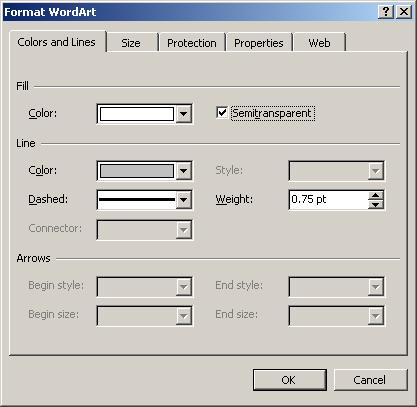
- You can go to View and select Normal View now, if you want to better see how the page looks with the watermark on it.
- If you only have a one-page spreadsheet, you are finished. If you have multiple pages, right-click on the watermark, choose Copy. Then go to other pages and choose Edit and Paste.

