A client was having problems printing a brochure from Microsoft Publisher to a Savin C3535 copier/printer. She wanted to have the document folded and stapled. Folding and stapling worked for tabloid pages, but not letter-size pages. The company providing support for the Savin 3535 printer suggested the following steps be taken at the server from which the printer was being shared.
- Click on Start.
- Select Printers and Faxes.
- Right-click on the printer, in this case SAVIN C3535 PCL 6, and select Properties
- Click on the Accessories tab.
- Check Tray 3 (LCT) and Finisher SR3020
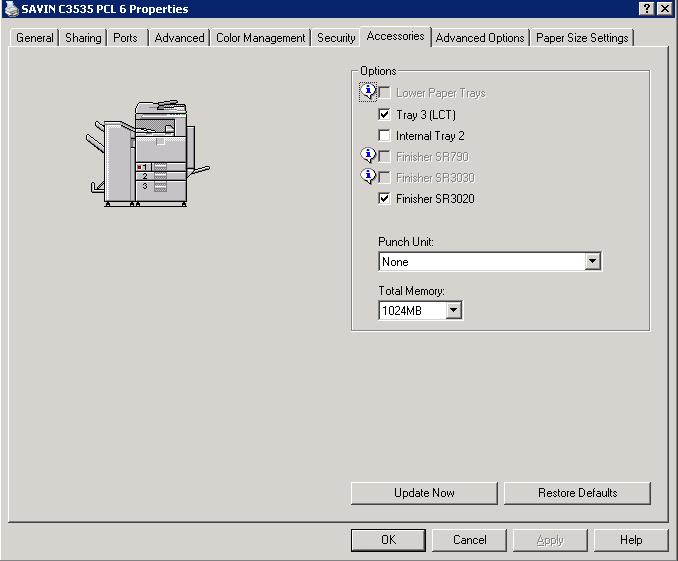
- Click on the Paper Size Settings tab.
- Select Tray 1 under Input Tray.
- For Paper Size, select Letter (8.5" x 11") then click on Update
- For Tray 2, select 11" x 17" as the paper size and click on Update.
- For Tray 3 (LCT), select 8.5" x 11" as the paper size
then click on Update.
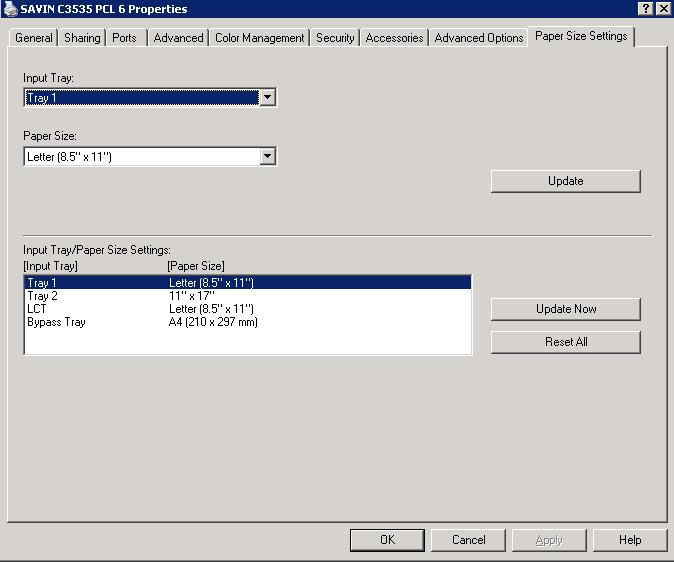
- Click on OK.

