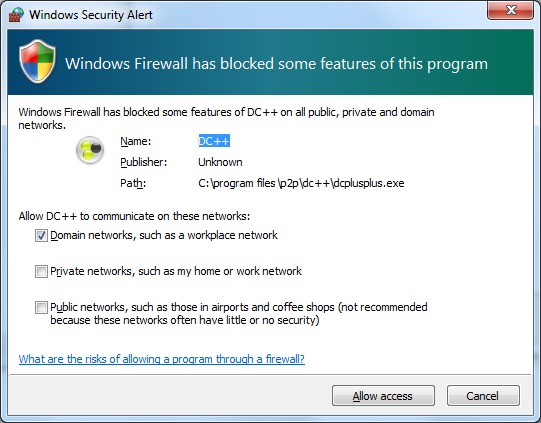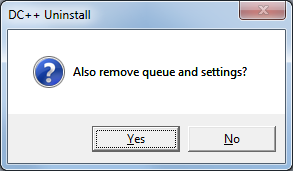Changing the Location of the Data File for Sierra Hallmark Studio Deluxe
By default, the data file used to store calendar events for
Sierra Hallmark Studio Deluxe 1.0 is located in the directory
c:\program files\Sierra\CardStudio\Data. The file that holds
the event data is
PLANR32.DAT. You will also see
backpage.cc1 and
PLANR32.BAK in the same directory. The location of
the file is stored in the
Windows registry
at
HKEY_LOCAL_MACHINE\SOFTWARE\Sierra OnLine\Hallmark Card
Studio\Deluxe\1\Paths\DataPath.
c:\>reg query "HKEY_LOCAL_MACHINE\SOFTWARE\Sierra OnLine\Hallmark Card Studio\De
luxe\1\Paths" /v DataPath
HKEY_LOCAL_MACHINE\SOFTWARE\Sierra OnLine\Hallmark Card Studio\Deluxe\1\Paths
DataPath REG_SZ c:\program files\Sierra\CardStudio\Data
You can change the location by editing the registry with
regedit or by
using the reg
add command. E.g., if you wanted to have Card Studio Deluxe store
events at a shared network location where multiple computers running the
software could use the same data, you could alter the registry to point
to that location. E.g., to point to a shared directory
\\Server\Sierra\CardStudio\Data, you could use the
following:
c:\>reg add "HKEY_LOCAL_MACHINE\SOFTWARE\Sierra OnLine\Hallmark Card Studio\Delu
xe\1\Paths" /v DataPath /t REG_SZ /d \\Server\Sierra\CardStudio\Data /f
The operation completed successfully.
References:
-
Sierra's Hallmark Card Studio Deluxe Data Location
MoonPoint Support
[/os/windows/software/graphics/sierra]
permanent link
DC++ 0.75 Silent Install
DC++ is an open source client
for Windows for the
Direct Connect /
Advanced Direct
Connect network.
Direct Connect allows you to share files over the Internet without restrictions
or limits. The client is completely free of advertisements and has a nice, easy
to use interface. Firewall and router support is integrated and it is easy and
convenient to use functionality like multi-hub connections, auto-connections
and resuming of downloads.
The software is licensed under
GNU GPL 2.
DCPlusPlus 0.75 uses the Nullsoft
Install System (NSIS) v2.31. Since it uses NSIS, you can perform a
silent
installation by using the /S option. It will install in
C:\Program Files\DC++ by default, but you can perform a silent
install and still select the destination location by using the
/D=directory option. E.g., to install the software in
C:\Program Files\P2P\DC++, you could use the following:
DCPlusPlus-0.75.exe /S /D=%PROGRAMFILES%\P2P\DC++
Note: you have to use a capital "S" for the silent installation and the
/D must appear at the end of the line. Also, don't use quotes even
if the directory path has spaces in it, e.g., if you aren't using the variable
%PROGRAMFILES%, which equates to C:\Program Files
on most systems (you can see its value by issuing the command
echo %PROGRAMFILES% at a command line). And, if you don't use
%PROGRAMFILES%, you need to use the drive location also, e.g.,
C:\Program Files. Any interventing directories that don't exist
will be created.
When you first run DC++ after the installation, you may be prompted to allow
DC++ network communications.
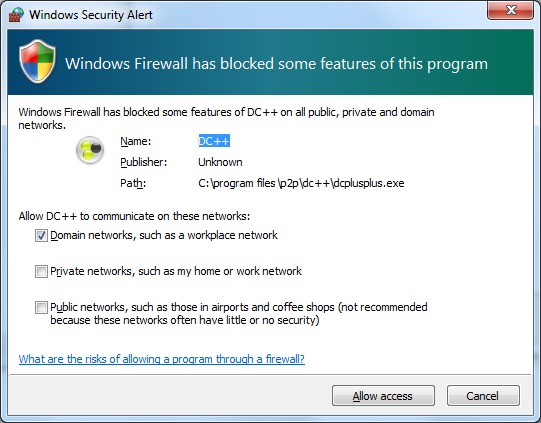
You can uninstall the software by running uninstall.exe from
the directory where you installed the software, e.g.
%PROGRAMFILES%\P2P\DC++\uninstall.exe /S. You can use the
/S for a silent uninstall, but you will still see a window
asking "Also remove queue and settings?"
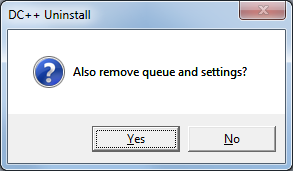
A package file for a silent install using
WPKG, is shown below:
<?xml version="1.0" encoding="UTF-8"?>
<packages>
<package
id="DC++"
name="DC++"
revision="0750"
priority="1"
reboot="false">
<check type="uninstall" condition="exists" path="DC++ 0.750"/>
<install cmd='%SOFTWARE%\P2P\DCPlusPlus-0.75.exe /S /D=%PROGRAMFILES%\P2P\DC++"'/>
<remove cmd='"%PROGRAMFILES%\P2P\DC++\uninstall.exe" /S'/>
</package>
</packages>
References:
- DC++
-
Direct
Connect (file sharing)
Wikipedia, the free encyclopedia
-
Advanced Direct
Connect network
Wikipedia, the free encyclopedia
-
Nullsoft Scriptable Install System
Wikipedia, the free encyclopedia
-
WPKG | Open Source Software Deployment and
Distribution
[/os/windows/software/wpkg]
permanent link