If you want to make a disk image for a disk drive with Mac OS X, you can do so using the Disk Utility application that comes with the operating system. From the Finder, go to
Applications/Utilities. Double-click on Disk Utility
to open the application. Then, from the left side of the window, select
the disk drive for which you wish to create a disk image by clicking on
it to select it.
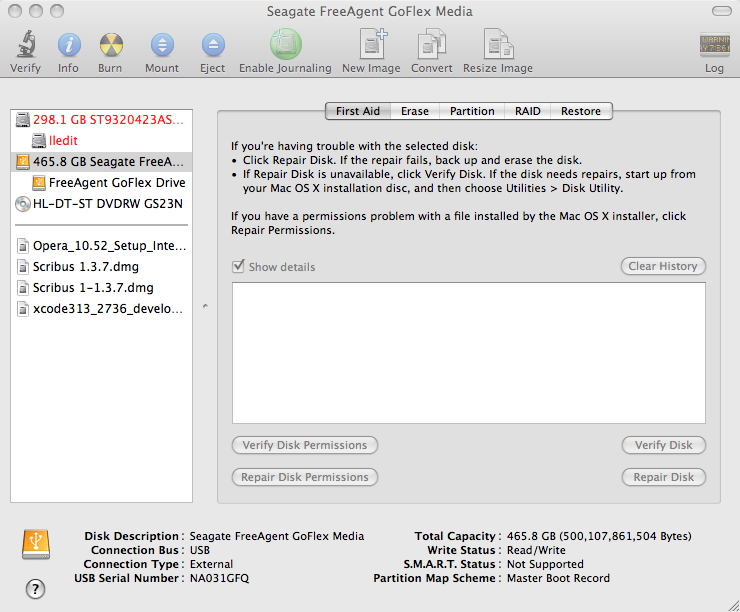
Click on New Image at the top of the window. Choose where you want to save the image. The default image format is "compressed" with no encryption. You can choose from the following options:
- compressed
- read-only
- read-write
- DVD/CD master
- Choose "compressed" to save space.
- Choose "read only" to prevent the contents of the disk image from being changed.
- Choose "read/write" to allow changes to the disk image.
- Choose "DVD/CD master" to create a disk image you can use to make copies on DVD or CD discs.
A .dmg file will be created for all but the DVD/CD master. A .cdr file will be created for a DVD/CD master. The CDR files are ISO images and, if moved to a PC, can be renamed and burned as .iso files.
References:

